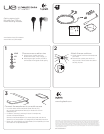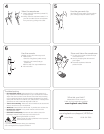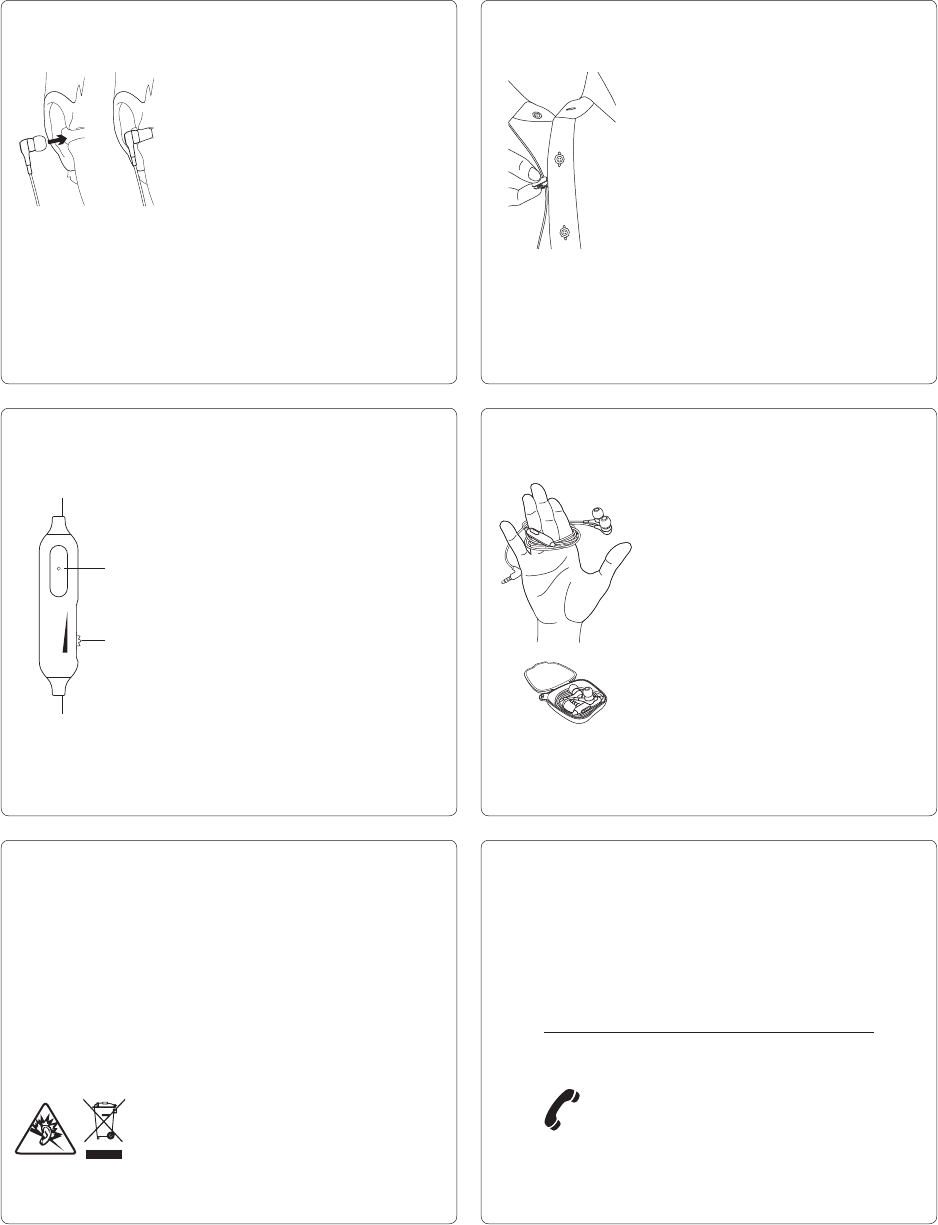
4
Wear the earphones
1. Gently insert the earphone (marked “R”)
in your right ear.
2. Gently insert the earphone marked “L” in
your left ear. Never remove an earphone
from your ear by pulling on its cable.
6 7
Use the remote
Headset controls are within easy reach:
1. Media control
•One click: Play/pause (audio source)
•One click: Call answer/hang up
(cellphone)
Refer to Step 3 for supported devices.
2. Volume control
Store and clean the earphones
1. To clean, remove the cushion and wipe
with a clean cloth.
2. Store by wrapping the cable around
your fingers.
3. Place the earphones inside the
protective case.
1
2
5
Troubleshooting
• No sound/weak sound Make sure the 3.5 mm cable connector is
fully inserted into the headphone jack on your smartphone or tablet.
Adjust the volume control on the remote. Check the volume setting
in your media application. Use the smartphone adapter if low notes
(bass) and voice do not sound full, rich, and present or if background
sounds are not well mixed and they fade in and out.
• The mic is not working. Make sure cable connections are secure and
mute is not active on your smartphone.
• Weak bass Check the ear cushion seal. Try another ear cushion size.
• Detached ear cushions Firmly attach the ear cushions to the
earphone port tubes.
• Diminished sound quality Remove the ear cushions, check for
blockage in the port tube, and wipe with a clean cloth.
Hearing and Health is Critical!
Please review the safety guidelines in the Important
Information Document.
If you have more questions about your earphones,
visit www.logitech.com/support/UE350vm.
What do you think?
Please take a minute to tell us.
Thank you for purchasing our product.
www.logitech.com/ithink
www.logitech.com/support/UE350vm
United States +1 646‑454‑3200
Use the garment clip
Hook the clip to the cable. Clip the cable to
your clothing to keep the cable in place.