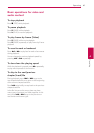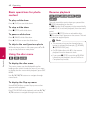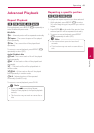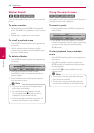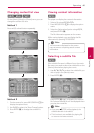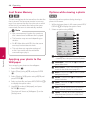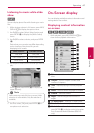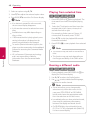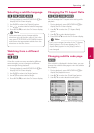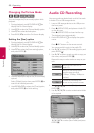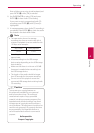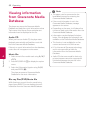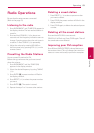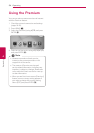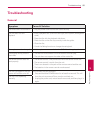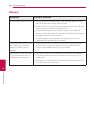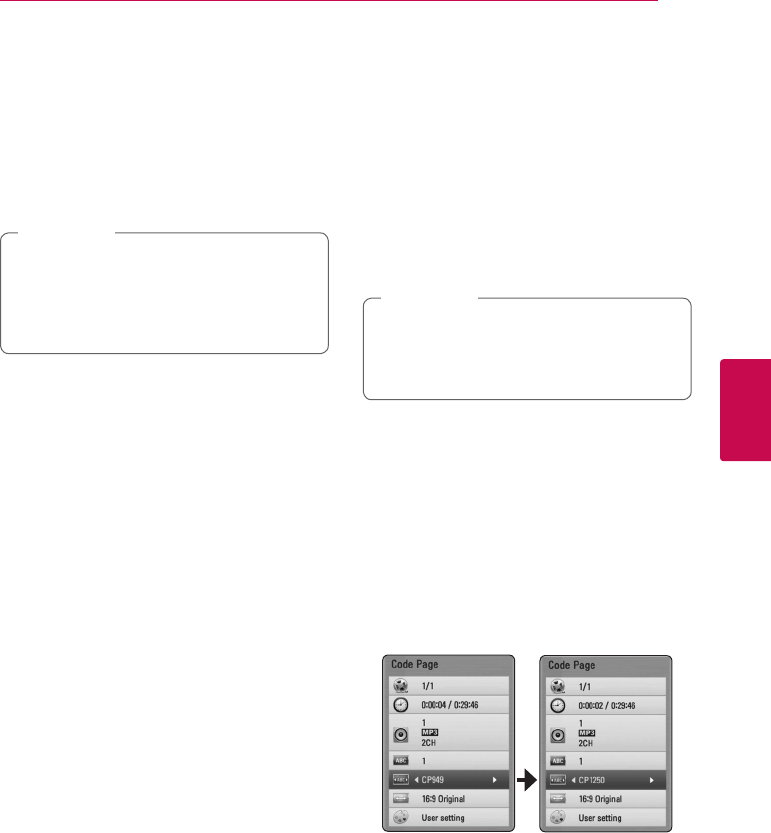
Operating 49
Operating
4
Selecting a subtitle language
eroy
1. During playback, press INFO/DISPLAY (
m
) to
display the On-Screen display.
2. Use
W/S
to select the [Subtitle] option.
3. Use
A/D
to select desired subtitle language.
4. Press BACK (
x
) to exit the On-Screen display.
Some discs allow you to change subtitle
selections only via the disc menu. If this is the
case, press TITLE/POPUP or DISC MENU button
and choose the appropriate subtitle from the
selections on the disc menu.
,
Note
Watching from a different
angle
er
If the disc contains scenes recorded at dierent
camera angles, you can change to a dierent
camera angle during playback.
1. During playback, press INFO/DISPLAY (
m
) to
display the On-Screen display.
2. Use
W/S
to select the [Angle] option.
3. Use
A/D
to select desired angle.
4. Press BACK (
x
) to exit the On-Screen display.
Changing the TV Aspect Ratio
eroy
You can change the TV aspect ratio setting while
playback.
1. During playback, press INFO/DISPLAY (
m
) to
display the On-Screen display.
2. Use
W/S
to select the [TV Aspect Ratio]
option.
3. Use
A/D
to select desired option.
4. Press BACK (
x
) to exit the On-Screen display.
Even if you change the value of the [TV Aspect
Ratio] option in On-Screen display, the [TV
Aspect Ratio] option in the [Setup] menu is
not changed.
,
Note
Changing subtitle code page
y
If the subtitle is displayed in broken letter, you can
change the subtitle code page to view the subtitle
le properly.
1. During playback, press INFO/DISPLAY (
m
) to
display the playback menu.
2. Use
W/S
to select the [Code Page] option.
3. Use
A/D
to select desired code option.
4. Press BACK (
x
) to exit the On-Screen display.