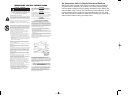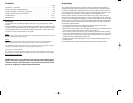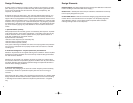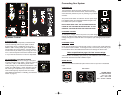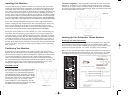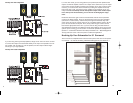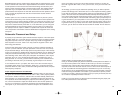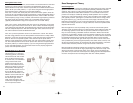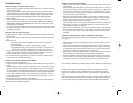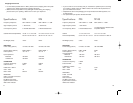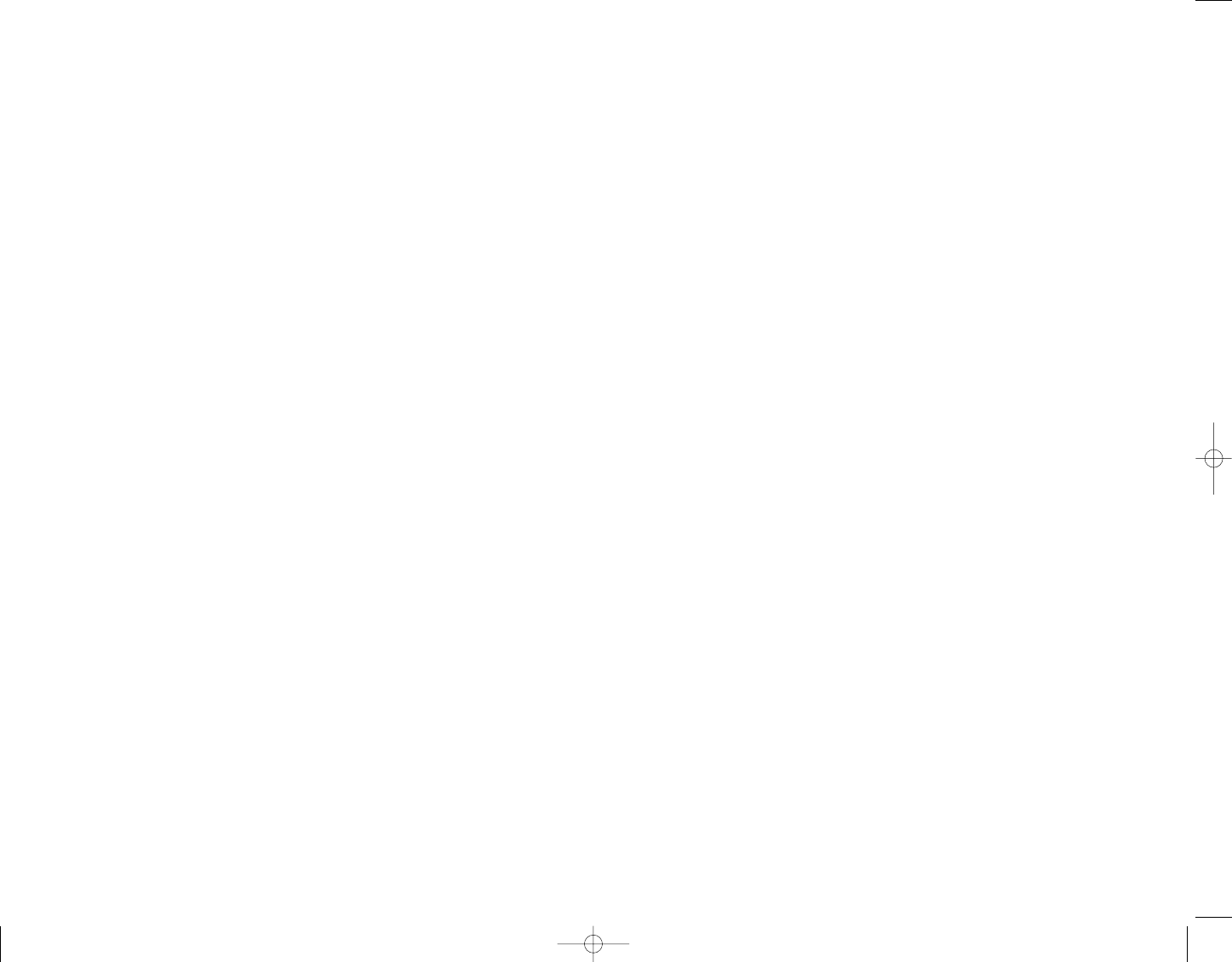
Troubleshooting
Problem: If there is no power, check to see if...
• The power cord is plugged into both the IEC socket on the rear panel of the unit
and into the AC mains
• The AC mains voltage is matched to the operating voltage requirements (See
Changing Voltage in the Connecting the System section on page 3). If the AC
mains voltage is higher than the Rokit is selected voltage it is possible that the
fuse needs to be replaced. (See Changing Fuses in the Connecting the System
section on page 3).
• The power light is illuminated on the front panel of the Rokit. If not, turn the
power switch OFF and check the A/C mains fuse(s). NEVER USE A LARGER
AMPERAGE FUSE THAN IS SPECIFIED! Turn the power switch back on. The
power light should illuminate.
• If a fuse change was needed and upon powering the monitor back up the fuse(s)
blow again, the monitor needs to be returned to the dealer you purchased it from
or to KRK for servicing.
Problem: If you can't hear any sound...
• Repeat steps in the previous troubleshooting section above before continuing to
the next steps.
• Check to see if all other audio devices using the same AC outlet are still operat
ing.
• Make sure that:
• The audio source cable is plugged into both the source output and
the monitor input.
• The System Gain pot is turned up fully clockwise (+ 6 dB).
• The signal source (E.g. mixing console, work station, CD player, etc.) is
turned up to a level that can properly send a signal to the monitors.
• If one of the monitors is working. Exchange the audio input cable from the non-
working monitor to the working unit. This will determine whether it's really the
monitor, a faulty cable, or some other glitch in the audio chain.
• If the monitor is still not responding, it should be returned to the dealer that you
purchased it from or to KRK for servicing.
Problem: If the monitor suddenly stops working...
•Turn the monitor send down or off.
• Repeat steps in the troubleshooting sections above before continuing to the next
steps.
• Carefully check to see if the amplifier's back plate is hot! If the monitor has been
running at highest power output for an extended period of time, it could be that
the unit has become overheated and the protection circuitry has shut the system
down momentarily. The Rokit provides maximum circuitry protection against AC
power surges, amplifier overdrive, and overheating of the amplifiers. Turn the
monitor off then wait 30 minutes to allow the back plate to cool down. Turn the
power switch back on.
• Increase the volume to check for normal operation.
• If the monitor is still not responding, it should be returned to the dealer that you
purchased it from or to KRK for servicing.
Problem: The sound quality changes...
• Repeat steps in the previous troubleshooting section above before continuing to
the next steps.
• Disconnect the signal cable at the input of the monitor. With power on, place your
ear close to each driver (tweeter/woofer) and listen for noise (i.e., a slight hiss or
hum). If there's absolutely no sound whatsoever, it could be that one or more of
the drivers (woofer or tweeter or both) is at fault. It's also possible that the prob
lem lies some where in the electronics.
• Play some non-distorted source material at a low volume. Carefully cover the
tweeter (to block the sound) without touching the diaphragm. Is the woofer pro
ducing a clean sound? If there is not a clear tonal quality or any sound at all
then the woofer probably needs to be replaced.
• Cover the woofer so you can hear mostly the tweeter. Is the tweeter producing a
clear sound? If there is not a clear tonal quality or any sound at all then the
tweeter probably needs to be replaced.
• Once you have a better idea of what may be at fault then call us and speak with
someone in the service department. They will help you determine the best solu
tion to correct your monitors. The service department can be reached at 818-
534-1580,
Problem: The monitor hisses, hums or makes other loud noises...
Here are some suggestions that will help you eliminate these undesirables from
your system:
• Make sure that the power cord is plugged snugly into the IEC socket on the rear
of the monitor.
• Check the connections between the signal source and the monitor. The Rokits
XLR and TRS connector is a completely balanced system. If you're connecting
an unbalanced output to the monitor, be sure that you're using PIN 2 for signal
and have PIN 1 and PIN 3 tied together at the source end.
• Refer to the Connecting the System section on page 4 of this manual to ensure
that the AC mains is matched to the operating voltage requirements.
• All audio equipment should use the same ground point. Check all other devices
using the same AC output in the building like dimmers, neon signs, TV screens,
and computer monitors. These devices should not be using the same circuit. .
For updated Troubleshooting information please visit our Web Site www.krksys.com
Please read the warranty card that was included in the shipping carton of your
monitor prior to shipping it back to KRK Systems, LLC. All products in need of
repair can be returned to the dealer where it was purchased or to KRK Systems,
LLC.
Before shipping your unit back to KRK for service you must acquire an “RMA” from
KRK. Your unit will not be received by the company, nor will any work be done on
your unit without this very important number. Please call KRK at 818-534-1580
15
16