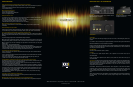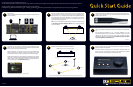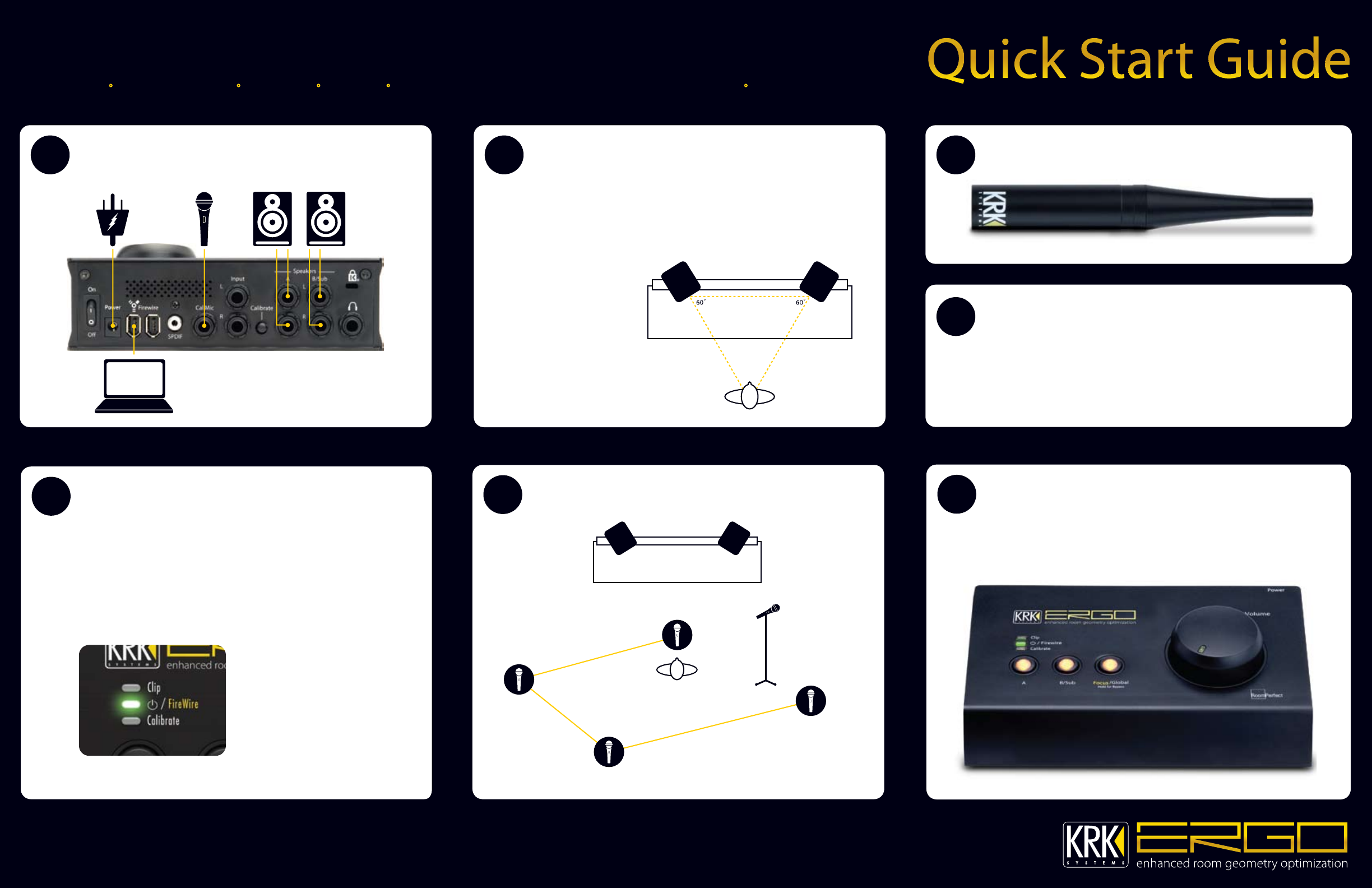
Use these instructions to get your ERGO up and running.
For more detailed information, including instructions for setting up ERGO in your DAW or other software, refer to the ERGO User’s Manual (found on the CD that accompanied this product).
Unpack your ERGO and set it on a stable surface. Make sure that you have the following:
The ERGO base unit •
Measurement Microphone • XLR - ¼” adapter • FireWire cable • XLR cable equal approximately to the longest dimension of your listening room • Software CD
1 2 3
4
OK. Here we go...
Connect all cables to ERGO. Refer to the user’s manual if connecting more than
one set of speakers.
Place your monitors where you want them—this may not necessarily be the
“correct” room location. Make sure your monitors are set up properly for your
listening position, i.e. an equilateral triangle position for nearfield monitoring
and proper height for ear/tweeter positioning. It is not necessary to take into
account distance from rear walls, side walls, etc., since ERGO will correct for any
issues caused by speaker placement.
Note: If you’re in subwoofer mode (connecting a sub directly to ERGO), refer to
the Connecting Your System–What Goes Where? section in the user’s manual
for more information.
Focus / Listening Position
Plug in the calibration (measurement) mic using the supplied cable and place it on a
stand. A boom works best since you will be pointing the microphone toward
different areas of the room.
The ERGO calibration mic
Turn on your computer. Apply power to ERGO, but do not plug in the FireWire cable
yet.
Run the ERGO Install Software. On a PC, it will either AUTORUN, or run the
INSTALL.EXE program from the CD. On a Mac, run the INSTALL program. The install
software will copy drivers, control panel, user’s manual and ERGO Cal (Room
Measurement Software) to your computer. The installation program will tell you
when to plug ERGO into the FireWire port*.
*Windows only
5
Plug ERGO into your computer by connecting it to the FireWire port; apply
power using the switch on the rear panel (when ERGO has completed room
analysis, you can unplug the FireWire interface).
Power is supplied over a 12 VDC input. If you are using a 6-pin FireWire cable,
ERGO can draw power via FireWire. However, if your computer has a small,
4-pin FireWire connector, you will have to plug in the 12 VDC power supply.
If ERGO is drawing power from your computer, you should see the IO / FireWire
light go red. In a few moments (if the software installed properly), this light will
switch to green, indicating that ERGO is ready for a room measurement. If
there is a problem, go to the Troubleshooting section.
A green light indicates that ERGO is ready for a room measurement!
6
Run ERGO Cal and follow the instructions on the screen.
Focus / Listening Position
Position 3
Position 1
Position 4
DO NOT take measurements from behind the speakers.
Take measurements >1m (3 feet) from the speakers.
Take room position measurements from random locations in the room that are at least 1m (3 feet ) apart.
Position 2
7
After the previous steps have been completed, ERGO will perform its automatic
calculation of focus and global filters.
Once room correction is complete, you can use ERGO in stand-alone mode over
SPDIF or Line In (at L and R jacks). Oh, and if you want to use ERGO as your FireWire
recording interface, leave it plugged into your computer—duh!
LITK00026 REV-C