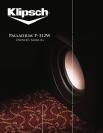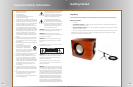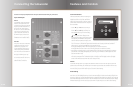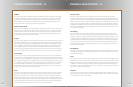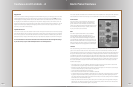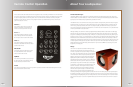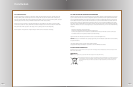Page 6
Page 7
Caution: Turn o your preamplier/receiver and your subwoofer before making any connections!
Inputs and Outputs
Line In
Your Palladium Series powered sub
-
woofer is connected via line-level
connections only. RCA-type and XLR
inputs are provided and either may
be used. Do not connect both at
the same time. Use the “Subwoofer”,
“LFE” or “Pre-amp” outputs of your
system’s electronics to connect to
the “LINE IN” input connections of
your subwoofer. Use high-quality,
shielded, line-level cables for these
connections.
Line Out
This jack can be used as an alternate
method of connecting a second
subwoofer to your system. This
second subwoofer can function as
a “slave” to the primary subwoofer.
(For more on this, see the “Back Pan
-
el Features” section of this manual.)
RCA-type and XLR inputs are pro
-
vided and either may be used. Do
not connect both at the same time.
Use high-quality, shielded, line-level
cables for these connections.
Connecting the Subwoofer
Touch Panel Controls
All of the subwoofer’s controls and settings are
accessed through the touch-panel key pad and
display located on the top of the subwoofer’s
cabinet. The only exception to this is the main AC
power switch, which is located on the rear panel
of the subwoofer.
•
Use the
(Up) or
(Down) touch keys to
scroll through the list of control options.
•
Use the
(Left) or
(Right) touch keys to
make adjustments to a given control setting.
•
Use the (Enter) touch key when the or
“Enter” appears on the display to store
and recall custom settings or to lock the keypad.
•
After adjusting the individual control param-
eters for “Volume”, “EQ Mode”, “Lowpass”, “Low-
pass Slope” and “Phase”, your settings can be stored in one of ve user memories (“Movie”, “Music”, “Night”,
“User 1” and “User 2”). This allows for global recall of all of the above settings to tailor the subwoofer’s
performance to compensate for diering source material and uses.
•
The display backlighting will turn o if no keypad inputs are made for 10 seconds.
•
The display will return to the “Volume” screen if no keypad inputs are made for 10 seconds.
•
If the display is in standby mode or on the default volume menu during normal operation, the initial key
press will turn on the display backlighting. The second key press will initiate a control adjustment or the
selection of another mode.
•
In periods of low humidity, it is possible that a static electricity discharge to the subwoofer may cause a
momentary interruption in the subwoofers output or changes to the LCD display content. Any display
content errors will be corrected when the screen changes modes.
Volume
Use the left and right touch keys to adjust the subwoofer’s volume level to match the output of your main
speakers. Press and hold (or press and release) the Left touch key to decrease the subwoofer’s volume. Press
and hold (or press and release) the Right touch key to increase the subwoofer’s volume to the desired level.
From this screen, press the Down touch key to access other control settings.
Recall Settings
This screen is used to select any one of ve user-dened memory presets titled “Movie”, “Music”, “Night”, “User 1”
and “User 2”. Use the Left/Right touch keys to select the desired group of stored control settings and press the
Enter key to apply them. “Settings Recalled!” will then be displayed. During initial setup, skip this screen until all
other initial control adjustments have been made. If nothing has been saved in the selected preset, the display
will read “Preset Empty”. From this screen, press the Down or Up touch key to access other control settings.
Features and Controls
Use the (Enter) touch key when the or
Use the (Enter) touch key when the or
Use the (Enter) touch key when the or