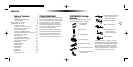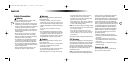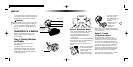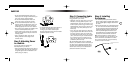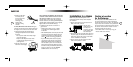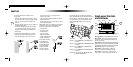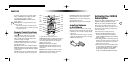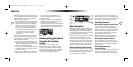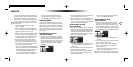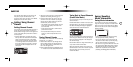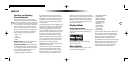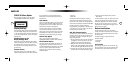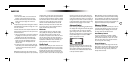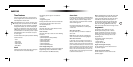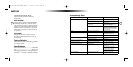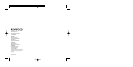19
2. Use the Control Knob (or the remote CH buttons)
to move through the list of channels.
3. When the selection you want is highlighted, press
the Control Knob (or the remote Select button)
to play the channel. The display will automatically
return to the Default Display screen.
Selecting Music by Artist
(Artist List Mode)
1. Press and hold the Display button (or press the List
button on the remote) while in the Default Display
screen, then press the Display button (or the remote
Display button) until a list of artists is shown.The
Artist List screen will appear, showing all currently-
playing artists, regardless of category:
• If composer information is available for a chan-
nel, it will be displayed along with the artist
information.
2. Use the Control Knob (or the remote CH buttons)
to move through the list of artists.
3. When the artist you want to hear is highlighted,
press the Control Knob (or the remote Select
button) to listen to them.
• After you make your selection, the display will
revert to the Default Display screen.
Selecting Music by Song
(Song List Mode)
1. Press and hold the Display button (or press the
List button on the remote) while in the Default
Display screen, then press the Display button (or
the remote Display button) until a list of songs is
shown.The Song List screen will appear, showing
all currently-playing songs, regardless of category:
• Song titles too long to fit on the highlight bar
will scroll.
2. Use the Control Knob (or the remote CH buttons)
to move through the list of songs.
3. When the song you want to hear is highlighted,
press the Control Knob (or the remote Select
button) to listen to it.
• After you make your selection, the display will
revert to the Default Display screen.
Note: In the Channel List, Artist List, and Song List
Modes, if you don’t want to make a selection, press
18
play. (You also do this by pressing the CH buttons
on the remote.) The name and artist of the currently-
playing song will scroll across the display. If you
want to listen to a different channel category, press
the left & right Cat. arrow buttons to activate the
Category Select screen (or press the Cat. buttons
on the remote).
1. Use the left & right Cat. buttons to select
channel categories.
2. When the category you want is highlighted, use
the Control Knob (or the remote CH buttons) to
highlight the channel you want to hear.
3. When the channel you want is highlighted, press
the Control Knob (or the remote Select button)
to listen to the channel. The display will revert to
the Default display screen for that channel.
4. If you decide not to select another channel,
press and hold the Control Knob for a few sec-
onds (or press the remote Back button) to exit
the mode. The display will revert to the Default
display screen for the active channel.
• If you do change channels while in Category List
Mode, you can switch back to the previously active
channel by holding the Control Knob for at least 2
seconds (or press the remote Back button).
• If no channels are available in a category, or if
all of the channels are set to be skipped or
locked, the display will read “No Channels
Available” when that category is highlighted.
(See Add/Skip Channels Option on pg. 25.)
Selecting Music
In addition to the Default Display screen and the
Category Select screen, Here
2
Everywhere has three
ways to search for and select music: by channel, by
artist, and by song. You can search in this way with
List Mode. In List Mode, you will see a list of chan-
nels, or of currently playing artists, or of currently
playing songs.
Selecting Music by Channel
(Channel List Mode)
1. Press and hold the Display button (or press the
List button on the remote) while in the Default
Display screen, then press the Display button (or
the remote Display button) until a list of channels
is shown.The Channel List screen will appear
showing all currently playing artists, regardless
of category:
KEN.4061 ReceiverCarHome Manual 11/19/04 9:37 AM Page 18