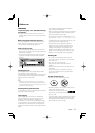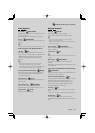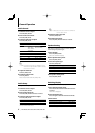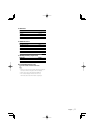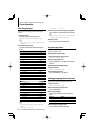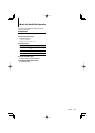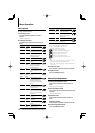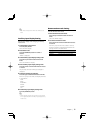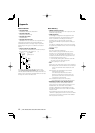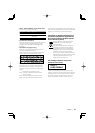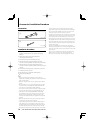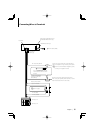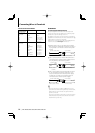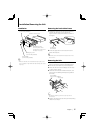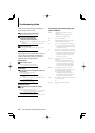English
|
11
Auxiliary Input Display Setting
Selecting the display when changing to Auxiliary
input source.
1 Select Auxiliary input source
Press the [SRC] button.
Select the “AUX” display.
2 Enter Menu mode
Press the [B.BOOST] button for at least 1
second.
“MENU” is displayed.
3 Select Auxiliary input display setting mode
Press the top or bottom side of the Control
knob.
Select the “NAME SET” display.
4 Enter Auxiliary input display setting mode
Press the center of the Control knob for at least
1 second.
The presently selected Auxiliary input display is
displayed.
5 Select the Auxiliary input display
Press the right or left side of the Control knob.
Each time you push the knob, the display alternates
as listed below.
• “AUX”
• “DVD”
• “PORTABLE”
• “GAME”
• “VIDEO”
• “TV”
6 Exit Auxiliary input display setting mode
Press the [B.BOOST] button.
⁄
• When operation stops for 10 seconds, the name at that
time is registered, and the Auxiliary input display setting
mode closes.
Demonstration mode Setting
Sets the demonstration mode.
1 Select the Demonstration mode
Press the top or bottom side of the Control
knob.
Select the “DEMO” display.
2 Set the Demonstration mode
Press the center of the Control knob for at least
2 seconds.
Each time you press the knob at least 2 seconds,
the Demonstration mode alternates between the
settings shown in the table below.
Display Setting
“DEMO ON” The Demonstration mode function is ON.
“DEMO OFF” Exit Demonstration mode (Normal mode).
⁄
• You can do this adjustment when the “SYNC” is set as
“OFF”.