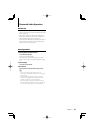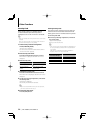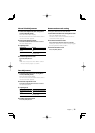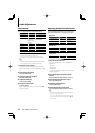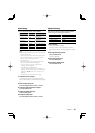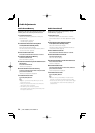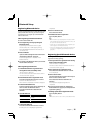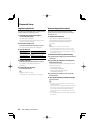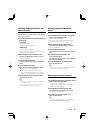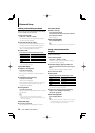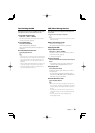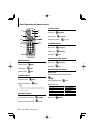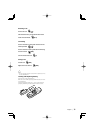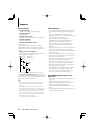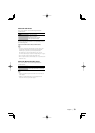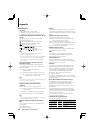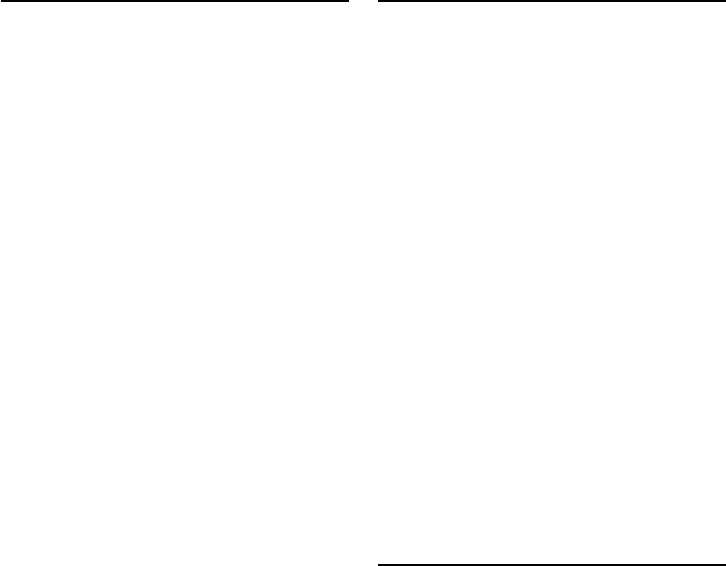
English
|
27
Selecting the Bluetooth device You
Wish to Connect
When two or more Bluetooth devices have already
been registered, you need to select the Bluetooth
device you wish to use.
1 Select Bluetooth device selection item during
Menu mode
Cell-phone
(In Standby mode)
“Phone Selection” is displayed.
Audio player
“Audio Selection” is displayed.
For how to select Function Control items, refer to
<Function Control> (page 6).
2 Enter Bluetooth device selection mode
Press the Control knob for at least 1 second.
'(name)' is displayed.
3 Select the Bluetooth device
Turn the Control knob or push it towards up or
down.
4 Set up the Bluetooth device
Push the Control knob towards right or left.
'✱(name)' or '-(name)' is displayed.
"✱": The selected Bluetooth device is busy.
"-": The selected Bluetooth device is on standby.
" " (blank): The Bluetooth device is deselected.
5 Exit the Bluetooth device selection mode
Press the [FNC] button.
⁄
• If a cell-phone is already selected, deselect it, and then
select a different one.
• If you cannot select a device using the audio player,
connect the device with the audio player.
Deleting a Registered Bluetooth
device
You can delete a registered Bluetooth device.
1 Select Bluetooth device deletion item during
Menu mode (In Standby mode)
“Device Delete” is displayed.
For how to select Function Control items, refer to
<Function Control> (page 6).
2 Enter Bluetooth device deletion mode
Press the Control knob for at least 1 second.
'(name)' is displayed.
3 Select the Bluetooth device
Turn the Control knob or push it towards up or
down.
4 Delete the selected Bluetooth device
Press the Control knob.
Turn the Control knob to select “YES”, and then
press the Control knob.
5 Exit the Bluetooth device deletion mode
Press the [FNC] button.
⁄
• When a registered cell-phone is deleted, its Phone Book,
log, SMS, and voice tag are also deleted.
Displaying the Firmware Version
Display the version of the firmware of this unit.
1 Select Bluetooth Firmware update item during
Menu mode (In Standby mode)
“BT F/W Update” is displayed.
For how to select Function Control items, refer to
<Function Control> (page 6).
2 Enter Bluetooth Firmware update mode
Press the Control knob for at least 1 second.
The firmware version appears.
3 Exit Bluetooth Firmware update mode
Press the [FNC] button.
⁄
• For how to update the firmware, access our website.
http://www.kenwood.com/bt/information/