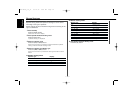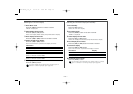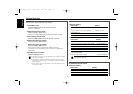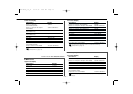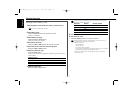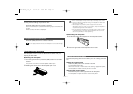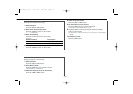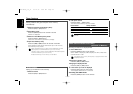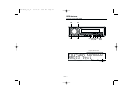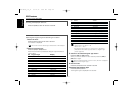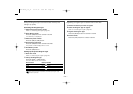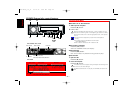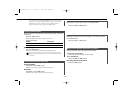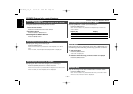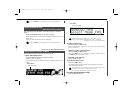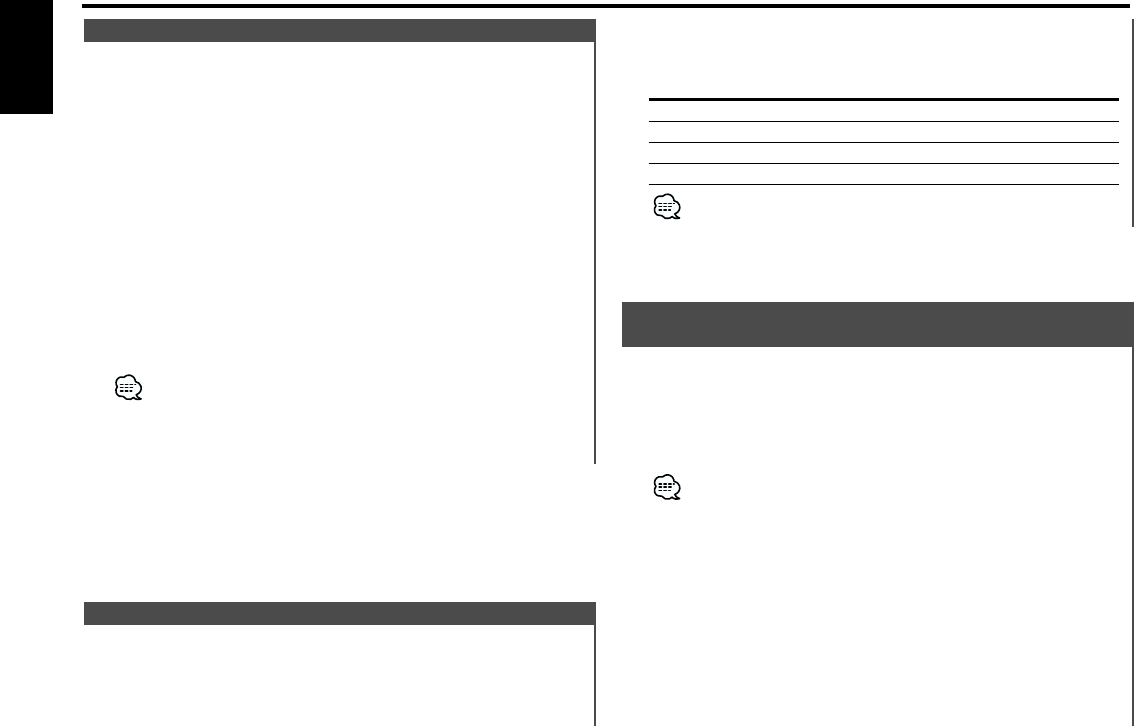
Selecting the stations to display SNPS.
1 Enter SNPP mode
Press the [DNPP] button on the remote.
When "SNPP" is displayed, SNPS displays the FM1, FM2, FM3
and AM bands in order.
If the station has no name, the frequency or program service name
is displayed instead.
Changing the display order
Press the [4] or [¢] button.
Changing the displayed band
Press the [FM] or [AM] button.
2 If the station you want is displayed
Press the [OK] button on the remote.
The displayed SNPS station is received.
Canceling the SNPP mode
Press the [DNPP] button on the remote.
SNPP (Station Name Preset Play)
(Function of Remote)
2 Call up the station
Press the [#1/5] — [#4/8] button.
The stations are called up as shown below.
Press button Call up number
[#1/5] No.1 No.5
[#2/6] No.2 No.6
[#3/7] No.3 No.7
[#4/8] No.4 No.8
Each time the button is pressed, the called up station switches
cyclically.
j
j
j
j
Calling up the stations in the memory.
1 Select the band
Press the [FM] or [AM] button.
Preset Tuning
Putting a station with good reception in the memory
automatically.
1 Select the band for Auto Memory Entry
Press the [FM] or [AM] button.
2 Enter Menu mode
Press the [MENU] button for at least 1 second.
"MENU" is displayed.
3 Select the Auto Memory Entry mode
Press the [FM] or [AM] button.
Select the "Auto Memory"/"A-Memory" display.
4 Open Auto Memory Entry
Press the [4] or [¢] button for at least 2 seconds.
When 8 stations that can be received are put in the memory
Auto Memory Entry closes.
When Auto Memory Entry is done with the FM2 band, the RDS
stations preset in the FM1 band aren't put in the memory.
Likewise, when it is done with the FM3 band, RDS stations preset
in FM1 or FM2 aren't put in the memory.
8 stations can be put in the memory on each band.
Auto Memory Entry
Tuner features
— 20 —
English
KDC-X859_U.S_r1 01.12.10 9:40 AM Page 20