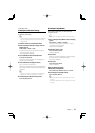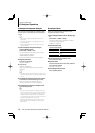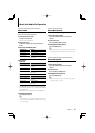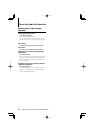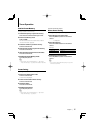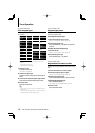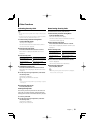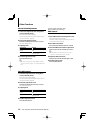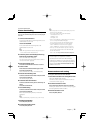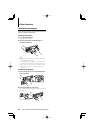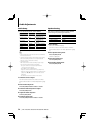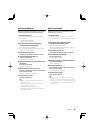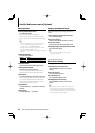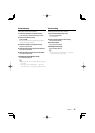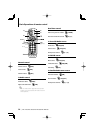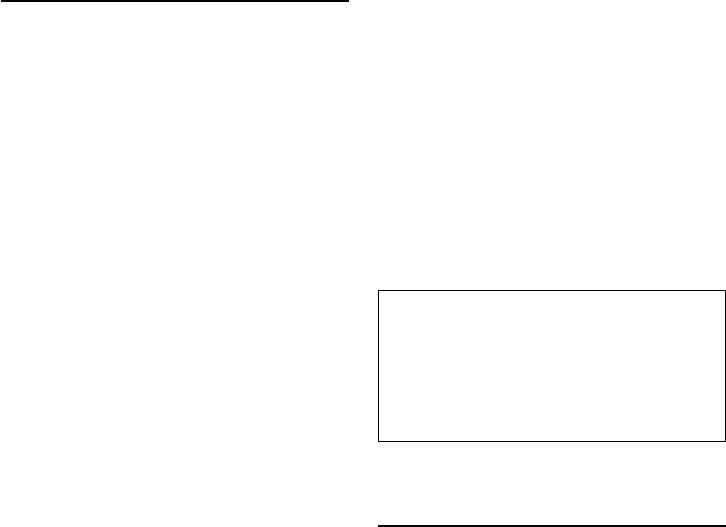
English
|
21
Function of KDC-X792
Picture downloading
Downloading movies, wallpapers and G-Graphic.
You can use downloaded pictures for the display of
this unit.
1 Connected the USB device
Connect the USB device containing the files to be
downloaded into this unit.
Insert a CD-R/CD-RW
Insert a CD-R/CD-RW containing files to be
downloaded into this unit.
⁄
• Our URL http://www.kenwood.net-disp.com describes
how to make CD-R/CD-RW/USB device.
2 Select the picture downloading item during
Menu mode (In Standby mode)
Select the “DISP Data DL” display.
For how to select Function Control items, refer to
<Function Control> (page 6).
3 Enter downloading mode
Press the Control knob for at least 1 second.
4 Select a media
Push the Control knob towards right or left.
Press the Control knob.
Select a USB device (“USB”) or CD-R/RW (“CD”).
5 Enter the downloading mode
Turn the Control knob to select “YES”, and then
press the Control knob.
“File Check!!” display blinks.
6 Select files to be downloaded
Turn the Control knob or push it towards up or
down.
Press the Control knob.
7 Start downloading
Turn the Control knob to select “YES”, and then
press the Control knob.
When the downloading finishes, “Finished” is
displayed.
⁄
• Picture downloading may take as long as 20 minutes.
Cancelling Downloading
Press the [FNC] button.
8 Exit the downloading mode
Press the [FNC] button.
⁄
• Do not operate this unit while downloading to prevent
data from being damaged.
• The number of files that can be downloaded.
- Downloaded movie: 1 file
- Wallpaper: 1 file
- G-Graphic: 1 file
• When a new wallpaper is downloaded, it is overwritten
to the currently downloaded wallpaper.
There is no way to delete the downloaded pictures.
• The downloaded pictures can be used for display.
“DISP” > “GRAPH” of <Function Control> (page 6)
“DISP” > “GMENU” of <G-Analyzer Control> (page 12)
• When you cannot download the pictures to this unit,
there may be a problem with the CD-R/CD-RW/USB
device write method.
Refer to the URL http://www.kenwood.net-disp.com.
PICTURE ENGINE
Picture Engine is an application software
distributed from Kenwood's official website.
Utilizing this software, you can create an original
still image file. As for the download of application,
please browse “http://www.kenwood.net-disp.
com/” for directions.
Demonstration mode setting
Turning the demonstration mode ON/OFF.
1 Select Demonstration item during Menu mode
Select the “DEMO Mode” display.
For how to select Function Control items, refer to
<Function Control> (page 6).
2 Set the Demonstration mode
Press the Control knob for at least 2 seconds.
Pressing this button for 2 seconds or longer toggles
the setting between “ON” and “OFF”.
3 Exit Demonstration mode
Press the [FNC] button.