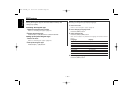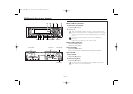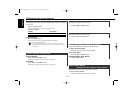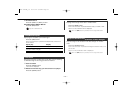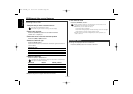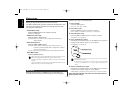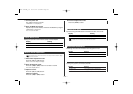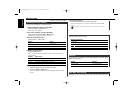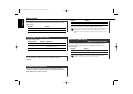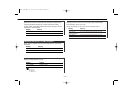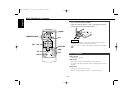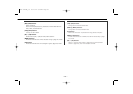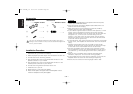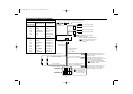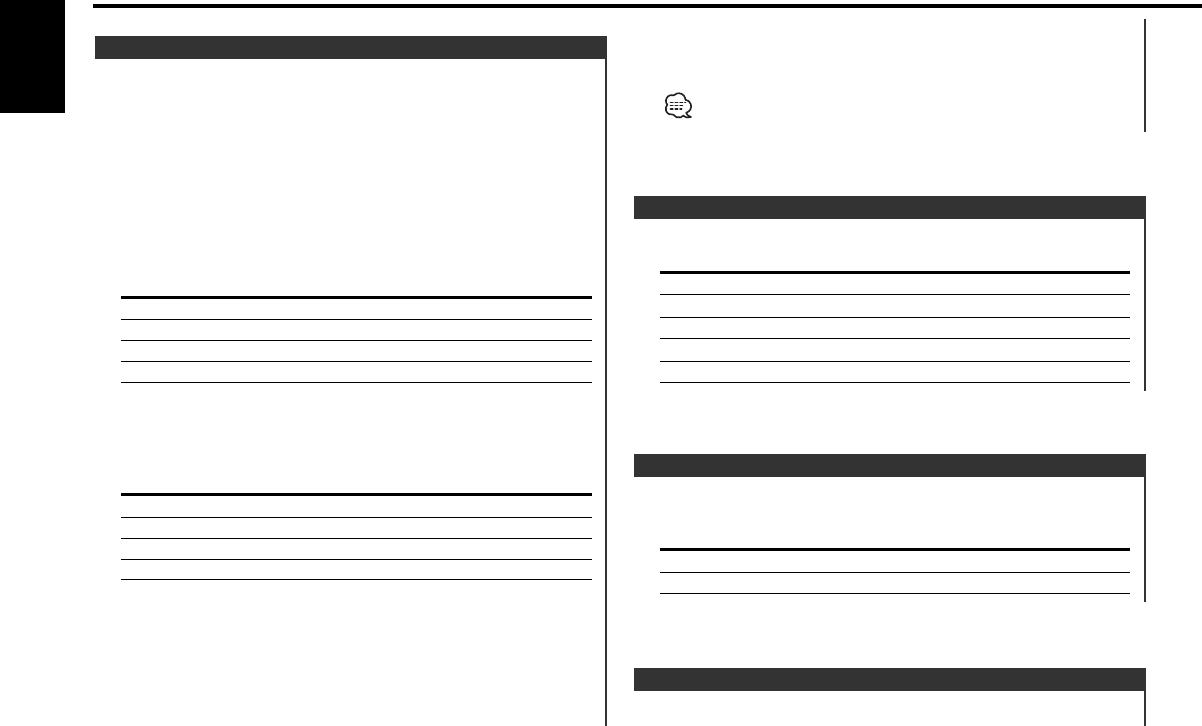
Setting the time until the faceplate hide operation starts after the
OFF Wait Time Setting
Dimming this unit's display automatically when the vehicle light
switch is turned ON.
Display Setting
"Dimmer ON" The display dims.
"Dimmer OFF" The display doesn't dim.
Dimmer
Adjusting the display contrast.
Display and Setting
"Contrast 0"
"Contrast 5" (Original setting)
"Contrast 10"
… …
Contrast Adjustment
The set color memory
Press the [#5] button for at least 2 seconds.
When the setting in the memory is called up press the [#5]
button.
The blue fine adjustment setting cannot be stored in memory.
Function of the KDC-V7521
You can set the display to a desired color.
1 Select Illumination Color Setting Mode
Press the [FM] or [AM] button.
Select the "COL" display.
2 The color continues to change gradually
Continue pressing the [4] or [¢] button.
Release your finger at the color you want.
Quick call up the preset color
Press the [#1] — [#4] button.
Button Color
[#1] Silky White
[#2] Red
[#3] Blue
[#4] Blue Green
Selecting the Color mode
Press the [#6] button.
Each time the button is pressed the Color mode switches as
shown below.
Display Color mode
"Scan" The color changes in sequence.
"SRC" The color changes according to the selected source.
"Time" The color changes every six hours.
Keeps the presently set color.
Blue fine adjustment
1Press the [#3] button for at least 2 seconds.
2Press the [4] or [¢] button.
When the blue fine adjustment is completed, press the [#3]
button.
Illumination Color Setting
Menu system
— 24 —
English
KDC-7021SE_U.S 02.11.24 6:58 PM Page 24