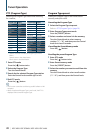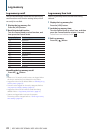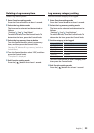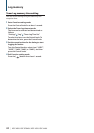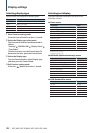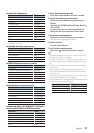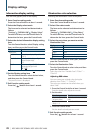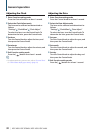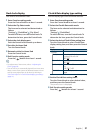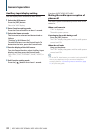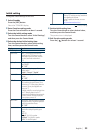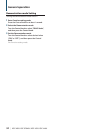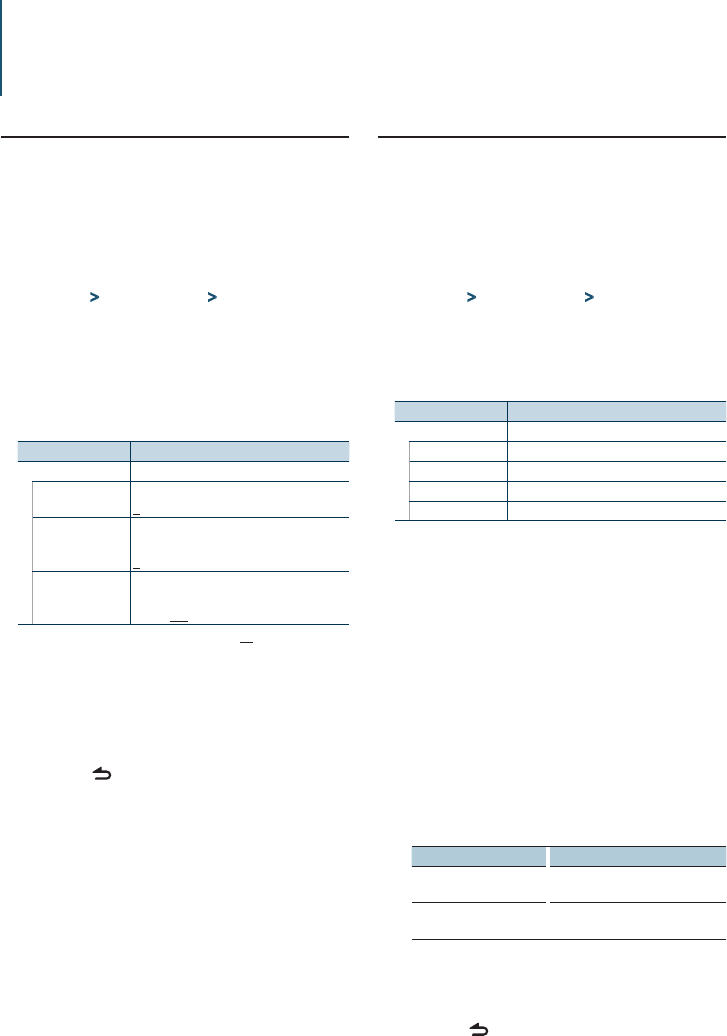
28
|
KDC-X895/ KDC-BT848U/ KDC-X595/ KDC-448U
Display settings
Information display setting
Sets side and graphic parts of the display.
Enter Function setting mode
Press the Control knob for at least 1 second.
Select the Display select mode
The item can be selected and determined as
follows.
“Settings” > “DISP&ILLUMI” > “Display Select”
To select the item, turn the Control knob. To
determine the item, press the Control knob.
Select the desired Information display setting
item
Turn the Control knob to select Display setting
item, and then press the Control knob.
Display Overview
“Display Select”
“Side Select”
Sets the side part display for Type A, B, and D.
1 / 2 / 3
“Graphic Select”
Sets the Type C clock display and Type D
spectrum analyzer display.
1 / 2
“Status”
Sets the status display (ON/OFF indicator for
each function) for Type A and B.
“ON” / “OFF”
( : Factory setting)
Set the Display setting item
Turn the Control knob to select desired value,
and then press the Control knob.
The previous item is displayed.
Exit Function setting mode
Press the [ ] button for at least 1 second.
Illumination color selection
Selecting the Illumination Color of the panel.
Enter Function setting mode
Press the Control knob for at least 1 second.
Select Color select mode
The item can be selected and determined as
follows.
“Settings” > “DISP&ILLUMI” > “Color Select”
To select the item, turn the Control knob. To
determine the item, press the Control knob.
Select the part where you want to set the
Illumination Color
Display Part
“Color Select”
“ALL” All
“Display” Display
“Key” Button
“USB&AUX” USB terminal and Auxiliary input
Turn the Control knob to select part, and then
press the Control knob.
Select the Illumination Color
Turn the Control knob to select color, and then
press the Control knob.
Select the color from “Variable Scan”/ “Color1” —
“Color24”.
Adjusting RGB values
You can create your original color during the
selection from “Color1” — “Color24.”
The color you created can be called when you
select “User”.
1. Press the Control knob for at least 1 second.
Enter the detail color adjustment mode.
2. Set the color.
Operation type Operation
To select the color to adjust.
(red, green, or blue)
Push the Control knob towards right
or left.
To adjust color.
(Range: 0 – 9)
Turn the Control knob.
3. Press the Control knob.
Exit the detail color adjustment mode.
Exit Function setting mode
Press the [ ] button for at least 1 second.