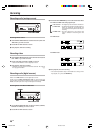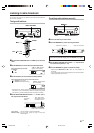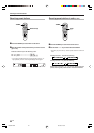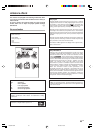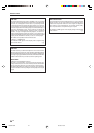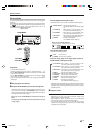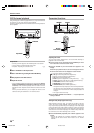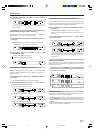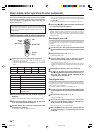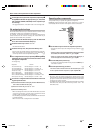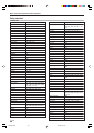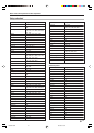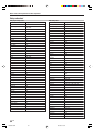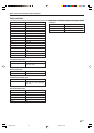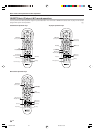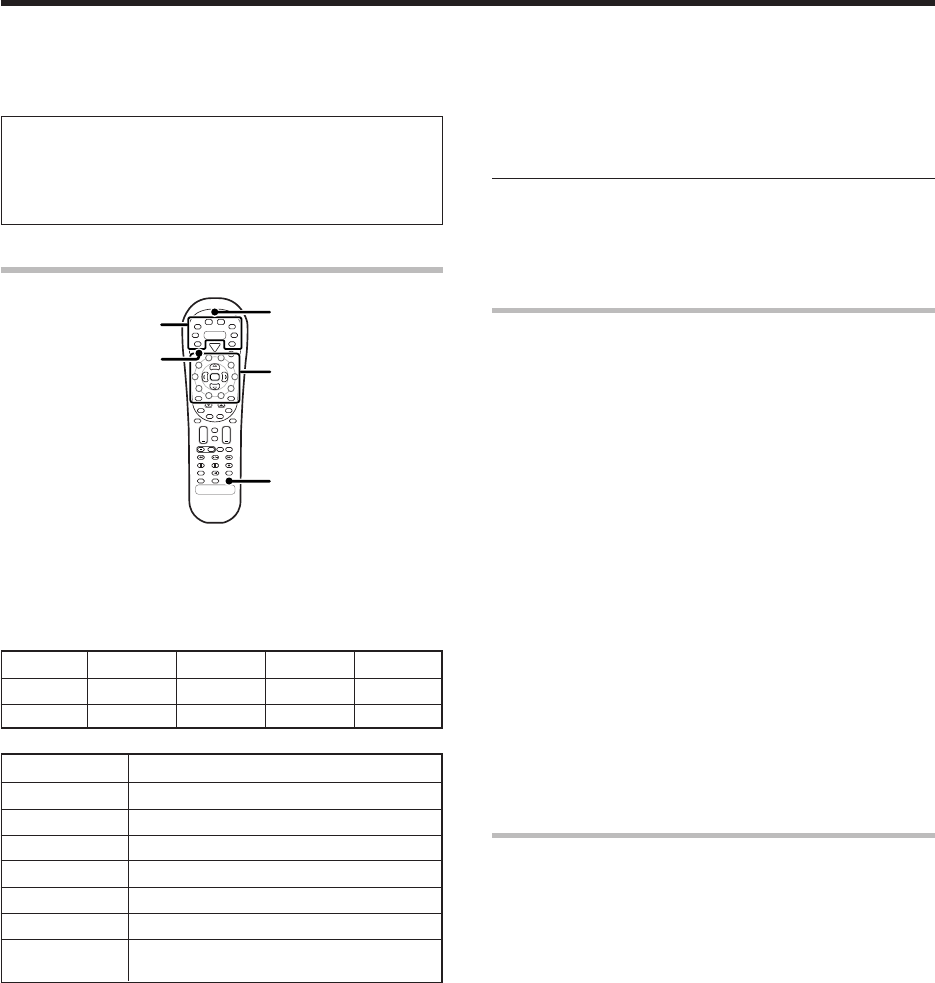
28
EN
The remote control supplied with this receiver is also capable
of controlling components from a variety of manufacturers
once you register the appropriate setup codes into the
remote control unit.
Low battery warning
Replace all two batteries with new ones when you notice a shortening
of the distance from which the remote control will operate. The
remote control is designed to retain setup codes in memory while you
change batteries.
Registering setup codes for other components
1
Find the setup code of the component to be registered.
• Refer to the setup code lists to find the setup code for the
component to be registered. º
Example: To register a DVD made by KENWOOD, you would enter
“0534”.
Input Component Maker Code Key
(DVD) DVD player KENWOOD 0534 DVD/6CH
Source key Other components
TUNER Receiver (Kenwood)
DVD/6CH DVD (other manufacturers’)
CD/DVD CD and MD (Kenwood)
MD/TAPE Cassette deck (Kenwood)
VID1/ AUX VCR and PVR (other manufacturers’)
VID2 Cable and DTV decorder (other manufacturers’)
TV TV/VCR combo, TV/DVD combo, TV (other
manufacturers’)
2
Press the Source (AUX, VID2, VID1, DVD/6CH, CD/DVD, MD/
TAPE) keys.
7
• While in Tuner mode, setup code function will not be available.
3
Press and hold the Remote Setup key until the LED blinks
twice, then release the Remote Setup key.
4
Press the numeric key to enter the four-digit code for the
component to be registered.
• If performed correctly, the LED will blink twice.
• Point the remote control at the component and press SRC (source)
Power key once. It should turn on or off. If it does not respond repeat
steps 2 to 4.
• If the component still does not work, try searching for the code.
5
Repeat steps
2
to
4
to register additional components until
all components have been registered.
Note
Although each setup code is designed to work with a number of
different models, certain codes may not work with some models.
(Also, certain codes may only operate some of the functions available
on a given model.)
Searching for your code
If your component does not respond after trying all the codes listed for
your component, or if your component is not listed at all, try searching for
your code.
For example, to search for a code for your TV.
1
Press the TV key once. Next, press and hold the Remote Setup
key until the LED blinks twice, then release the Remote Setup
key.
2
Press the numeric key to enter “9 - 9 - 1”.
•The LED will blink twice.
3
Point the remote control at the TV and slowly alternate
between pressing the SRC (source) Power and TV keys.
•Stop when the TV turns on or off.
•In the search mode, the remote control will send IR codes from its
library to the selected device, starting with the most popular code
first.
4
Press the Remote Setup key once to lock in the code.
5
To search for the codes of your other components, repeat
steps
1
through
4
, but substitute the appropriate key (i.e.,
AUX, VID2, VID1, DVD/6CH, CD/DVD, MD/TAPE) for the
component you are searching for.
Checking the codes
If you have set up the remote control using the procedures described
in “Searching for your codes”, you may need to find out which four-digit
code is operating your equipment:
For example, to find out which code is operating your TV:
1
Press the TV key once. Next, press and hold the Remote Setup
key until the LED blinks twice, then release the Remote Setup
key.
2
Press the numeric key to enter “9 - 9 - 0”.
•The LED will blink twice.
3
To view the code for the first digit, press “1”once. Wait for
3 seconds, count the number of times the LED blinks (e.g.,
blinks = 3) and write down that number.
•If a code digit is “0”, the LED will not blink.
4
Repeat step
3
three more times for the remaining digit. Use
“2” for the second digit, “3” for the third digit, and “4” for the
fourth digit.
Basic remote control operations for other components
4
¢
+ +
+
Source
keys
Numeric keys
LED
Remote
Setup
SRC Power
*5335/26-29/EN 25/1/03, 2:49 am28