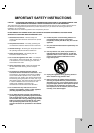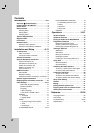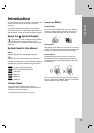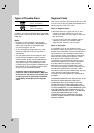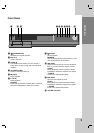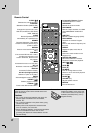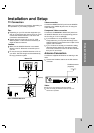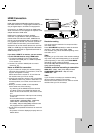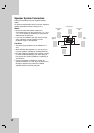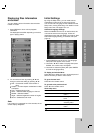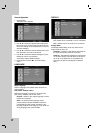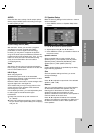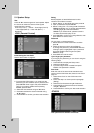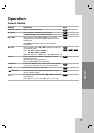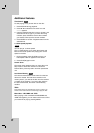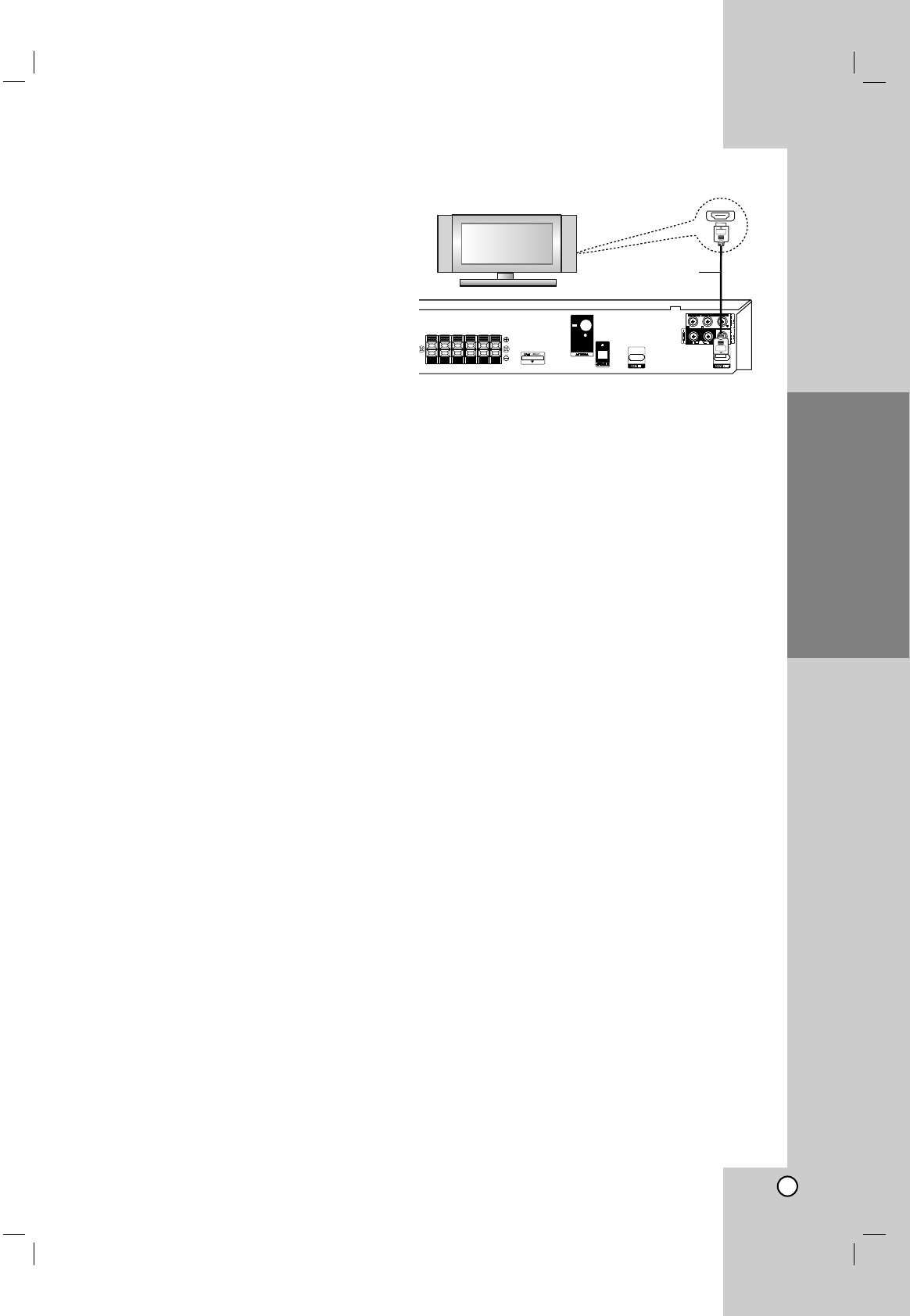
8
HDMI Connection
About HDMI
HDMI (High Definition Multimedia Interface) supports
both video and audio on a single digital connection for an
easy all- digital output to an HDMI or DI-equipped TV.
Connection to an HDMI TV requires an HDMI cable
while connection to a DVI-equipped TV requires a DVI
adapter besides a HDMI cable.
HDMI has the capability to support standard,
enhanced, or high-definition video plus standard to
multi-channel surround-sound audio, HDMI features
include uncompressed digital video, a bandwidth of up
to 5 gigabytes per second, one connector (instead of
several cables and connector), and communication
between the AV source and AV devices such as DTVs.
HDMI, the HDMI logo and High-Definition Multimedia
Interface are trademarks or registered trademarks of
HDMI licensing LLC.
If you have a HDMI TV or monitor, you can connect
it to this DVD/CD Receiver using a HDMI cable.
1. Connect the HDMI OUT jack on the DVD/CD
Receiver to the HDMI jack on a HDMI compatible
TV or monitor (H).
2. Set the TV’s source to HDMI (refer to owner’s
manual for TV).
Notes on HDMI Out connection
•If your TV does not accept your resolution setting,
abnormal picture appears on the screen.(“TV do not
support” will appears in screen)
Please read owner’s manual for TV, and then set
the resolution that your TV can accept.
• Changing the resolution when the unit is connected
with HDMI connector may result in malfunctions. To
solve the problem, turn off the unit and then turn it
on again.
• When you connect a HDMI or DVI compatible
device make sure of the following :
- Try switching off the HDMI/ DVI device and this
unit. Next, switch on the HDMI/ DVI device and
leave it for around 30 seconds, then switch on this
unit.
- The connected device’s video input is set correctly
for this unit.
- The connected device is compatible with
720X576i(480i), 720X576p(480p), 1280X720p,
1920X1080i or 1920X1080p video input.
- The 1080p, 720p and 576p(480p) resolutions are
the progressive scan applied resolution.
• Not all HDCP-compatible DVI devices will work with
this unit.
- The picture will not be displayed properly with non-
HDCP device.
Resolution setting
You can change the resolution for component video
and HDMI output.
Press SCAN MODE repeatedly to select the desired
resolution - 480i, 480p, 720p, 1080i, 1080p
The resolution may not be selected depending on the
connection or TV.
Note:
Depending on your TV, some of the resolution settings
may result in the picture disappearing or an abnormal
picture appearing. In this case, press SCAN MODE
repeatedly until the picture re-appears.
You can set 1080p video resolution to enjoy Full HD picture
quality. (Full HD up-scaling)
Available resolution according to connection
HDMI OUT - 1080p, 1080i, 720p 480p and 480i
COMPONENT VIDEO OUT - 480p and 480i
VIDEO OUT - 480i
Note:
If your TV does not accept your resolution setting,
abnormal picture appears on the screen.
Please read owner’s manual for TV, and then set the
resolution that your TV can accept.
Installation and Setup
HDMI
H
HDMI compatible TV
Rear of DVD/CD Receiver
(not supplied)