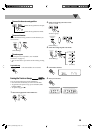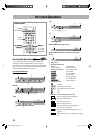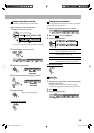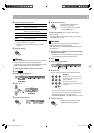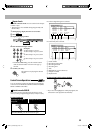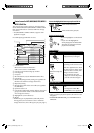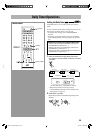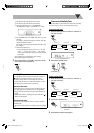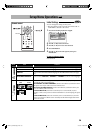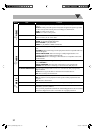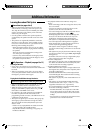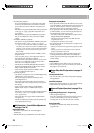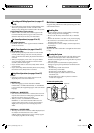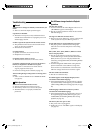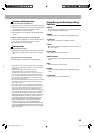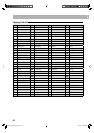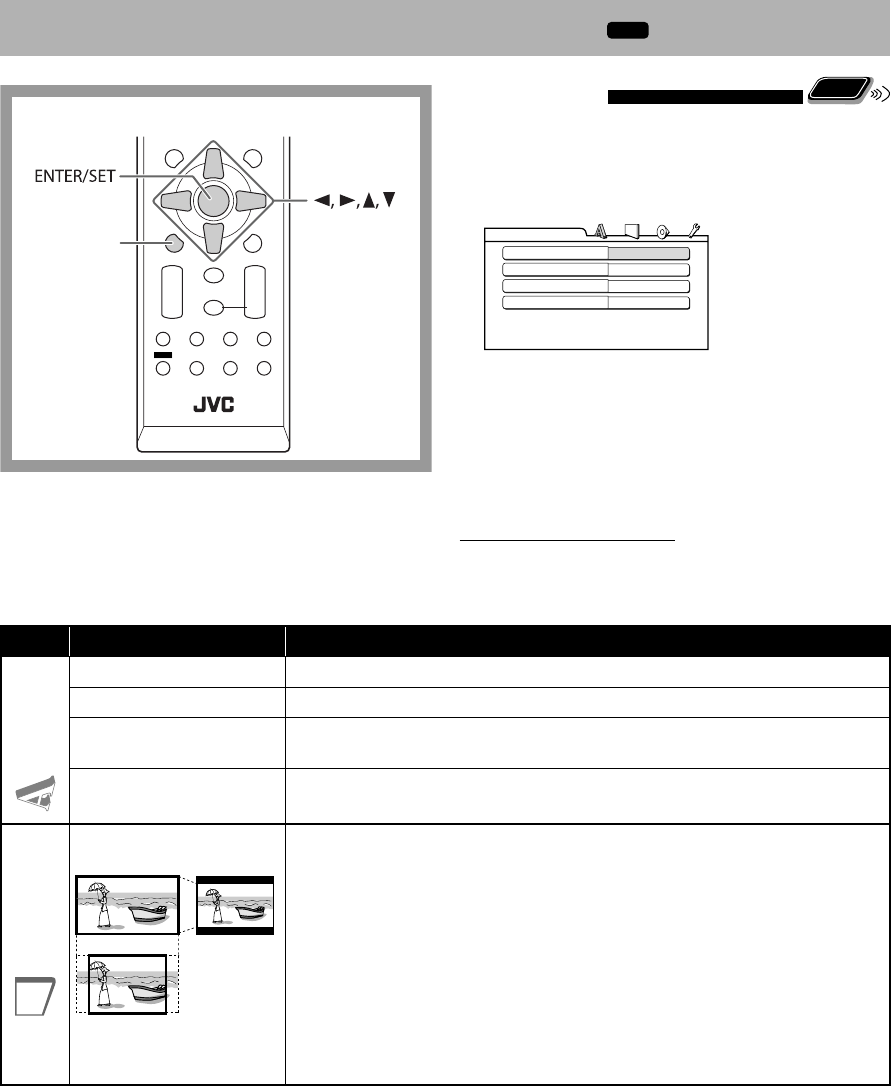
36
SET UP
Setup Menu Operations
INFO
Remote control
Initial Settings
Remote
ONLY
You can change the settings of the System.
• The Setup Menu can be used only when “DVD/CD” or
“USB MEM’ is selected as the source.
1 Press SET UP while playback is stopped.
2 Press 3 (or 2)to select the menu.
3 Press ∞ (or 5) to move to select the item.
4 Press ENTER/SET.
5 Press ∞ (or 5) to select the options, then press
ENTER/SET.
To remove a preference display
Press SET UP.
MENU LANGUAGE
ENGLISH
AUDIO LANGUAGE
ENGLISH
SUBTITLE
OFF
ON SCREEN LANGUAGE
ENGLISH
LANGUAGE
Menu Item Contents
LANGUAGE
MENU LANGUAGE
You can select the initial menu language for DivX files/DVD Video. (See page 43.)
AUDIO LANGUAGE
You can select the initial audio language for DivX files/DVD Video. (See page 43.)
SUBTITLE
You can select the initial subtitle language for DivX files/DVD Video. (See page
43.)
ON SCREEN LANGUAGE You can select “ENGLISH,” “CHINESE” or “SPANISH” as the on-screen language.
PICTURE
MONITOR TYPE
16:9 4:3 LB
4:3 PS
You can select the monitor type to match your TV when you play back picture
recorded for wide-screen televisions.
16:9 NORMAL/16:9 MULTI NORMAL (Wide-screen television): Select this when
the aspect ratio of your wide-screen TV is fixed to 16:9.
16:9 AUTO/16:9 MULTI AUTO (Wide-screen television): Select this when your
TV is an ordinary wide-screen TV.
4:3 LB/4:3 MULTI LB (Letter Box conversion): For a conventional (4:3) TV.
Displays a wide-screen picture to fit the width of the TV screen keeping the aspect
ratio.
4:3 PS/4:3 MULTI PS (Pan Scan conversion): For a conventional (4:3) TV. The
picture is zoomed in to fill the screen vertically and the left and right sides of the
picture are cut off.
EN25-36_UX-G500V[U]1.indd 36EN25-36_UX-G500V[U]1.indd 36 3/11/08 12:58:24 PM3/11/08 12:58:24 PM