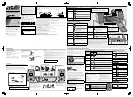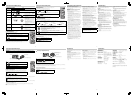Basic Tuner Operations
To
Press
On the System On the remote
Set the AM tuner
intervals to 9 kHz
spacing
Press and hold
—
Press and hold DOWN 4, then press
when the System is on standby.
Set the AM tuner
intervals to 10 kHz
spacing
Press and hold
—
Press and hold ¢ UP, then press when
the System is on standby.
Select FM or AM
Press repeatedly to select “FM” or “AM.”
• The selected frequency appear on the
main display.
Select a frequency
or
or
Press and hold for more than 2 seconds.
The System starts searching for stations and
stops when a station of sufficient signal
strength is tuned in.
• If an FM program is broadcast in stereo,
the ST (stereo) indicator lights on the
display (only when the reception is good).
• Press during searching to stop.
• Press repeatedly to change the frequency
step by step.
Tune in to a preset
station
—
or
Press to select a preset number for the
station you store.
• For presetting stations, see below.
Change the FM
reception mode
(When an FM stereo
broadcast is hard to
receive or noisy)
—
Press to improve reception.
The MONO indicator lights on the display.
Reception will improve though the stereo
effect is lost.
To restore the stereo effect, press again.
5 7
6 8
Troubleshooting
Maintenance SpecificationsListening to Digital Audio Player
1
Turn the volume to minimum.
2
Press repeatedly to select “LINE.”
3
Start playing the Digital Audio Player connected.
4
Adjust the volume level to the level you want to listen to.
To Adjust the Audio Input Level
If the sound from the Digital Audio Player connected to the LINE IN jack is too loud or too
quiet, you can change the audio input level through the LINE IN jack (without changing
the volume level).
Press and hold for more than 2 seconds while “LINE” is selected as the source.
You can select one of three levels as follows:
Learning More about This System
Basic and Common Operations (see page 3)
• Pressing one of the source buttons also turns on the System
and starts playing back.
Playing Back a Disc/USB Mass Storage Class Device
(see page 4)
• This System cannot play “packet write” discs.
• For MP3/WMA playback...
– In this manual, “file” and “track” are interchangeably used
for MP3/WMA operations.
– This System can show the Tag data (Version 1).
– MP3/WMA discs are required a longer readout time than
regular CDs. (It depends on the complexity of the group/
file configuration.)
– Some MP3/WMA files cannot be played back and will be
skipped. This result from their recording processes and
conditions.
– When making MP3/WMA discs, use ISO 9660 Level 1 or
Level 2 for the disc format.
– This System can play back MP3/WMA files with the
extension code <.mp3> or <.wma> (regardless of the
letter case—upper/lower).
– It is recommended that you make each MP3/WMA file at a
sampling rate of 44.1 kHz and at bit rate of 128 kbps. This
System cannot play back files made at bit rate of less than
64 kbps.
– Playback order of MP3/WMA tracks may be different from
the one you have intended while recording. If a folder
does not include MP3/WMA tracks, they are ignored.
• For the USB mass storage class device playback...
– When connecting a USB mass storage class device, also
refer to its manual.
– Connect one USB mass storage class device to the System
at a time. Do not use a USB hub.
– This System is compatible with USB 2.0 Full Speed.
– You can play back MP3/WMA files in a USB mass storage
class device (maximum data transfer rate: 2 Mbps).
– You cannot play back a file larger than 2 Gigabyte.
– This System cannot recognize a USB mass storage class
device whose rating is other than 5 V and does not exceed
500 mA.
– This System may not play back some USB mass storage
class devices and does not support DRM (Digital Rights
Management).
• This System can recognize up to 511 tracks in a disc/USB
mass storage class device. Also, the System can recognize
up to 150 tracks per group and up to 99 groups in a disc/
USB mass storage class device (for MP3/WMA).
– Playable files which do not belong to any groups are
handled as Group 1.
Setting the Clock and Daily Timer (see page 5)
• You can set the clock and Daily Timer while the Save mode
is turned on. While setting the clock or Daily Timer, the
display is turning on.
• The clock may gain or lose 1 to 2 minutes per month. If this
happens, readjust the clock.
• When you unplug the AC power cord or if a power failure
occurs, the clock and the timer will be canceled. You need
to set the clock first, then the timer again.
Timer Priority:
• If you set the Sleep Timer after Daily Timer starts playing the
selected source, Daily Timer is canceled.
Listening to Digital Audio Player (see page 6)
• When the sound signal from the Digital Audio Player is too
weak, QP Link may not function correctly.
In this case, turn up the volume of the Digital Audio Player
so that the System can detect the sound signal properly.
• Changing from “LINE” to another source while QP Link works
will deactivate QP Link temporarily.
In this case, the following reactivate QP Link:
– Pressing and holding QP LINK on the remote control.
– When no sound signal comes from the LINE IN jack for
about 30 seconds after the System is turned off.
• If you press
button to turn the System off or if preset
Timer turns the System off while QP Link works, the System
deactivates QP Link temporarily. In such cases, the following
reactivate QP Link:
– When no sound signal comes from the LINE IN jack for
about 30 seconds after the System is turned off.
– When you turn on the power again.
JVC bears no responsibility for any loss of data in USB mass
storage class device while using this System.
Microsoft and Windows Media are either registered
trademarks or trademarks of Microsoft Corporation in the
United States and/or other countries.
Listening to FM and AM Broadcasts
Listening to Digital Audio Player
Digital Audio Player
Digital Audio Player equipped
with the audio input
To audio input
To get the best performance of the System, keep your discs
and mechanism clean.
Handling discs
• Remove the disc from its case by holding it at the edge
while pressing the center hole lightly.
• Do not touch the shiny surface of the disc, or bend the disc.
• Put the disc back in its case after use.
• Be careful not to scratch the surface of the disc when
placing it back in its case.
• Avoid exposure to direct sunlight, temperature extremes,
and moisture.
To clean the disc:
• Wipe the disc with a soft cloth in a straight line from center
to edge.
Presetting Stations
You can preset 30 FM and 15 AM stations manually.
1
Tune in to a station you want to preset.
• You can also store the monaural reception mode for FM preset stations if selected.
2
Press to activate the preset number entry mode.
• Finish the following steps while the indication on the display is flashing.
3
or
Press to select a preset number for the station you store.
4
Press to store the station.
NOTE
When you unplug the AC power cord or if a power failure occurs, the preset stations and the
setting of the AM tuner interval spacing will be erased in a few hours.
Setting the Daily Timer
Using Daily Timer, you can wake up with your favorite music.
• You can store three Daily Timer settings; however, you can activate only one of Daily Timers.
1
Press repeatedly to select one of the timer setting modes you want to set—DAILY 1 ON time, DAILY 2 ON
time, or DAILY 3 ON time—as follows:
2
or
1 Adjust the hour then the minute for on-time.
2 Adjust the hour then the minute for off-time.
3 Select the playback source—“TUNER-FM,” “TUNER-AM,” “DISC,” “LINE,” or “USB.”
4 For “FM/AM”: Select a preset channel.
For “LINE”: Make the connected device ready for playback.
5 Select the volume level.
• You can select the volume level (“VOLUME 0” to “VOLUME 31” and “VOLUME – –”). If you select
“VOLUME – –,” the volume is set to the last level when the System is turned off.
3
Turn off the System (on standby).
• When the on-time of the daily timer comes, the System sets the volume level gradually to the preset level
after about 10 seconds.
• To exit from the timer setting, press CLOCK/TIMER as required.
• To correct a misentry during the process, press CANCEL. You can return to the previous step.
To Turn Off the Daily Timer
1
Press repeatedly to select “DAILY 1,”
“DAILY 2,” or “DAILY 3.”
2
To turn on the Daily Timer again, select one of the timer
settings by pressing CLOCK/TIMER, then press SET.
Setting the Clock and Daily Timer
DAILY 1 Timer DAILY 2 Timer DAILY 3 Timer
ON (Time) ON (Time) ON (Time)
Clock setting mode
(See above.)
Canceled
IMPORTANT:
It may be unlawful to record or play back copyrighted material without the consent of the copyright owner.
Stereo mini plug cord (not supplied)
Setting the Clock
Without setting the built-in clock, you cannot use Daily Timer and Sleep Timer.
• “0:00” flashes on the main display until you set the clock.
1
Press to activate the clock setting mode.
• If you have already adjusted the clock before, press the button repeatedly
until the clock setting mode is selected.
2
or
Adjust the hour, then the minute.
• To exit from the clock setting, press CLOCK/TIMER as required.
• To go back to the previous step, press CANCEL.
If you are having a problem with your System, check this list
for a possible solution before calling for service.
General
Power does not come on.
\ Power plug is not inserted securely. Plug in securely.
Adjustments or settings are suddenly canceled before you
finish.
\ There is a time limit. Repeat the procedure again.
Operations are disabled.
\ The built-in microprocessor may malfunction due to
external electrical interference. Unplug the AC power
cord and then plug it back in.
Unable to operate the System from the remote control.
\ The path between the remote control and the remote
sensor on the System is blocked.
\ The batteries are exhausted.
No sound is heard.
\ Speaker connections are incorrect or loose.
\ Headphones are connected.
The System does not work properly.
\ Many functions of this System are implemented by
microcomputers. If pressing any button does not result
in the normal action, disconnect the AC power cord
from the wall outlet, wait for a while, and connect the
cord again.
Disc/USB Mass Storage Class Device
Operations
The disc/USB mass storage class device does not play.
\ The disc is placed upside down. Place the disc with the
label side up.
\ The disc is recorded with the “packet writing (UDF file
system).” It cannot be played. Check the files you want to
play back.
\ The USB mass storage class device is not connected
properly.
Amplifier section
OUTPUT POWER:
20 W (10 W + 10 W) at 6 Ω (10% THD)
Speakers/Impedance: 6 Ω – 16 Ω
Audio input LINE IN: 500 mV/47 kΩ (at “LINE IN LVL1”)
250 mV/47 kΩ (at “LINE IN LVL2”)
125 mV/47 kΩ (at “LINE IN LVL3”)
Audio output LINE OUT: 1.0 Vrms (47 kΩ) (at “LINE OUT LVL1”)
2.0 Vrms (47 kΩ) (at “LINE OUT LVL2”)
Digital input: USB MEMORY
Tuner section
FM tuning range: 87.50 MHz - 108.00 MHz
AM tuning range: 530 kHz - 1 710 kHz
(in 10 kHz spacing)
531 kHz - 1 710 kHz
(in 9 kHz spacing)
CD player section
Dynamic range: 90 dB
Signal-to-noise ratio: 85 dB
Wow and flutter: Immeasurable
Front view
Front view
To audio output (or headphone out, etc.)
Stereo mini plug cord (not supplied)
MP3/WMA groups and tracks are not played back as you
expect.
\ The playing order is determined when the groups
and tracks were recorded. It depends on the writing
application.
The disc/USB mass storage class device sound is
discontinuous.
\ The disc is scratched or dirty.
\ MP3/WMA files have not been properly copied into the
USB mass storage class device.
The USB mass storage class device sound stops.
\ Noise and static electricity may stop the sound. In this
case, disconnect and connect the USB mass storage
class device again after turning off the System.
The disc tray does not open or close.
\ The AC power cord is not plugged in.
\ Disc ejection is prohibited (see page 4).
Radio Operations
Hard to listen to broadcasts because of noise.
\ Antennas connections are incorrect or loose.
\ The AM loop antenna is too close to the System.
\ The FM antenna is not properly extended and positioned.
\ Electrostatic discharge from your body may cause noise.
If this happens, turn off and on the System again.
Timer Operations
Daily Timer does not work.
\ The System has been turned on when the on-time
comes. Timer starts working only when the System is
turned off.
USB storage
USB specification: Compatible with USB 2.0 Full Speed
Compatible device: Mass storage class
Compatible file system: FAT16, FAT32
Bus power supply: Max. 500 mA
Speakers
Speaker units: 8 cm cone x 1
Impedance: 6 Ω
Dimensions (approx.): 100 mm x 184 mm x 151 mm
(W/H/D)
Mass (approx.): 0.7 kg each
General
Power requirements: AC 110 V - 240 V , 50/60 Hz
AC 220 V , 50 Hz (only Hong Kong)
Power supply to USB mass storage class device:
5 V/500 mA
Power consumption: 20 W (power on)
2.5 W (standby mode)
1.5 W or less (Save Mode)
Dimensions (W x H x D): 287 mm x 70 mm x 220 mm
Mass: 1.7 kg
Specifications and appearance are subject to change without
prior notice.
Cleaning the System
• Stains should be wiped off with a soft cloth. If the System is
heavily stained, wipe it with a cloth soaked in water-diluted
neutral detergent and wrung well, then wipe clean with a
dry cloth.
• Since the System may deteriorate in quality, become
damaged or get its paint peeled off, be careful about the
following:
– DO NOT wipe it hard.
– DO NOT wipe it with thinner or benzine.
– DO NOT apply any volatile substance such as insecticides
to it.
– DO NOT allow any rubber or plastic to remain in contact
for a long time.
1
Start recording or standby recording on the Digital Audio Player.
2
,
, or
Start playing the disc, or USB mass storage class device, or tune in to
the station you want to recording.
NOTES
• Before recording on a Digital Audio Player, deactivate QP Link or do not connect the Digital Audio Player to the LINE IN jack;
otherwise, “LINE” will be selected as the source and the recording will stop.
• Sound adjustments (see page 3) do not affect recording on the Digital Audio Player.
To Select the Audio Output Level
If the recorded sound on the Digital Audio Player connected to the LINE OUT jack is too loud or too quiet, you can change the
audio output level through the LINE OUT jack (without changing the volume level).
On the System
Press to change the audio output level.
You can select one of two levels alternately as follows:
To Play Back Digital Audio Player Easily
Quick Portable Link (QP Link) automatically switches the source to LINE as the Digital Audio Player connected to the LINE IN
jack starts playback.
Press and hold for more than 2 seconds to activate QP Link.
The QPL indicator lights on the display.
To cancel this function, press and hold for more than 2 seconds again.
When QP Link is activated, connecting a Digital Audio Player to the LINE IN jack and starting playback performs the following:
– While listening to another source...
Changes the source to “LINE” automatically.
– While the System is on standby...
Turns on the System and changes the source to “LINE” automatically (not applicable when the display is turned off).
NOTE
See “Learning More about This System” on page 7.
Recording on Digital Audio Player