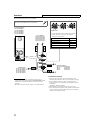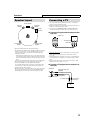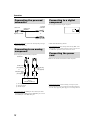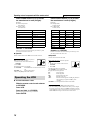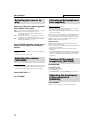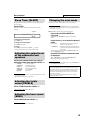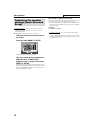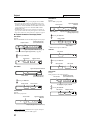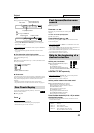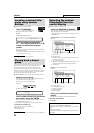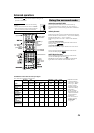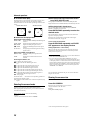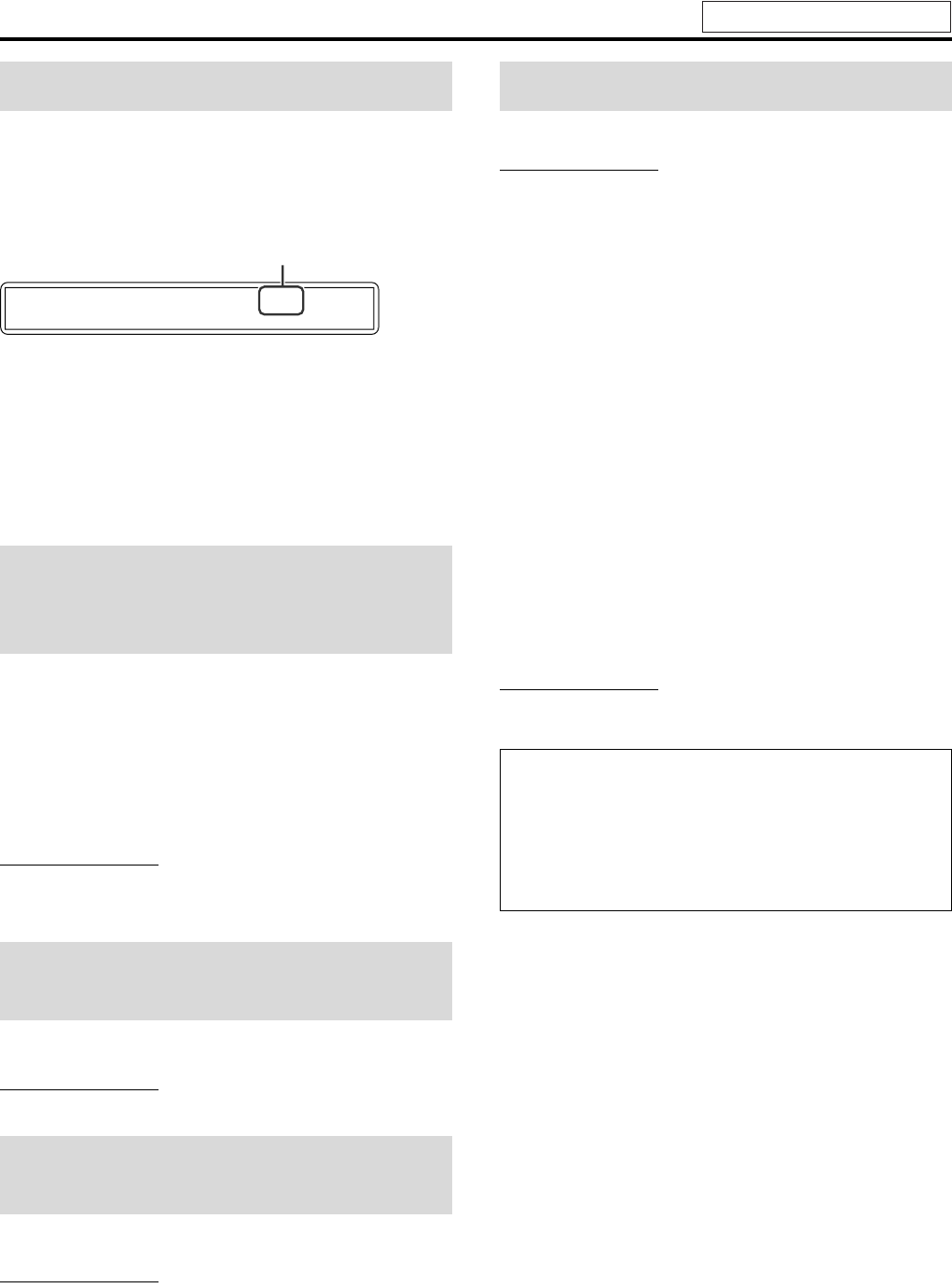
Basic operations
18
The system turns off automatically when the specified period of
time has passed.
Press SLEEP.
Each time you press the button, the shut-off time changes.
Example:
To check the remaining time
Press SLEEP once.
To change the remaining time
Press SLEEP repeatedly.
To cancel
Press SLEEP repeatedly until “SLEEP – –” appears.
• Turning off the power also cancels the Sleep Timer.
Press each speaker button you want to
adjust the output level and then LEVEL +/–.
• FRONT L: Front Left speaker
• FRONT R: Front Right speaker
• SURR. L: Surround Left speaker
• SURR. R: Surround Right speaker
• CENTER: Center speaker
• S.WFR: Subwoofer
NOTE
• You can also make adjustments by using the setup menu shown on the
TV screen. (A pg. 37)
• The adjustments take effect for all sources.
Press TREBLE and then LEVEL +/–.
NOTE
• The adjustments take effect for all sources.
Press BASS and then LEVEL +/–.
NOTE
• The adjustments take effect for all sources.
The system can be accommodated to your TV’s scan mode.
NOTE
• To use the system in PROGRESSIVE mode, it is required that the
center unit is connected to the TV by using a component video cord
(not supplied). (A pg. 12)
7 While DVD is selected as the source and stopped
1Press and hold SCAN MODE for
2 seconds.
“INT-LACE” or “PROGRESS” appears on the display
window.
2Press Cursor 3/2 to select the desired
mode.
• INT-LACE: Select this when your TV supports the
interlaced video input only.
• PROGRESS: Select this when your TV equipped with
component jacks supports the progressive
video input.
You can get better picture quality in PROGRESSIVE mode
than in INTERLACE mode.
3Press ENTER while the selected mode
is displayed.
When “PROGRESS” is selected, the PROGRESSIVE
indicator lights on the display window.
NOTE
• Although the picture may be distorted when you press ENTER, this
is not a malfunction of the system.
Sleep Timer [SLEEP]
Adjusting the output level
of the subwoofer and
speakers
Adjusting the treble
sound [TREBLE]
Adjusting the bass sound
[BASS]
SL
EE
P
60
minutes
Changing the scan mode
• There are some progressive TVs and High-Definition TVs that are
not fully compatible with this system, resulting in an unnatural
picture when playing back a DVD VIDEO in the progressive scan
mode. In such a case, change the scan mode to “INT-LACE”.
To check the compatibility of your TV, contact your local JVC
customer service center.
• All JVC progressive TVs and High-Definition TVs are fully
compatible with this system.
See page 16 for button locations.