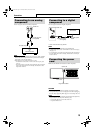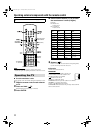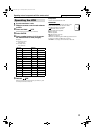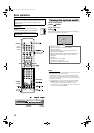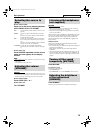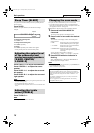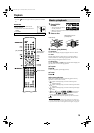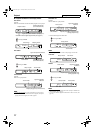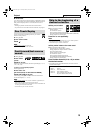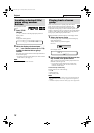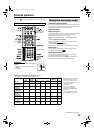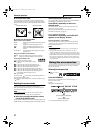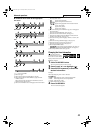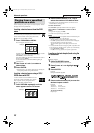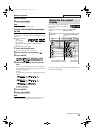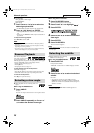Playback
18
7 Screen saver
A TV screen may burn out if a static picture is displayed for a long
time. To prevent this, the system automatically dims the screen if a
static picture is displayed for over 5 minutes (the screen saver
function).
• Pressing any button will cancel the screen saver function.
• If you do not want to use the screen saver function, see page 32.
You can move back the playback position by 10 seconds
from the current position.
7 During playback
On the remote control:
Press .
NOTE
• This function works in the same title.
• This feature may not work for some discs.
7 During playback
On the remote
control:
Press ¡ or 1.
Each time you press the button, the search speed changes ( x 2, x 5,
x 10, x 20, x 60).
To return to normal speed playback
Press
3 (play button).
On the center unit:
(This function does not take effect for MPEG4.)
Press and hold ¢ or 4.
Continuously pressing ¢ or 4 increases the fast-forward/
reverse search speed ( x 5 o x 20).
NOTE
• When a DVD VIDEO, VCD, SVCD or MPEG4 is played back, no
sound comes out during fast-forward/reverse search.
• When a DVD AUDIO or CD is played back, sound is intermittent and
low during fast-forward/reverse search.
• This feature may not work for some discs.
7 Using ¢/4 buttons
7 For DVD VIDEO (chapter):
During playback
For VCD/SVCD (track):
During playback without PBC function
For DVD AUDIO/CD/MP3/WMA/JPEG/MPEG4 (track/file):
During playback or while stopped
Press ¢ or 4 repeatedly.
NOTE
• When playing back an MP3/JPEG disc, you can make operations
using the file control display. (See page 24.)
• This feature may not work for some discs.
7 Using number buttons on the remote control
7 For DVD VIDEO (title, chapter):
While stopped, the title number is selected.
During playback, the chapter number is selected.
For DVD AUDIO (track):
During playback or while stopped
For VCD/SVCD (track):
During playback without PBC function
For CD/MP3/WMA/JPEG/MPEG4 (track/file):
During playback or while stopped
Press number buttons (0-10, +10) to select
the desired number.
• For details on using the number buttons, see “How to use the
number buttons” below.
One Touch Replay
Fast-forward/fast-reverse
search
Skip to the beginning of a
desired selection
How to use the number buttons
To select 3: Press 3.
To select 14: Press +10, then 4.
To select 24: Press +10 twice, then 4.
To select 40: Press +10 three times, then 10.
Or press +10 four times, then 0.
See page 16 for button locations.
THS3-EN.book Page 18 Tuesday, February 24, 2004 8:35 PM