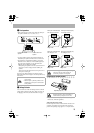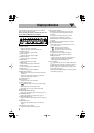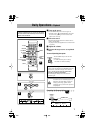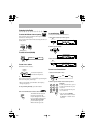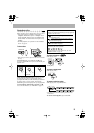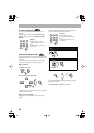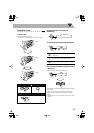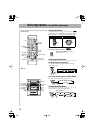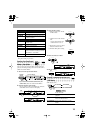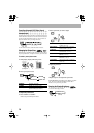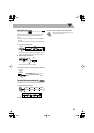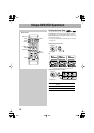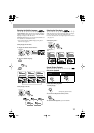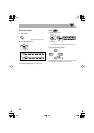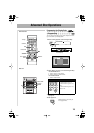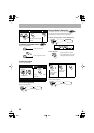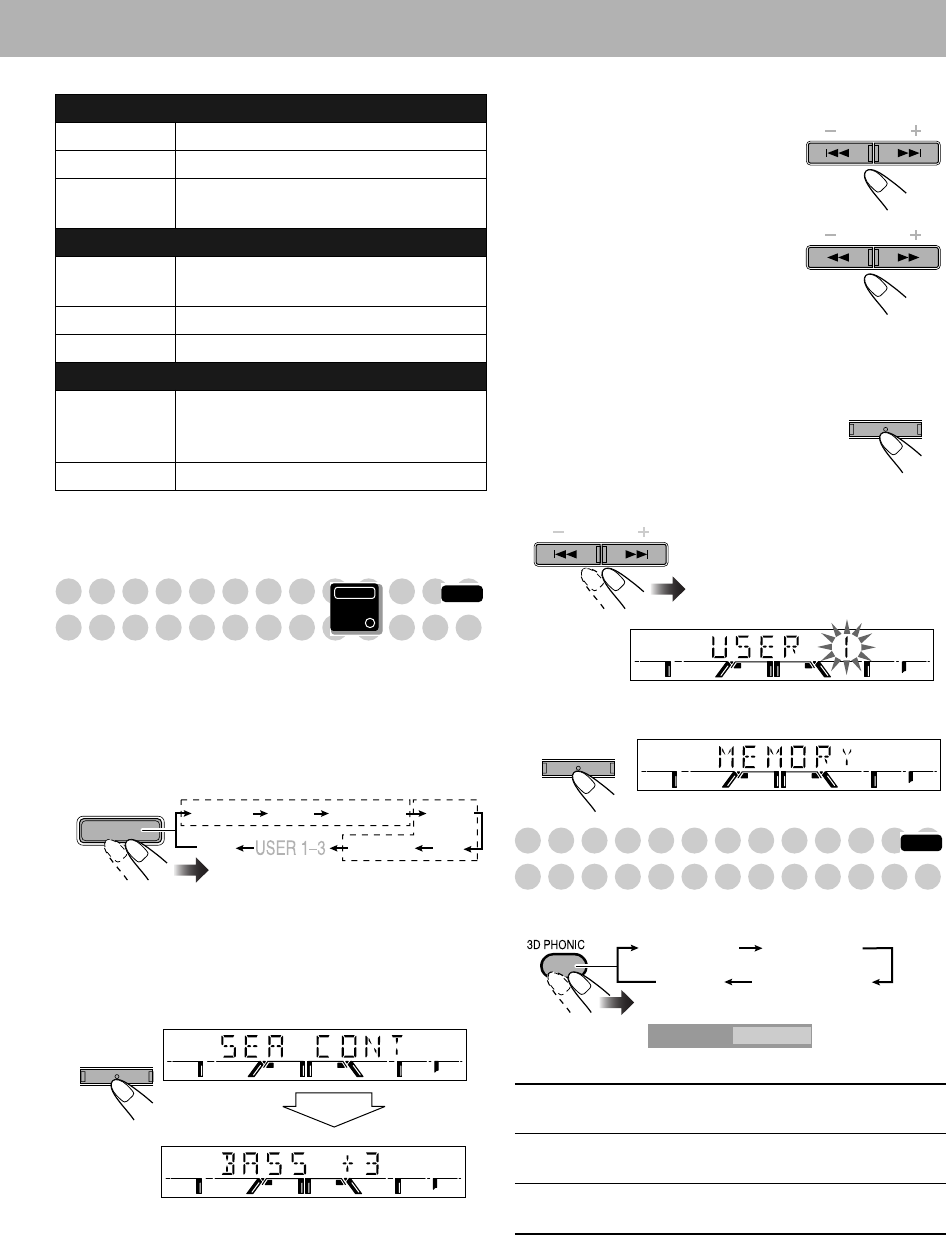
13
*Surround elements are added to the SEA elements to create
being-there feeling in your room.
Creating Your Own Sound
Modes—User Mode
You can create your own Sound Modes to make sounds suit
your taste. The changed settings can be stored as the USER 1,
USER 2 and USER 3 Modes.
1
Select one of the preset Sound Modes.
•
If you want to add surround elements into your
Sound Mode,
select one of the Surround Modes.
2
Enter into the SEA Control Mode.
• You can enter the SEA Control Mode only while the
Sound Mode name is shown on the display.
3
Adjust the SEA pattern.
1
Select one of the tone—BASS
or TRE (treble).
2
Adjust the level of the selected
tone.
• You can adjust the bass and
treble level from –3 to +3.
3
Repeat steps 1
and 2
to adjust
the level of the other tone.
4
Finish the SEA pattern setting.
4
Select one of the User Modes.
5
Store the setting.
Creating 3-dimensional Sound Field
—3D Phonic
While playing a disc...
Surround Modes*
DANCE
Increases resonance and bass.
HALL
Adds depth and brilliance to the sound.
STADIUM
Adds clarity and spreads the sound, as in
an outdoor stadium.
SEA (Sound Effect Amplifier) modes
ROCK
Boosts low and high frequency. Good for
acoustic music.
POP
Good for vocal music.
CLASSIC
Good for classical music.
User Modes
USER 1/2/3
Your individual mode stored in memory.
See the next column “Creating Your Own
Sound Modes—User Mode.”
OFF
No Sound Mode effect.
INFO
Main Unit
ONLY
SOUND
MODE
POPCLASSIC
DANCE HALL
OFF
ROCK
STADIUM
Surround Modes
SEA Modes
SET
/
DISPLAY
3D ACTION
Suitable for action movies and sports
programs.
3D DRAMA
Creates natural and warm sound. Enjoy
movies in a relaxed mood.
3D THEATER
Enjoy sound effects like in a major
theater.
PRESET
TUNING
SET
/
DISPLAY
PRESET
SET
/
DISPLAY
INFO
3D ACTION 3D DRAMA
3D OFF 3D THEATER
3D PHONIC
ACTION
On the TV screen