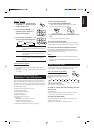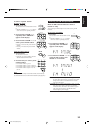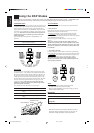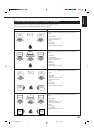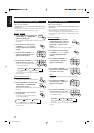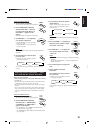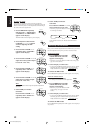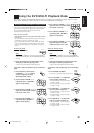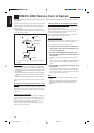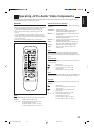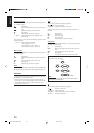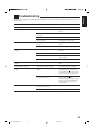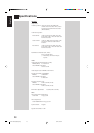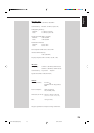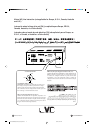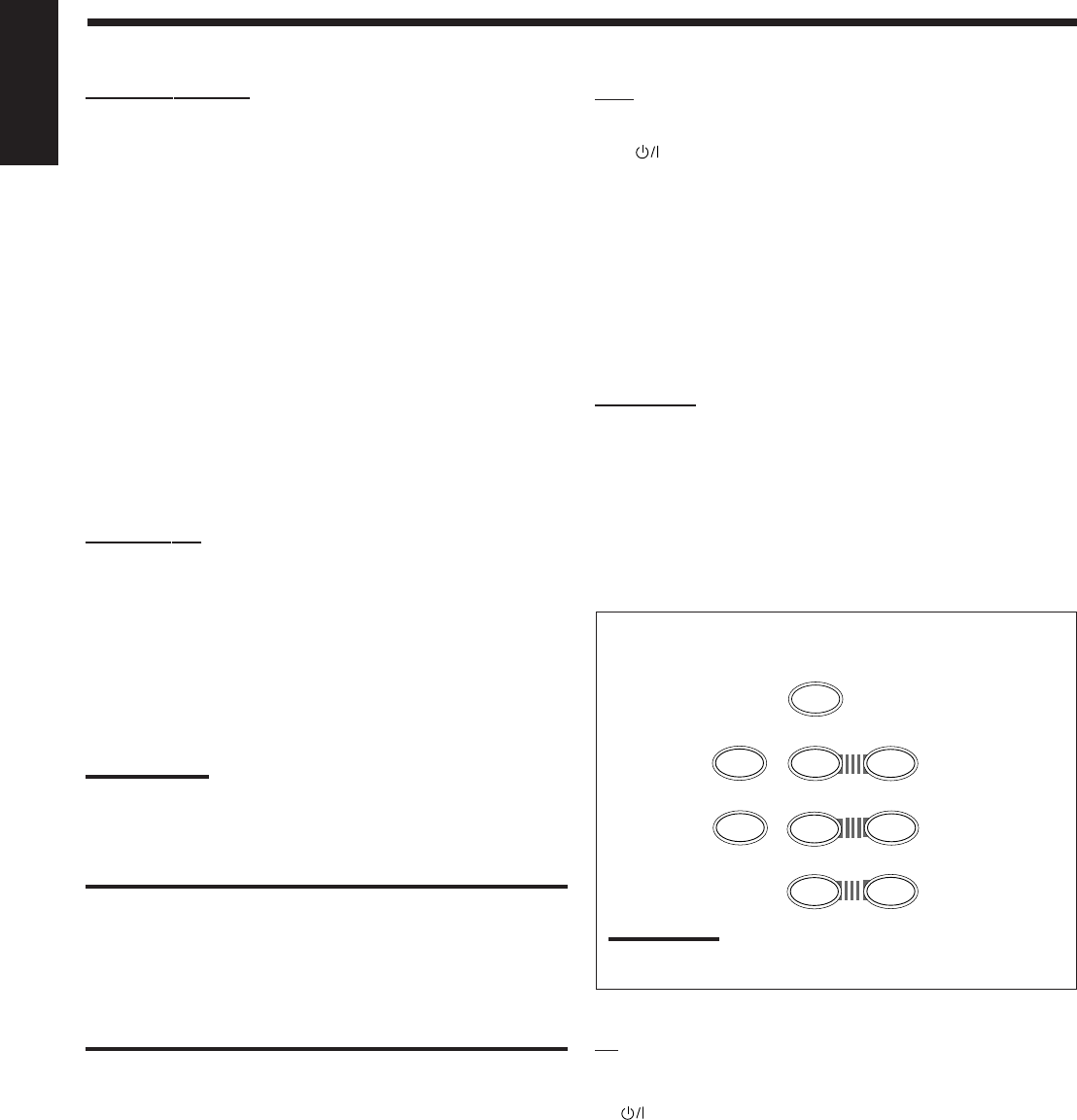
23
English
VCR
You can always perform the following operations :
VCR
:Turns on or off the VCR.
VCR CH +/–: Changes the channels on the VCR.
After pressing VCR, you can perform the following operations on
the VCR:
3: Starts playing.
1: Rewinds a tape.
¡: Fast winds a tape.
7: Stops operations.
8: Pauses playing. To release it, press 3.
DVD player
After pressing DVD or DVD MULTI, you can perform the following
operations on a DVD player:
3: Starts playing.
4: Returns to the beginning of the current (or previous)
track.
¢: Skips to the beginning of the next track.
7: Stops playing.
8: Stops playing temporarily. To release it, press 3.
After pressing DVD or DVD MULTI, these buttons can be used
for the DVD menu operations.
Note:
For detailed menu operations, refer to the instructions supplied
with the discs or the DVD player.
TV
You can always perform the following operations:
TV : Turns on or off the TV.
TV VOL. –/+: Adjusts the volume.
TV/VIDEO: Sets the input mode (either TV or VIDEO).
TV CH –/+: Changes the channels.
CD player-changer
After pressing CD-DISC, you can perform the following operations
on a CD player-changer:
3: Starts playing.
44
44
4: Returns to the beginning of the current (or previous)
track.
¢¢
¢¢
¢: Skips to the beginning of the next track.
7: Stops playing.
8: Pauses playing. To release it, press 3.
1 – 6, 7/P: Selects the number of a disc installed in a CD
player-changer.
After pressing CD, you can perform the following operations on the
CD player-changer:
1 – 10, +10: Selects a track number directly.
For track number 5, press 5.
For track number 15, press +10, then 5.
For track number 20, press +10, then 10.
MD recorder
After pressing TAPE/MD, you can perform the following operations
on the MD recorder:
3: Starts playing.
4: Returns to the beginning of the current (or previous)
track.
¢: Skips to the beginning of the next track.
7: Stops playing.
8: Pauses playing. To release it, press 3.
Note:
To operate the cassette deck or MD recorder using the COMPU LINK
remote control system, set the source name correctly. (See page 11.)
IMPORTANT:
To operate JVC’s video components using this remote control:
• Aim the remote control directly at the remote sensor on the VCR,
DVD player or TV, not on the receiver.
• Some JVC VCRs can accept two types of the control signals —
remote code “A” and “B.” Before using this remote control, make
sure that the remote control code of the VCR connected to the
VCR jacks is set to code “A.”
2
5
TEST
6
54
EFFECT
– CENTER +
5
98
7/P
– REAR•L +
5
+10
10
– REAR•R +
MENU
ENT
5
(ENTER)
EN21-26.RX-5000&5001[UF]/F 00.2.25, 4:03 PM23