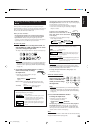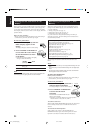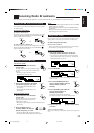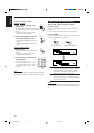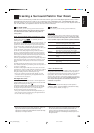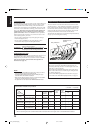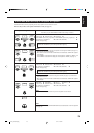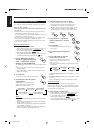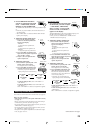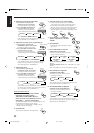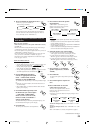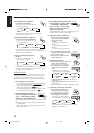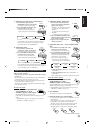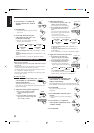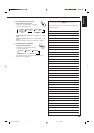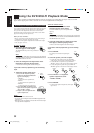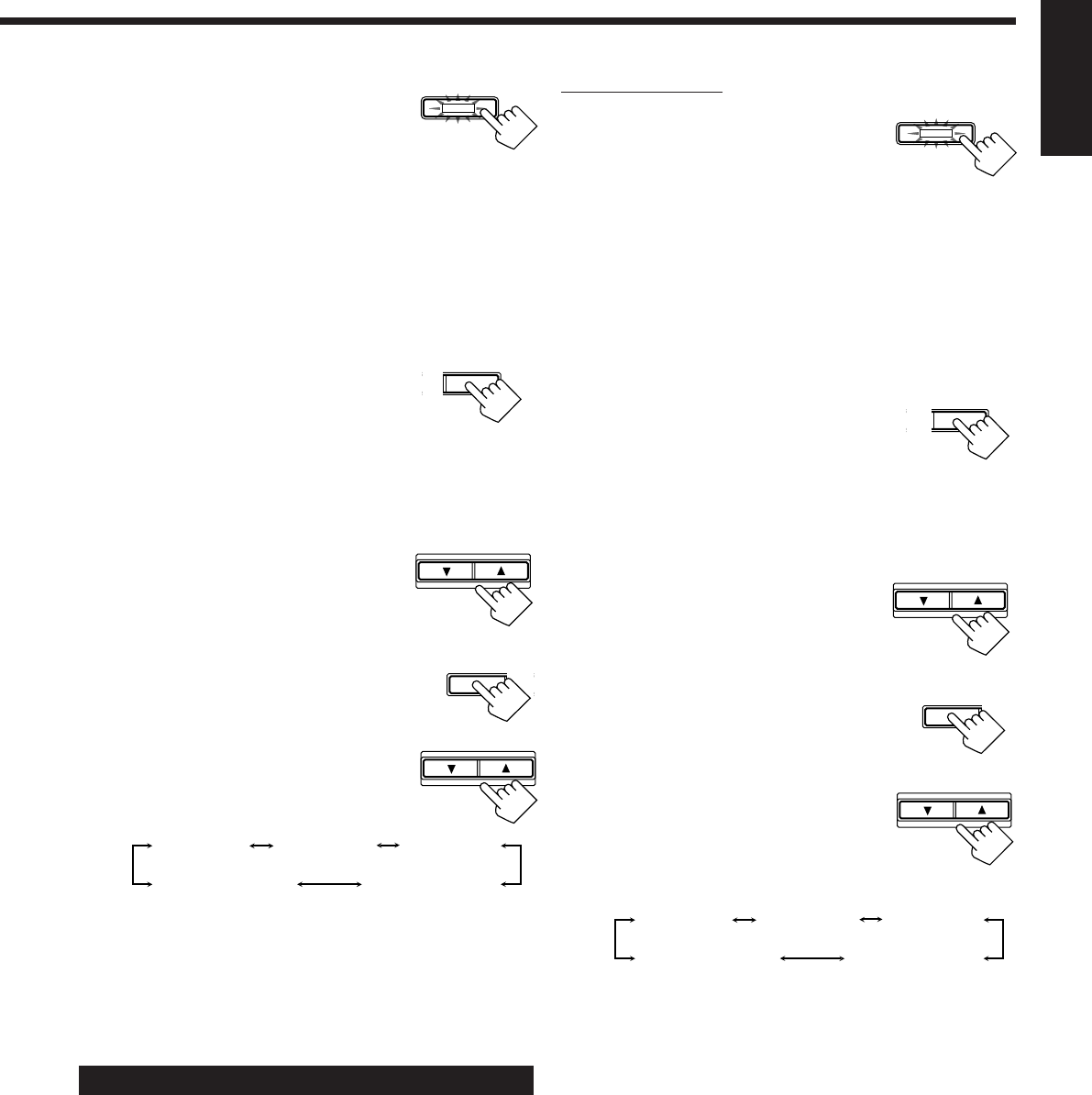
28
English
2. Press SURROUND ON/OFF to
activate an appropriate Surround
mode — PRO LOGIC, DOLBY
DIGITAL or DTS SURROUND.
The SURROUND ON/OFF lamp on the front panel button lights
up.
• Each time you press the button, the Surround mode turns on
and off alternately.
• When “PRO LOGIC” is selected, the PRO LOGIC indicator
lights up on the display.
3. Adjust the speaker output levels.
1) Press LEVEL ADJUST repeatedly
until one of the following indications
appears on the display.
“CENTER”:
To adjust the center speaker level.
“REAR L”:
To adjust the left rear speaker level.
“REAR R”:
To adjust the right rear speaker level.
2) Press CONTROL UP 5/DOWN ∞ to
adjust the selected speaker output level
(from –10 dB to +10 dB).
3) Repeat 1) and 2) to adjust the other
speaker output levels.
4. Adjust the center tone.
1) Press EFFECT repeatedly until “CTR
TONE” appears on the display.
The display shows the current setting.
2) Press CONTROL UP 5/DOWN ∞ to
select the center tone level you want.
• Each time you press the button, the
display changes to show the following:
To make the dialogue softer, select “CTR TONE 1” or
“CTR TONE 2.”
To make the dialogue clearer, select “CTR TONE 4” or
“CTR TONE 5.”
When “CTR TONE 3” is selected, no adjustment is applied.
Adjusting the DAP Modes
You can also use a DAP mode with a Surround mode (see page 30).
Before you start, remember...
• Make sure that you have set the speaker information correctly
(see page 17).
• There is a time limit in doing the following steps. If the setting is
canceled before you finish, start from step 2 again.
• You cannot adjust the rear speaker output level when you have set
“REAR SPK” to “NONE.” See page 17.
• You cannot adjust the center speaker output level when you have
set “CTR SPK” to “NONE.” See page 17.
• To adjust the front speaker output balance and subwoofer output
level, see pages 16 and 17.
SURROUND ON/OFF
CONTROL
DOWN UP
On the front panel:
1. Press DSP MODE repeatedly until
the DAP mode you want to adjust
— THEATER 1, THEATER 2,
HALL 1, HALL 2, LIVE CLUB,
DANCE CLUB, or PAVILION —
appears on the display.
The DSP MODE lamp on the front panel button lights up, and
the DSP indicator also lights up on the display.
• When you have set “REAR SPK” to “NONE,” the 3D-
PHONIC indicator also lights up.
2. Adjust the speaker output levels.
1) Press LEVEL ADJUST repeatedly
until one of the following indications
appears on the display.
“CENTER”:
To adjust the center speaker level.
“REAR L”:
To adjust the left rear speaker level.
“REAR R”:
To adjust the right rear speaker level.
2) Press CONTROL UP 5/DOWN ∞ to
adjust the selected speaker output level
(from –10 dB to +10 dB).
3) Repeat 1) and 2) to adjust the other
speaker output levels.
3. Adjust the center tone.
1) Press EFFECT repeatedly until “CTR
TONE” appears on the display.
The display shows the current setting.
2) Press CONTROL UP 5/DOWN ∞ to
select the center tone level you want.
The center tone adjustment affects the
mid-frequency range, which the human
voice is mostly made up of.
• Each time you press the button, the
display changes to show the following:
To make the dialogue softer, select “CTR TONE 1” or
“CTR TONE 2.”
To make the dialogue clearer, select “CTR TONE 4” or
“CTR TONE 5.”
When “CTR TONE 3” is selected, no adjustment is applied.
EFFECT SET
T
CONTROL
DOWN UP
CTR TONE 1
CTR TONE 2
CTR TONE 3
CTR TONE 4
CTR TONE 5
(Softer)
(Soft) (Flat)
(Sharper)
(Sharp)
Continued to the next page.
DSP MODE
CONTROL
DOWN UP
EFFECT SETT
CONTROL
DOWN UP
CTR TONE 1
CTR TONE 2
CTR TONE 3
CTR TONE 4
CTR TONE 5
(Softer)
(Soft) (Flat)
(Sharper)
(Sharp)
T
AL
Q
LEVEL
ADJUST
T
AL
Q
LEVEL
ADJUST
EN24_35.RX-8012V[UW]_f 01.2.14, 11:52 AM28