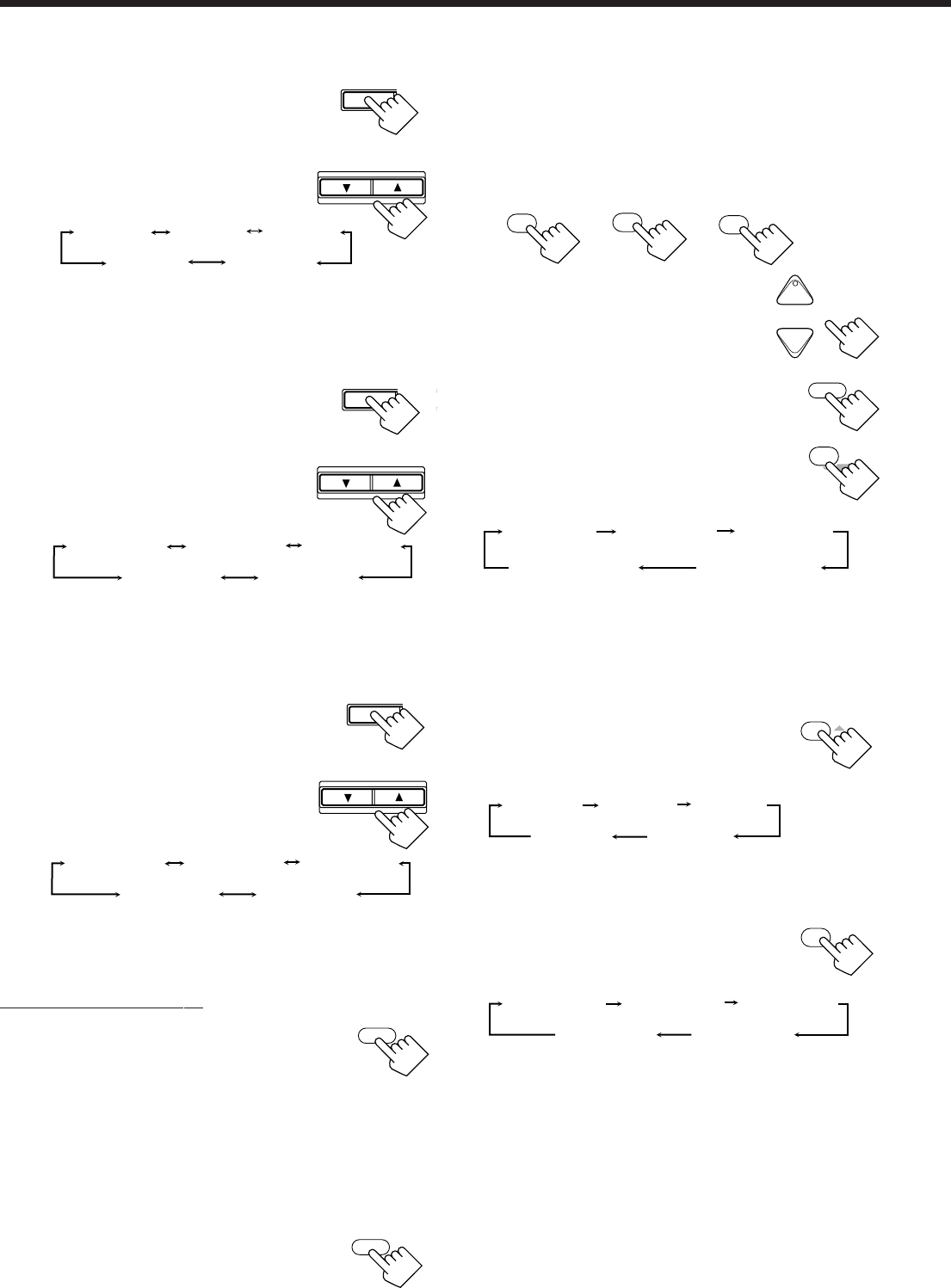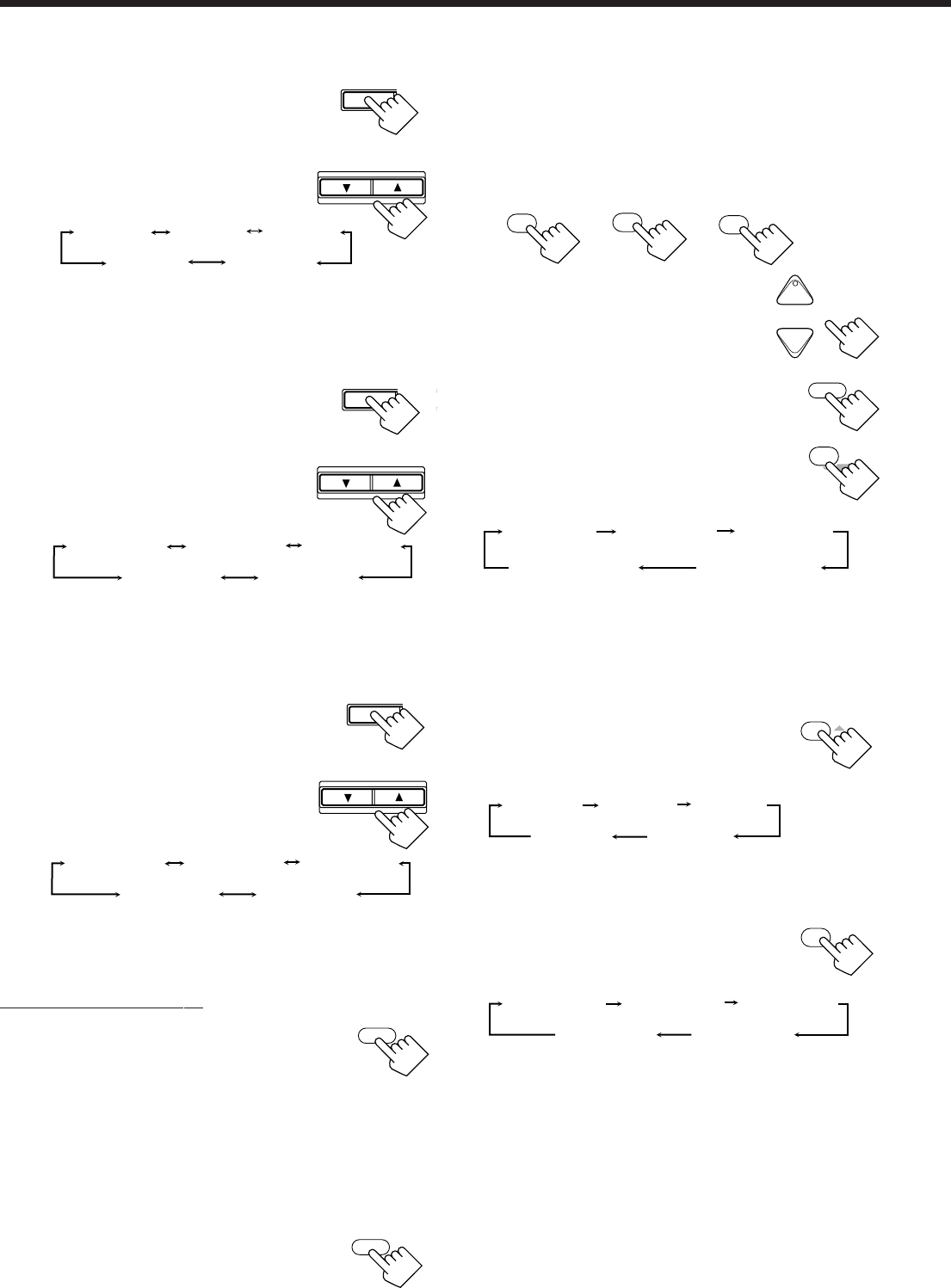
29
4. Adjust the overall levels of the effect.
1) Press EFFECT repeatedly until
“EFFECT” appears on the display.
The display shows the current setting.
2) Press CONTROL UP 5/DOWN ∞
to select the effect level you want.
• Each time you press the button, the
display changes to show the following:
As the number increases, the selected DAP effect becomes
stronger. (Normally set it to “EFFECT 3.”)
5. Adjust the room size (sense of spaciousness).
1) Press EFFECT repeatedly until
“ROOM SIZE” appears on the
display.
The display shows the current setting.
2) Press CONTROL UP 5/DOWN ∞ to
select the room size you want.
• Each time you press the button, the
display changes to show the following:
As the number increases, the interval between reflections
increases so that you will feel as if you were in a larger
room. (Normally set it to “ROOMSIZE 3.”)
6. Adjust the liveness.
1) Press EFFECT repeatedly until
“LIVENESS” appears on the display.
The display shows the current setting.
2) Press CONTROL UP 5/DOWN ∞ to
select the liveness level you want.
• Each time you press the button, the
display changes to show the following:
As the number increases, the attenuation level of reflections
over time decreases so that acoustics change from “Dead” to
“Live.” (Normally set it to “LIVENESS 3.”)
From the remote control:
1. Press DSP MODE repeatedly until the
DAP mode you want to adjust —
THEATER 1, THEATER 2, HALL 1,
HALL 2, LIVE CLUB, DANCE CLUB, or
PAVILION — appears on the display.
The DSP MODE lamp on the front panel button lights up, and
the DSP indicator also lights up on the display.
• When you have set “REAR SPK” to “NONE,” the 3D-
PHONIC indicator also lights up.
2. Press SOUND.
The 10 keys are activated for sound adjustments.
9
∗
CENTER
0
∗
REAR L
FM MODE
+10
∗
REAR R
100
+
+
−
CH/
∗
LEVEL
∗
BAL L
∗
BAL R
SOUND
EFFECT SETT
CONTROL
DOWN UP
EFFECT 1 EFFECT 2 EFFECT 3
EFFECT 4
EFFECT 5
ROOMSIZE 1
ROOMSIZE 5 ROOMSIZE 4
ROOMSIZE 2 ROOMSIZE 3
EFFECT SETTI
CONTROL
DOWN UP
LIVENESS 1
LIVENESS 5 LIVENESS 4
LIVENESS 2 LIVENESS 3
CONTROL
DOWN UP
EFFECT SETT
MODE
DSP
3. Select the speaker you want to adjust.
• To select the center speaker level, press CENTER.
“CTR” appears on the remote control display window.
• To select the left rear speaker level, press REAR L.
“REARL” appears on the remote control display window.
• To select the right rear speaker level, press REAR R.
“REARR” appears on the remote control display window.
4. Press LEVEL +/– to adjust the
speaker output levels (–10 dB to
+10 dB).
5. Press SOUND.
• To adjust other speaker output levels, repeat
steps 3 and 4.
6. Press CTR TONE to select the
center tone level you want.
• Each time you press the button, the display
changes to show the following:
To make the dialogue softer, select “CTR TONE 1” or “CTR
TONE 2.”
To make the dialogue clearer, select “CTR TONE 4” or “CTR
TONE 5.”
When “CTR TONE 3” is selected, no adjustment is applied.
7. Press EFFECT to adjust the
overall level of the effect.
• Each time you press the button, the effect
level changes as follows:
As the number increases, the selected DAP effect becomes
stronger. (Normally set it to “EFFECT 3.”)
8. Press ROOM SIZE to adjust the
room size (sense of spaciousness).
• Each time you press the button, the display
changes to show the following:
As the number increases, the interval between reflections
increases so that you will feel as if you were in a larger room.
(Normally set it to “ROOMSIZE 3.”)
5
ENTER
CTR TONE
CTR TONE 1
CTR TONE 2
CTR TONE 3
CTR TONE 4
CTR TONE 5
(Softer)
(Soft) (Flat)
(Sharper)
(Sharp)
2
EFFECT
MENU
EFFECT 1 EFFECT 2 EFFECT 3
EFFECT 4EFFECT 5
3
SIZE
ROOM
ROOMSIZE 1
ROOMSIZE 5 ROOMSIZE 4
ROOMSIZE 2 ROOMSIZE 3
SOUND
EN24_35.RX-8010V[J]_f 01.1.11, 9:09 PM29