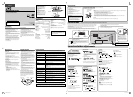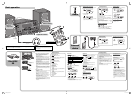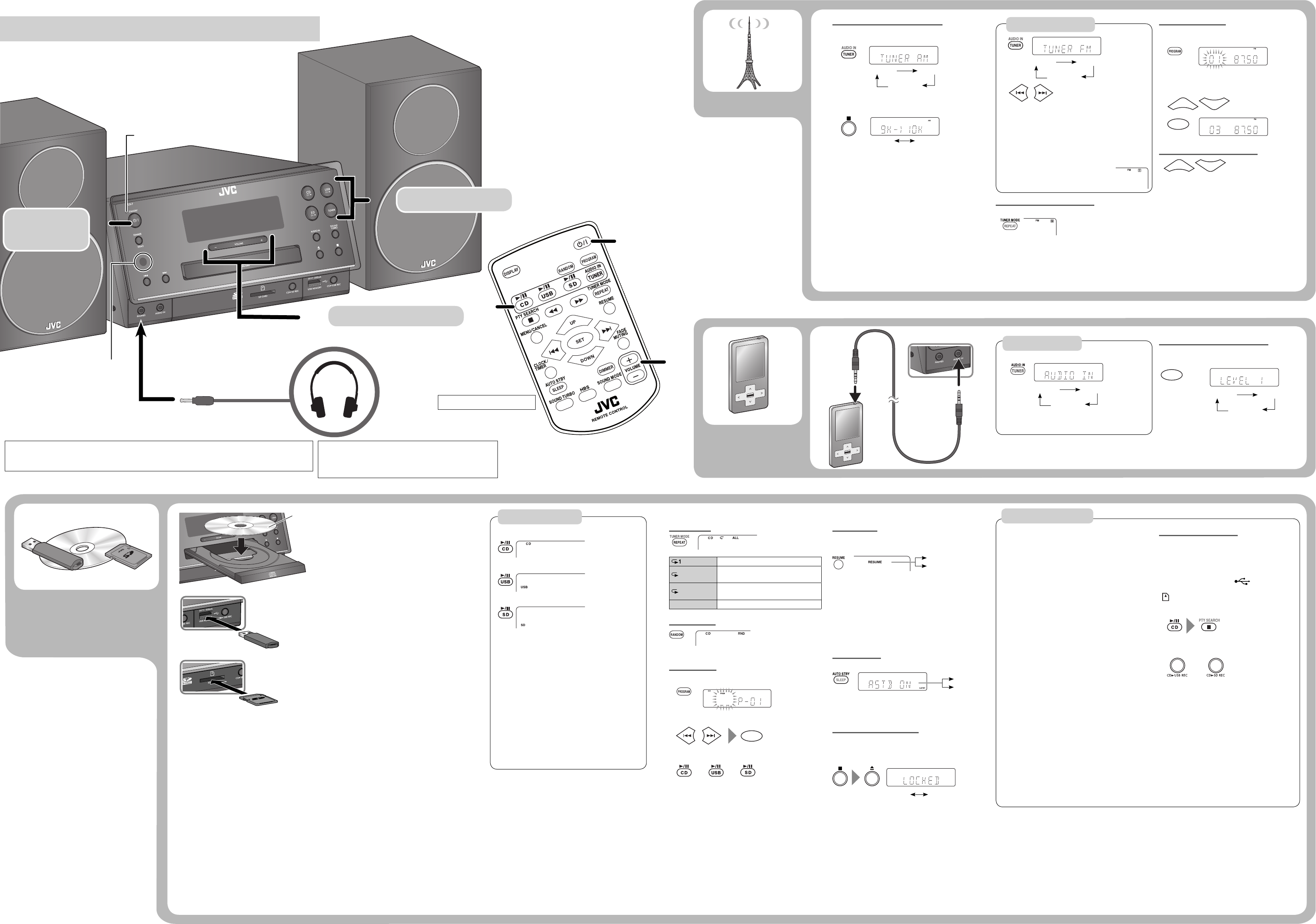
2
11
22
33
11
22
33
SET
ASTB ON
ASTB OFF
LOCKED UNLOCKED
SET
LEVEL 1 LEVEL 2
LEVEL 3
UP
DOWN
SET
UP
DOWN
RESUME
TUNER FM
AUDIO IN
TUNER AM
TUNER FM
AUDIO IN
TUNER AM
9K --> 10K
10K --> 9K
TUNER FM
AUDIO IN
TUNER AM
2
Selecting the AM tuner interval
Before operating the tuner, select the appropriate AM
tuner interval used in your residential area.
1
2
Select the AM tuner interval.
Each time you press and hold 7, the interval switches
between 9 kHz and 10 kHz alternately.
Improving the FM reception
To improve the FM reception
When the monaural mode is activated, the reception is
improved. However, the stereo effect is lost.
To restore the stereo effect, press TUNER MODE again.
•
•
1
2
Start playback of the external device.
Resume Play
This System stores the beginning of the stopped track on
the disc , USB mass storage class device or SD card.
When you start playback again, it starts from the beginning
of the stored track.
To clear the stored position...
Press 7 twice.
Open the disc tray.
Disconnect the USB mass storage class device.
Remove the SD card.
This function can not be used for Program Play.
Auto Standby
You can turn off the System automatically.
The A.STBY indicator starts flashing after playback stops.
If no operation is done for about 3 minutes, the System is
turned off.
Prohibiting disc ejection
You can lock the disc tray.
While the System is on standby...
•
–
–
–
–
•
•
Repeat Play
Repeats the current track.
Repeats the current group (MP3/WMA
only).
ALL
Repeats all contents or programmed
tracks.
No indicator Cancels.
Random Play
To cancel Random Play, press RANDOM again.
Program Play
While playback is stopped...
1
2
Select a track number (up to 32 tracks).
To cancel, press MENU/CANCEL.
3
To check the programmed contents, press SET repeatedly
while playback is stopped.
To exit Program Play, press 7 while playback is stopped.
The stored program is erased.
•
•
•
•
–
Recording from a Disc
You can record tracks from a CD to a USB mass
storage class device or an SD card.
Before recording...
Connect a recordable USB
mass storage class
device to the USB MEMORY ( ) terminal or
insert a recordable SD card into the SD CARD
( ) slot.
1 Start and stop playback of the disc.
2 Start recording.
The USB REC or SD REC indicator is flashing.
Do not vibrate the System while recording. It
may damage the recorded tracks.
The System automatically creates the new group.
When playback ends, recording automatically
stops.
To stop recording manually, press 7.
To record a single track, press CD3USB REC or
CD3SD REC on the main unit during playback
of the track.
If “NO REC” appears on the display when you try
to record a track, the System cannot record that
track.
•
•
•
•
•
•
Stereo mini plug cord
(not supplied)
Headphones (not supplied)
DO NOT turn off the System with the volume set to an extremely high level;
otherwise, the sudden blast of sound may damage your hearing, speakers, and headphones
when you turn on the System or start playback.
Remote sensor
Adjust the volume.
Turn on
the power.
Select a source.
Basic operation
External
device
Playback operation
Adjusting the audio input level
You can change the audio input level through the
AUDIO IN jack.
The playback sound is the maximum when you
select LEVEL3.
•
Stereo mini plug cord
(not supplied)
USB mass storage
class device
Playback operations
Disc/USB/
SD
To open the disc tray
Press 0 on the main unit.
To select a track
Press ¢ or 4.
To fast-forward a track
Press ¡.
To stop fast-forwarding, press CD 6, USB 6 or
SD 6.
To fast-reverse a track
Press 1.
To stop fast-reversing, press CD 6, USB 6 or
SD 6.
To select a group
Press UP or DOWN.
To stop playback
Press 7.
•
•
(While holding 7)
(On the main unit)
The HP indicator is displayed when headphones are connected
to the System.
Be sure to turn down the volume before connecting or putting
on the headphones.
•
Presetting stations
You can preset up to 30 FM and 15 AM stations.
While listening to a target station...
1
2
Select a preset number.
3
Tuning in to a preset station
Searching for stations
Radio
1
2
The station search stops when a station of sufficient
signal strength is found.
To manually stop the search, press 4 or ¢.
When you press 4 or ¢ repeatedly, the frequency
changes step by step.
When an FM program is broadcast in
stereo, the S (stereo) indicator lights up.
•
•
•
(Hold) (Hold)
Before you start recording
• It may be unlawful to record or play back
copyrighted material without the consent of the
copyright owner.
• The volume and sound adjustments (see page 1) do
not affect recordings.
• Random Play and Repeat Mode are canceled during
recording.
• You can record up to 99 tracks per group on a USB
mass storage class device or SD card.
• Tracks which are recorded onto a USB mass storage
class
device or SD card will be converted into MP3
format.
• Recording does not start while “READING” is shown
on the display.
• You cannot record tracks in the root.
Notes on USB mass storage class device connection
Connect a USB mass storage class device when the
System is turned off to prevent malfunction.
Do not use a USB hub.
When connecting with a USB cable, use a USB 2.0 cable
whose length is less than 1 m.
The USB mass storage class device is charged through
the USB MEMORY terminal when the System is turned on.
(Some USB mass storage class devices may be charged
through the USB MEMORY terminal only when “USB” is
selected as the source.)
You cannot connect a computer to the USB MEMORY
terminal of the System.
Electrostatic shock at connecting a USB mass storage
class device may cause abnormal playback of the device.
In this case, disconnect the USB mass storage class device
then reset the System and the USB mass storage class
device.
While playing back or recording a file onto a USB mass
storage class device, do not disconnect the device. Doing
so may cause malfunction on both the System and the
device.
Notes on SD card insertion
DO NOT insert any object other than an SD card into the
insertion slot.
DO NOT use a cracked or deformed SD card.
Make sure that SD card playback has stopped before
removing the SD card. Otherwise, the data may be
damaged.
Never insert an SD card upside down. Otherwise, it will
not be able to be removed.
When you play a miniSD™ card, be sure to attach the
miniSD™ adaptor to the card before insertion.
SD cards initialised by computer may not be compatible.
You can use an SD card up to 32 GB.
Do not remove the SD card while recording. It may cause
malfunction.
•
•
•
•
•
•
•
•
•
•
•
•
•
•
•
or
STANDBY lamp
(On the main unit)
(Hold)
(Hold)
Recording operations
Label side
Preset number
SD card
To play back/pause a disc
To play back/pause a USB mass storage class device
To play back/pause an SD card
oror
Canceled
PTY SEARCH does not function.
(On the main unit)
(Hold)
EN_UXF2B[USUW]4th.indd 2EN_UXF2B[USUW]4th.indd 2 10.4.8 9:42:43 AM10.4.8 9:42:43 AM