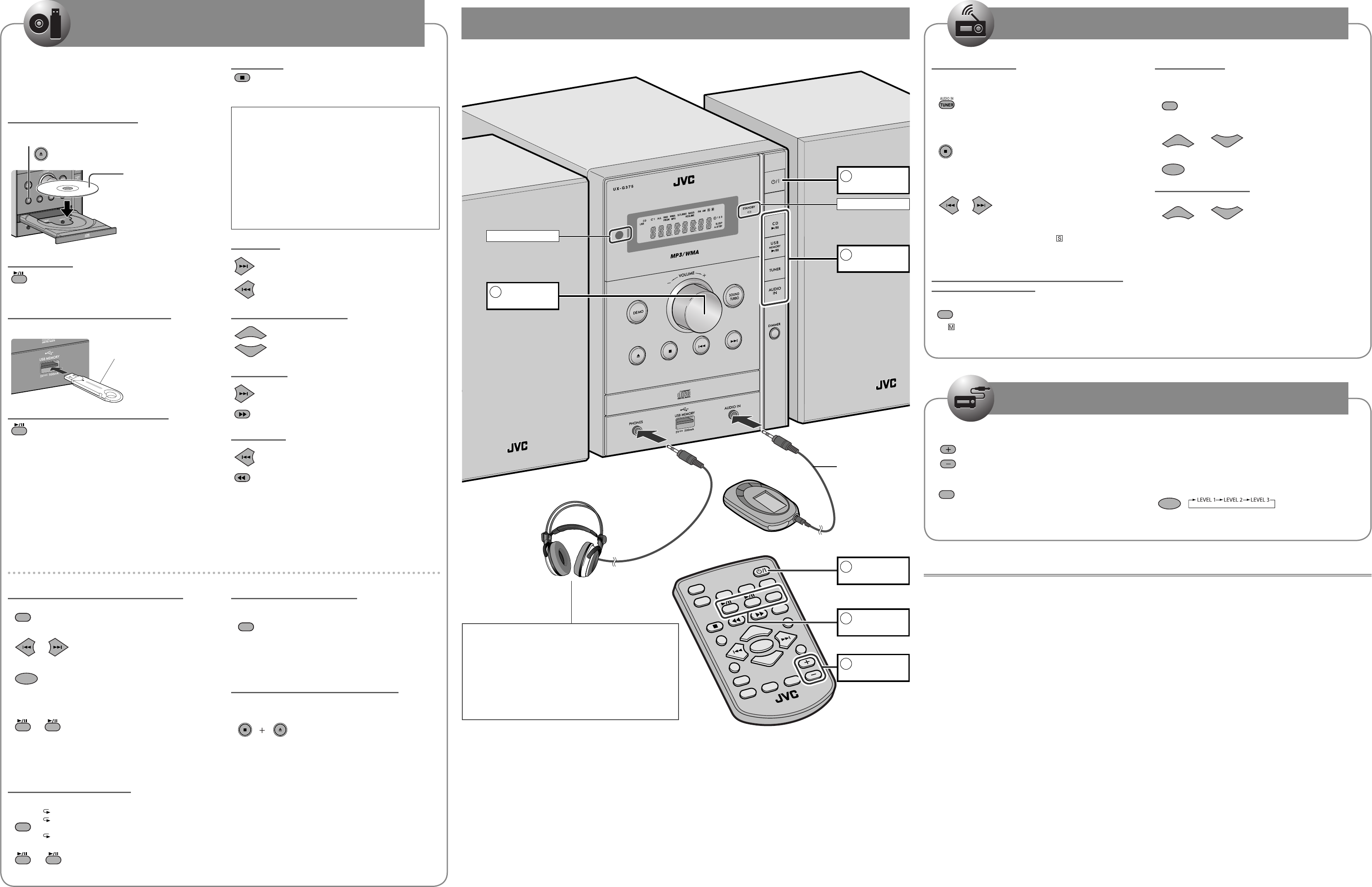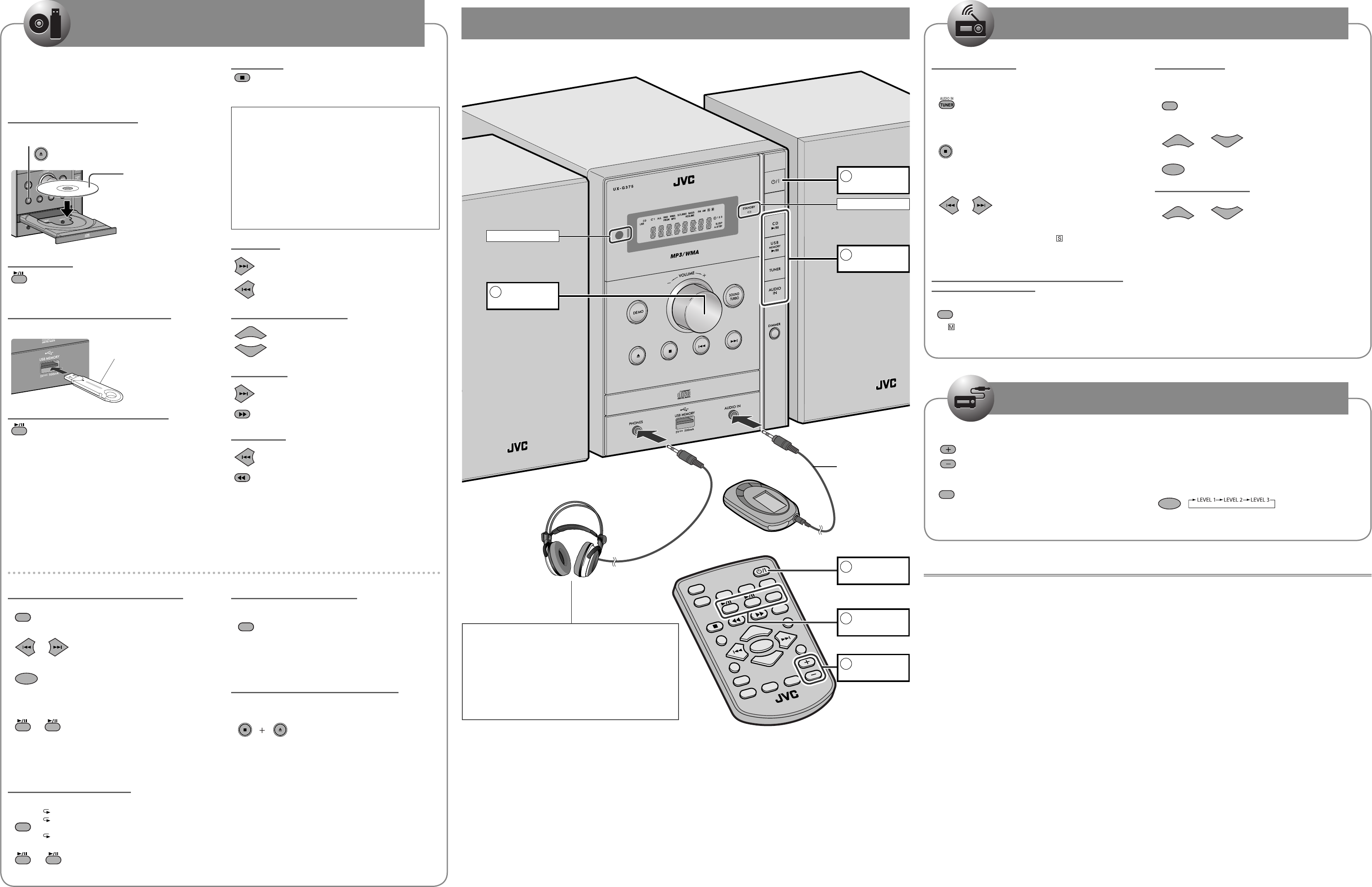
VOLUME
TUNER MODE
RESUME
CANCEL
A
UT
O STBY
HBS
REMO
TE CONTR
OL
RM-SUXG355U
SOUBD
TURBO
BASS/TREBLE
CLOCK/
TIMER
F
ADE
MUTING
DISPLAY
DIMMER
REPEAT
RANDOM
SLEEP
UP
CD
USB
TUNER
SET
DO
WN
PROGRAM
AUDIO IN
2
This System can play back...
Audio CD.
CD-R/CD-RW recorded in audio CD format (CD-DA) or recorded MP3/WMA
files in ISO 9660 format.
USB mass storage class device containing MP3/WMA files.
When playing back an MP3 or WMA track, MP3 or WMA indicator lights up.
Loading a Disc (on the System only)
1. Press to open the disc tray.
3. Press to close the disc tray.
2.
NOTE:
When using an 8 cm disc,
place it on the inner circle of
the disc tray.
Play back the disc
CD
Current track number and elapsed playing time appear.
During playback, press again to pause.
Connecting a USB Mass Storage Class Device
You can connect a USB mass storage class device such as a USB flash
memory device, MP3 player, multimedia card reader, etc. to the System.
USB memory
(not supplied)
Play back the USB mass storage class device
USB
Current track number and elapsed playing time appear.
During playback, press again to pause.
NOTES:
Always set volume to the minimum level when connecting or
disconnecting the USB mass storage class device.
When connecting with a USB cable, use the USB 2.0 cable whose length is
less than 1 m.
You cannot connect a computer to the USB MEMORY terminal of the
System.
Do not disconnect the USB mass storage class device while playing back a
file. It may cause malfunction of both this System and the device.
Electrostatic shock at connecting a USB device may cause abnormal
playback of the device. In this case, disconnect the USB device then reset
this unit and the USB device.
–
–
–
•
•
•
•
•
•
•
•
•
•
Basic and Common Operations
Pressing one of the source buttons also turns on the System and starts
playing back if the source is ready or connected.
Playing Back a Disc/USB Mass Storage Class Device
This System cannot play “packet write” discs.
For MP3/WMA playback...
In this manual, “file” and “track” are interchangeably used for MP3/WMA
operations.
MP3/WMA discs are required a longer readout time than regular CDs. (It
depends on the complexity of the group/file configuration.)
Some MP3/WMA files cannot be played back and will be skipped. This
result from their recording processes and conditions.
When making MP3/WMA discs, use ISO 9660 Level 1 or Level 2 for the disc
format.
This System can play back MP3/WMA files with the extension code <.mp3>
or <.wma> (regardless of the letter case—upper/lower).
It is recommended that you make each MP3/WMA file at a sampling rate
of 44.1 kHz and at bit rate of 128 kbps. This System cannot play back files
made at bit rate of less than 64 kbps.
Playback order of MP3/WMA tracks may be different from the one you have
intended while recording. If a folder (group) does not include MP3/WMA
tracks, they are ignored.
Some characters or symbols will not be shown correctly on the display.
The maximum character number shown on the display is 30 for ID3 tag.
This System can recognize a total of 999 tracks and 255 groups. Those
exceeding the maximum number cannot be recognized.
For the USB mass storage class device playback...
When connecting a USB mass storage class device, also refer to its manual.
Connect one USB mass storage class device directly to the System at a time.
Do not use a USB hub.
This System is compatible with USB 2.0 Full Speed.
You cannot play back a file larger than 2 GB.
This System may not play back some USB mass storage class devices and
does not support DRM (Digital Rights Management).
•
•
•
–
–
–
–
–
–
–
–
–
•
–
–
–
–
–
Coded or encrypted tracks in a special method cannot be played on the
System.
This System cannot recognize a USB mass storage class device whose rating
exceeds 5 V/500 mA.
When playing a file which has a large transfer rate, sounds may be dropped
during playback.
Some USB mass storage class devices may not be recognized or may not
work properly.
The compatible format is FAT16/FAT32.
JVC bears no responsibility for any loss of data in the USB mass storage
class device while using this System.
USB mass storage class device is charged through the USB MEMORY terminal
when the System is turn on. (Some USB mass storage class device may be
charged through the USB terminal only when “USB” is selected as the source.)
Listening to Other Equipment
If the audio output on the other equipment is not stereo mini plug type, use
a plug adapter to convert the stereo mini plug to the corresponding plug of
the audio output.
Refer to the manuals supplied with the other equipment.
Setting the Clock and Using Timers
You can set the clock and Daily Timer while the System is turned on. While
setting the clock or Daily Timer, the display is turning on.
The clock may gain or lose 1 to 2 minutes per month. If this happens, readjust
the clock.
When you unplug the AC power cord or if a power failure occurs, the clock
and the timer will be canceled. You need to set the clock first, then the timer
again.
Timer Priority:
If you activate the Sleep Timer after Daily Timer starts playing the selected
source, Daily Timer is canceled.
–
–
–
–
–
–
•
•
•
•
•
•
Learning More about This System
Stop playback
While playback is stopped, total track number and total playing time (for
MP3/WMA files, group number and track number) appear.
RESUME Play
Press RESUME to activate RESUME Play so that the RESUME indicator
lights up.
When you stop the playback by one of the following operations,
“RESUME” appears and this System stores the beginning of the stopped
track on the disc or USB mass storage class device.
Pressing 7 once
Changing the source
When you start playback again, playback starts from the beginning of
the stopped track.
To clear the memory, open the disc tray, disconnect the USB mass
storage class device or press 7 twice.
When you clear the memory and start playback, playback starts from
the first track.
To deactivate RESUME Play, press RESUME again.
–
–
•
Select a track
Select the next tracks.
To go back to the beginning of the current or previous tracks.
Select a group (MP3/WMA only)
UP
Select the next groups.
DOWN
Select the previous groups.
Forward search
Press and hold to fast-forward the track during playback.
To stop searching, release the button.
Press to fast-forward the track during playback.
To stop searching, press 6.
Reverse search
Press and hold to fast-reverse the track during playback.
To stop searching, release the button.
Press to fast-reverse the track during playback.
To stop searching, press 6.
NOTES:
If no disc is inserted or no USB mass storage class device is connected,
“NO DISC” or “NO USB” appears on the main display.
If MP3/WMA files are not recorded on the disc or in the USB mass storage
class device, “NO PLAY” or “NO DATA” appears on the main display.
•
•
Programming the Playing Order—Program Play
1. During stops, press so that the PRGM (program) indicator lights up.
PROGRAM
2. Select a track number.
or
3. Press to program the selected track.
SET
4. Repeat steps 2 and 3 to program other tracks you want.
If you try to program a 33rd track, “PRG FULL” will appear.
5. The tracks are played back in the programmed order.
CD
USB
or
Operations for Program Play (while program stop mode)
To check the programmed contents, press SET repeatedly.
To add tracks, repeat steps 2 and 3 above.
To erase or exit the program, press 7.
The stored program is not kept.
Playing Repeatedly—Repeat Play
1. Press repeatedly to specify the repeat mode as follows:
REPEAT
1: Repeats the current (or specified) track.
: Repeats all tracks in the current group
(MP3/WMA only).
ALL: Repeats all tracks.
No indicator (Off): Normal playback
2.
CD
USB
or
•
•
•
•
–
Playing at Random—Random Play
1. Press so that the RND (random) indicator lights up and random play
starts.
RANDOM
Operations for Random Play
To skip a track, press ¢.
To go back to the beginning of the current track, press 4.
To exit from random play, press RANDOM so that the RND (random)
indicator disappears during playback.
Prohibiting Disc Ejection (on the System only)
You can lock the disc tray so that no one can eject the loaded disc while the
System is on standby.
Press these buttons for 2 seconds while the System is on standby.
To cancel the prohibition, repeat the same procedure.
•
•
•
•
Presetting Stations
You can preset 30 FM and 15 AM stations manually.
1. Tune in to a station you want to preset.
2. Press to activate the preset number entry mode.
PROGRAM
Finish the following steps while the indication on the display is flashing.
3. Press to select a preset number for the station you want to store.
DOWN
or
UP
4. Press to store the station.
SET
Tune in to a preset station
Press to select its preset number.
DOWN
or
UP
•
Basic Tuner Operations
1.
Select FM or AM
Press repeatedly until FM band or AM band is selected.
Set the AM tuner intervals to 10 kHz or 9 kHz spacing
On the System only:
When AM band is selected, press and hold 7.
Each time you press and hold, you can select “9K = 10K” or “10K = 9K”.
2. Select a frequency
Press and hold for more than 2 seconds.
or
The System starts searching for stations and stops when a station of
sufficient signal strength is tuned in.
If an FM program is broadcast in stereo, the
(stereo) indicator lights up
(only when the reception is good).
Press during searching to stop.
Press repeatedly to change the frequency step by step.
Change the FM reception mode (When an FM stereo
broadcast is hard to receive)
Press to improve reception.
TUNER MODE
The (mono) indicator lights up.
Stereo effect will be lost.
To restore the stereo effect, press again.
•
•
•
•
•
•
•
1. Turn the volume to minimum.
VOLUME
2. Press repeatedly to select “AUDIO IN”.
AUDIO IN
TUNER
3. Start playing the connected equipment.
4. Adjust the volume.
To Adjust the Audio Input Level
If the sound from the other equipment connected to the AUDIO IN jack is
too loud or too quiet, you can change the audio input level through the
AUDIO IN jack (without changing the volume level).
Press and hold for more than 2 seconds while “AUDIO IN” is selected as
the source.
You can select one of three levels as follows:
SET
As the number increases, the sound becomes louder.•
Remote sensor
STANDBY lamp
Headphones
(not supplied)
Using Headphones
Be sure to turn down the volume before connecting or putting on the
headphones.
Connecting the headphones will deactivate the speakers.
Sound adjustments also affect the sound through the headphones.
NOTE:
DO NOT turn off (standby) the System with the volume set to an
extremely high level; otherwise, the sudden blast of sound can damage
your hearing, speakers and headphones when you turn on the System or
start playback.
•
•
Function of each part
Stereo mini plug cord
(not supplied)
1
Turn on or off
the power
2
Select a
source
3
Adjust the
volume
3
Adjust the
volume
1
Turn on or off
the power
2
Select a
source
Playing Back a Disc/USB Mass Storage Class
Device
Listening to FM and AM Broadcasts
Listening to Other Equipment
Digital Audio Player
Illustrations shown in this manual depict the UX-G375.
EN2_UX-G375_[UW].indd 2EN2_UX-G375_[UW].indd 2 3/8/2010 10:17:57 AM3/8/2010 10:17:57 AM