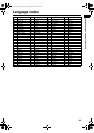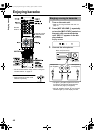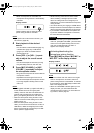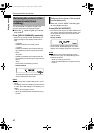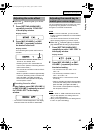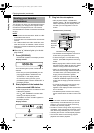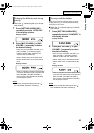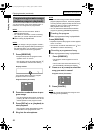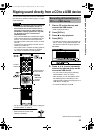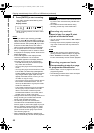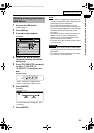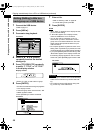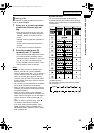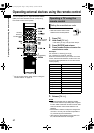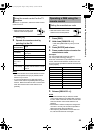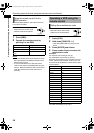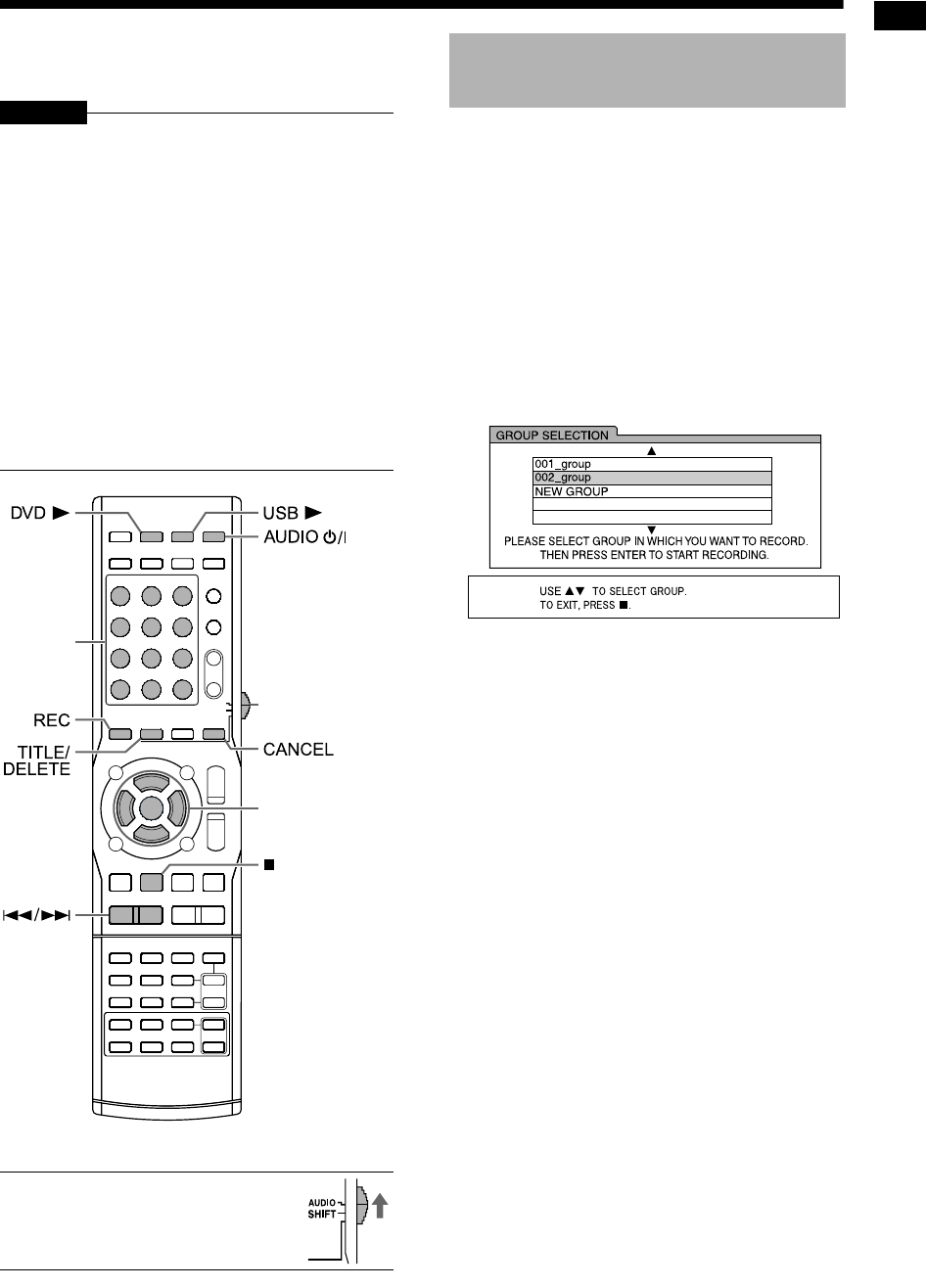
52
Ripping sound directly from a CD to a USB device
You can record sound from a CD to a USB device.
This function is generally called “ripping” or “digital
audio extraction”.
CAUTION
• It should be noted that it may be unlawful to
re-record pre-recorded tapes, records, or
discs without the consent of the owner of
copyright in the sound or video recording,
broadcast or cable program and in any liter-
ary, dramatic musical, or artistic work
embodied therein.
• Only a CD formatted with Compact Disc Digital
Audio (CD-DA) standard is compatible with this
function. You cannot record sound from CDs
with other formats, other types of discs, or other
sources.
• A track from a CD is digitally recorded and con-
verted into an MP3 file.
• This system uses a constant recording speed of
x1. Sound is recorded at bit rate of 128 kbps.
You cannot increase the recording speed.
*
For the number button usage, refer to “Using the
number buttons” on page 13.
■ IMPORTANT
• Slide the remote control mode
selector to [AUDIO].
1 Place a CD on the disc tray and
connect the USB device.
• Refer to pages 20 and 21.
2 Press [DVD 3].
3 Press 7 to stop playback.
4 Press [REC].
• The title and number of the group appear on
the TV screen. (It may take some time until
the title and number of the group appear.)
TV screen
5 Press 5 or / (cursor) repeatedly
to select the desired group on the
connected USB device.
• You can create a new group by selecting
“NEW GROUP” on the TV screen.
• After this step, you can add (edit) a title to
the selected group. Follow step 4 to 8 in
“Adding (Editing) a title to a track/group on a
USB device” on page 55.
• To cancel the settings, press 7.
(Continued on the next page)
Remote control
mode selector
Number
buttons
*
5///2/3
(cursor)/
ENTER
Recording all tracks from a
CD to a USB device
Ripping sound directly from a CD to a USB device
NX-F3_NX-F7[US]-09.fm Page 52 Tuesday, February 19, 2008 11:35 AM