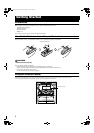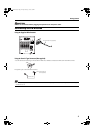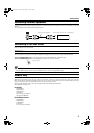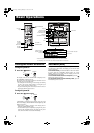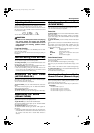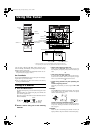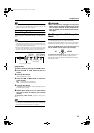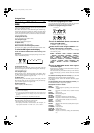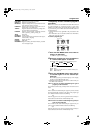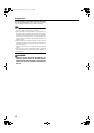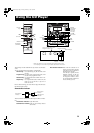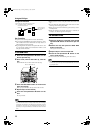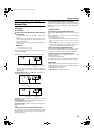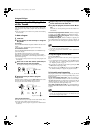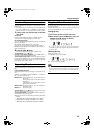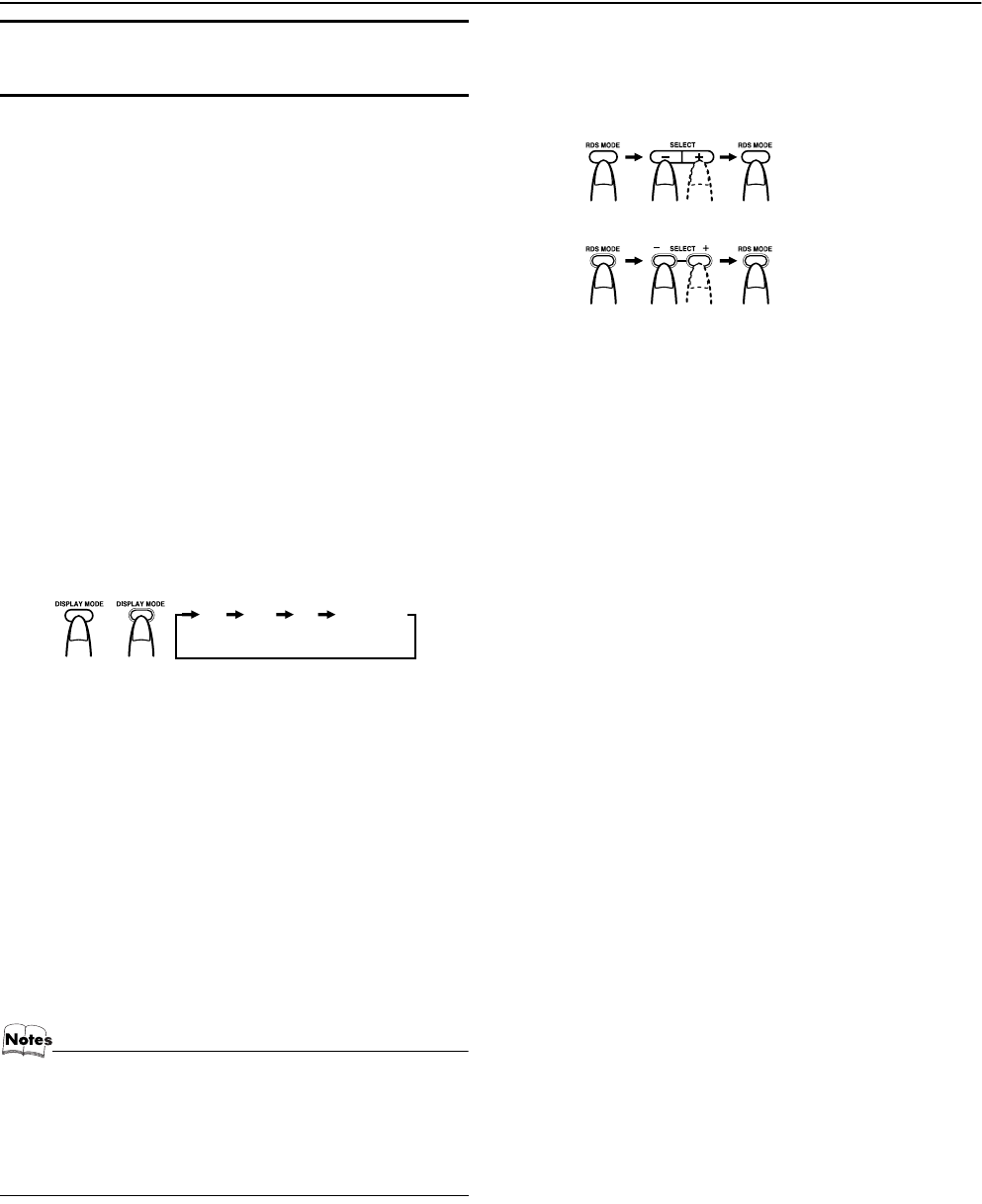
11
Using the Tuner
Receiving FM Stations with
RDS
You can use the RDS (Radio Data System) by using the buttons on
the Unit or the Remote Control.
RDS allows FM stations to send additional signals with their reg-
ular program signals. For example, the stations send their station
names, and information about what type of program they broad-
cast, such as sports or music, etc. This Unit can receive the follow-
ing types of RDS signals:
PS (Program Service):
shows commonly known station names.
PTY (Program Type):
shows types of broadcast program.
RT (Radio Text):
shows text messages the station sends.
What information can RDS signals provide?
The display shows RDS signal information that the station sends.
To show the RDS signals on the display
Press the DISPLAY MODE button while listening to an
FM station.
Each time you press the button, the display changes to show infor-
mation in the following order:
PS (Program Service):
While searching, “PS” alternately appear on the display. Then, the
RDS indicator lights up and the station name appears. “NO PS” ap-
pears if no signal is sent.
PTY (Program Type):
While searching, “PTY” alternately appear on the display. Then,
the RDS indicator lights up and the broadcast program type ap-
pears. “NO PTY” appears if no signal is sent.
RT (Radio Text):
While searching, “RT” alternately appear on the display. Then, the
RDS indicator lights up and a text message sent by the station ap-
pears. “NO RT” appears if no signal is sent.
Station Frequency:
Station frequency (non-RDS service)
• If searching finishes at once, “PS”, “PTY” and “RT” will not
appear on the display.
• If you press the DISPLAY MODE button while listening to
an AM (MW) station, the display only shows station fre-
quency.
• RDS is not available for AM (MW) broadcasts.
On characters displayed
When the display shows PS, PTY or RT signals:
• The display shows upper case letters only.
• The display cannot show accented letters; For example, “A”
may represent accented “A’s” like “Á, Â, Ã, À, Ä and Å”.
To search for a program by PTY codes
One of the advantages of the RDS service is that you can locate a
particular kind of program by specifying the PTY codes.
To search for a program using PTY codes:
1
Press the RDS MODE button once while lis-
tening to an FM station.
“P. SELECT” appears on the display.
2
Select the PTY code using the SELECT + or –
button within approx. 10 seconds.
Each time you press the button, the display shows a category
in the following order:
NEWS ↔ AFFAIRS ↔ INFO ↔ SPORT ↔ EDUCATE
↔ DRAMA ↔ CULTURE ↔ SCIENCE ↔ VARIED ↔
POP M ↔ ROCK M ↔ MO.RM ↔ LIGHT M ↔ CLAS-
SICS ↔ OTHER M ↔ WEATHER ↔ FINANCE ↔
CHILDREN ↔ SOCIAL A ↔ RELIGION ↔ PHONE IN
↔ TRAVEL ↔ LEISURE ↔ JAZZ ↔ COUNTRY ↔ NA-
TIONAL ↔ OLDIES ↔ FOLK M ↔ DOCUMENT ↔
NEWS
3
Press the RDS MODE button within approx.
10 seconds again.
While searching, “SEARCH” and the selected PTY code alter-
nately appear on the display.
The Unit searches 30 preset stations and stops when it finds a
station of the category you have selected, then tunes into that
station.
To continue searching after the first stop, press the RDS
MODE button again while the display indications blink.
If no program is found, “NOT” and “FOUND” alternately appear
on the display.
To stop searching at any time during the process, press
the RDS MODE button to stop search operation.
Descriptions of the PTY Codes
NEWS: News
AFFAIRS: Topical programs expanding on the current news
or affairs
INFO: Programs on medical service, weather forecasts,
etc.
SPORT: Sports events
EDUCATE: Educational programs
DRAMA: Radio plays
CULTURE: Programs on national or regional culture
SCIENCE: Programs on natural sciences and technology
VARIED: Other programs like comedies or ceremonies
POP M: Pop music
ROCK M: Rock music
MO.RM: Middle-of-the road music (usually called “easy lis-
tening”)
LIGHT M: Light music
CLASSICS: Classical music
OTHER M: Other music
WEATHER: Weather information
FINANCE: Reports on commerce, trading, the Stock Market,
etc.
PS PTY RT Frequency
or
On the Unit On the Remote Control
On the Unit
On the Remote Control
Body.fm Page 11 Friday, February 14, 2003 3:34 PM