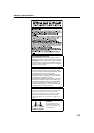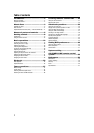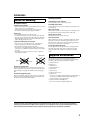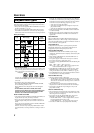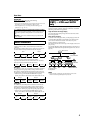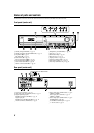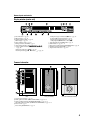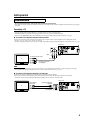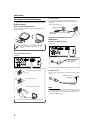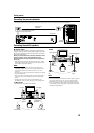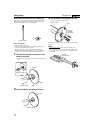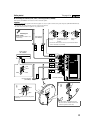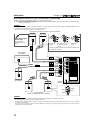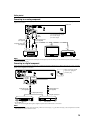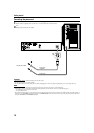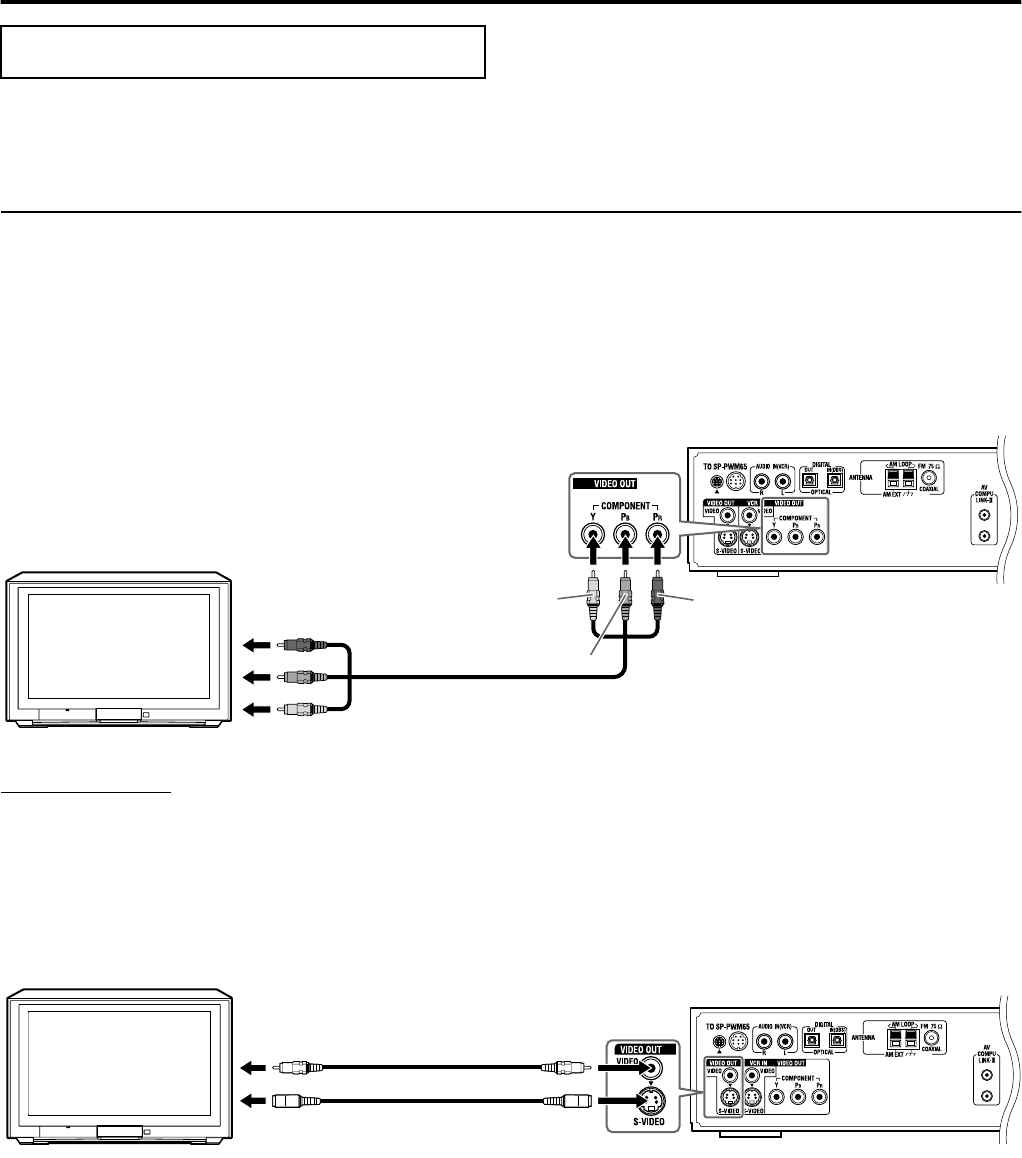
8
Getting started
• Do not connect the AC power cord until all other connections have been made.
• Since different components often have different terminal names, carefully read the instructions supplied with the components you are going
to connect.
Connecting a TV
To view pictures and on-screen displays, connect the TV to the center unit.
• You can get better picture quality in the order — Component video > S-video > Composite video.
• Distortion of picture may occur when connecting to the TV via a VCR, or to a TV with a built-in VCR.
• You need to set “MONITOR TYPE” in the PICTURE menu correctly according to the aspect ratio of your TV. (A pg. 49)
%
To connect a TV through the component video input jacks
If your TV has component video input jacks, connect them using a component video cord (not supplied) to view a high quality picture.
• Connect “Y” to “Y”, “P
B
” to “P
B
”, “P
R
” to “P
R
” correctly.
• If your TV supports progressive video input, you can enjoy a high quality picture by setting the progressive scan mode to active. (A pg. 22)
NOTE
• If the component video input jacks of your TV are of the BNC type, use a plug adapter (not supplied) to convert the pin plugs to BNC plugs.
• The component video signals can be output only when you select “DVD” as the source to play. (
A
pg. 20)
%
To connect a TV through the composite or S-video jacks
Connect the TV using the composite video cord (supplied) or an S-video cord (not supplied).
If your TV has an S-video (Y/C-separation) jack, you can get better picture quality than by using composite video connection.
• Connect the S-video cord by matching the / mark on the plug to the one on the rear of the center unit.
Connections
Center unit
To component video input
Red
Blue
TV
Component video cord
(not supplied)
Green
Composite video cord
(supplied)
To S-video input S-video cord
(not supplied)
TV
To composite
video input
Center unit
or