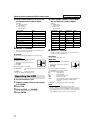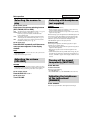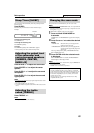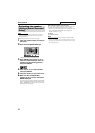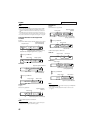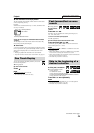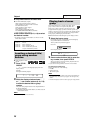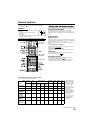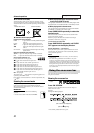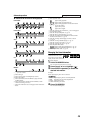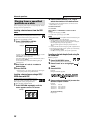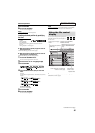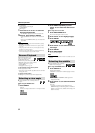Playback
24
7 Disc information on the display window
The disc indicators on the display window show the current status
of the corresponding disc tray.
Example:
When the discs are loaded to disc trays 1, 2 and 5, and the disc in the
disc tray 5 is selected.
About the disc lamps (For TH-M606/TH-M603/TH-M505/
TH-M501)
The disc lamps on the center unit also show the disc status. Only
the disc lamp currently selected lights.
7 Screen saver
A TV screen may burn out if a static picture is displayed for a long
time. To prevent this, the system automatically dims the screen if a
static picture is displayed for over 5 minutes (the screen saver
function).
• Pressing any button will cancel the screen saver function.
• If you do not want to use the screen saver function, see page 39.
You can move back the playback position by 10 seconds
from the current position.
7 During playback
On the remote control:
Press .
NOTE
• This function works in the same title.
• This feature may not work for some discs.
7 During playback
On the remote
control:
Press y or 1.
Each time you press the button, the search speed changes (M2,
M5, M10, M20, M60).
To return to normal speed playback
Press 3 (play button).
On the remote control and the center unit:
Press and hold x or 4.
Continuously pressing x or 4 increases the fast-forward/
reverse search speed (M5
o
M20).
NOTE
• The operation with x or 4 above is available for a disc other
than MPEG4 disc.
• When a DVD VIDEO, VCD, SVCD, or MPEG4 disc is played back,
no sound comes out during fast-forward/reverse search.
• When a DVD AUDIO or CD is played back, sound is intermittent and
low during fast-forward/reverse search.
• This feature may not work for some discs.
7 Using x/4 buttons
7 For DVD VIDEO (chapter):
During playback
For VCD/SVCD (track):
During playback without PBC function
For DVD AUDIO/CD/MP3/WMA/JPEG/MPEG4 (track/file):
During playback or while stopped
Press x or 4 repeatedly.
NOTE
• When playing back an MP3/JPEG disc, you can make operations
using the file control display. (A pg. 30)
• This feature may not work for some discs.
One Touch Replay
Currently loaded disc number
Currently selected
disc number
Fast-forward/fast-reverse
search
Skip to the beginning of a
desired selection
Continued on next page
See page 22 for button locations.