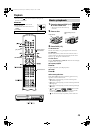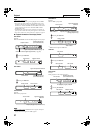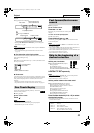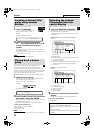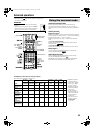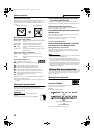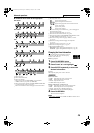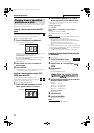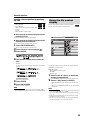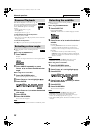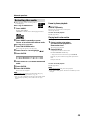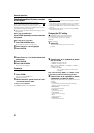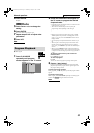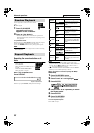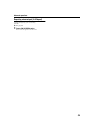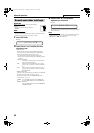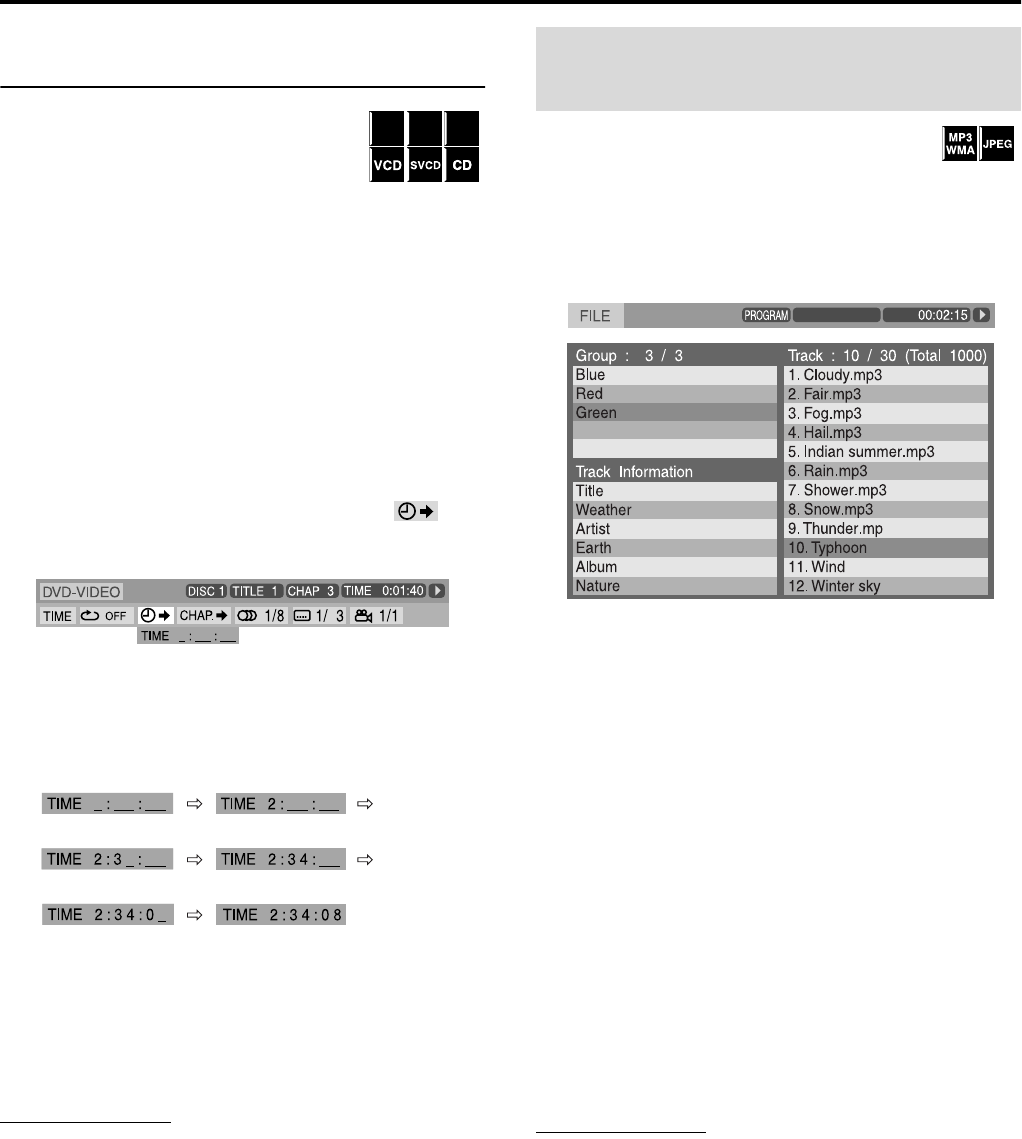
Advanced operations
28
Locating a desired position by specifying
the time
7 For DVD VIDEO/DVD AUDIO/DVD VR:
During playback
For VCD/SVCD:
While stopped or during playback without PBC
function
For CD:
During playback or while stopped
7 When specifying the elapsed playing time from the
beginning of the disc
Perform the following procedure while stopped.
7 When specifying the elapsed playing time from the
beginning of the current title/track
Perform the following procedure during playback.
1 Press ON SCREEN twice.
The on-screen bar appears on the TV screen.
2 Press Cursor 3/2 to highlight .
3 Press ENTER.
4 Use number buttons (0-9) to enter the
time.
Example:
To play back from a point 2 (hours): 34 (minutes): 08 (seconds)
elapsed
To cancel a misentry
Press Cursor 2 repeatedly.
5 Press ENTER.
6 Press ON SCREEN.
The on-screen bar disappears.
NOTE
• You can specify time in hours/minutes/seconds for DVD VIDEO/
DVD AUDIO/DVD VR and in minutes/seconds for VCD/SVCD/CD.
You can search and play desired groups and tracks/files
using the file control display on the TV screen.
The file control display appears automatically during playback
(MP3/WMA) or while stopped.
7 For MP3/WMA:
During playback or while stopped
For JPEG:
While stopped
1 Press Cursor 3/2/Y/5 to select the
desired group/track/file.
• For MP3/WMA, playback starts from the selected track.
2 Press 3 (play button) or ENTER.
• Track playback/slide-show starts from the selected track/
file.
• When you press ENTER for JPEG, only the selected file is
played back.
NOTE
• (For MP3/WMA) During playback, you can locate the desired track/
file by pressing x/4 or Cursor 5/Y.
• You can also check playback information on the display window.
(A pg. 21)
• Some group, track and file names may not be displayed correctly
depending on recording conditions.
• The order of groups, tracks and files may be displayed differently
from the order displayed on your personal computer.
DVD
VR
DVD
AUDIO
DVD
VIDEO
Dolby D
2/0 . 0ch
Press 2 Press 3
Press 4
Press 8
Press 0
Using the file control
display