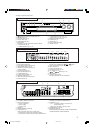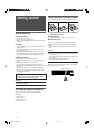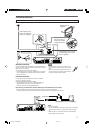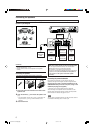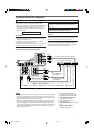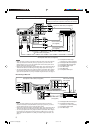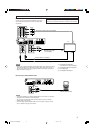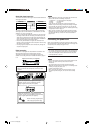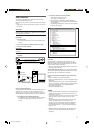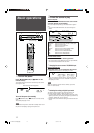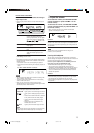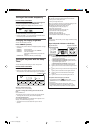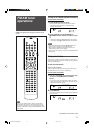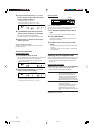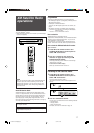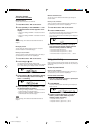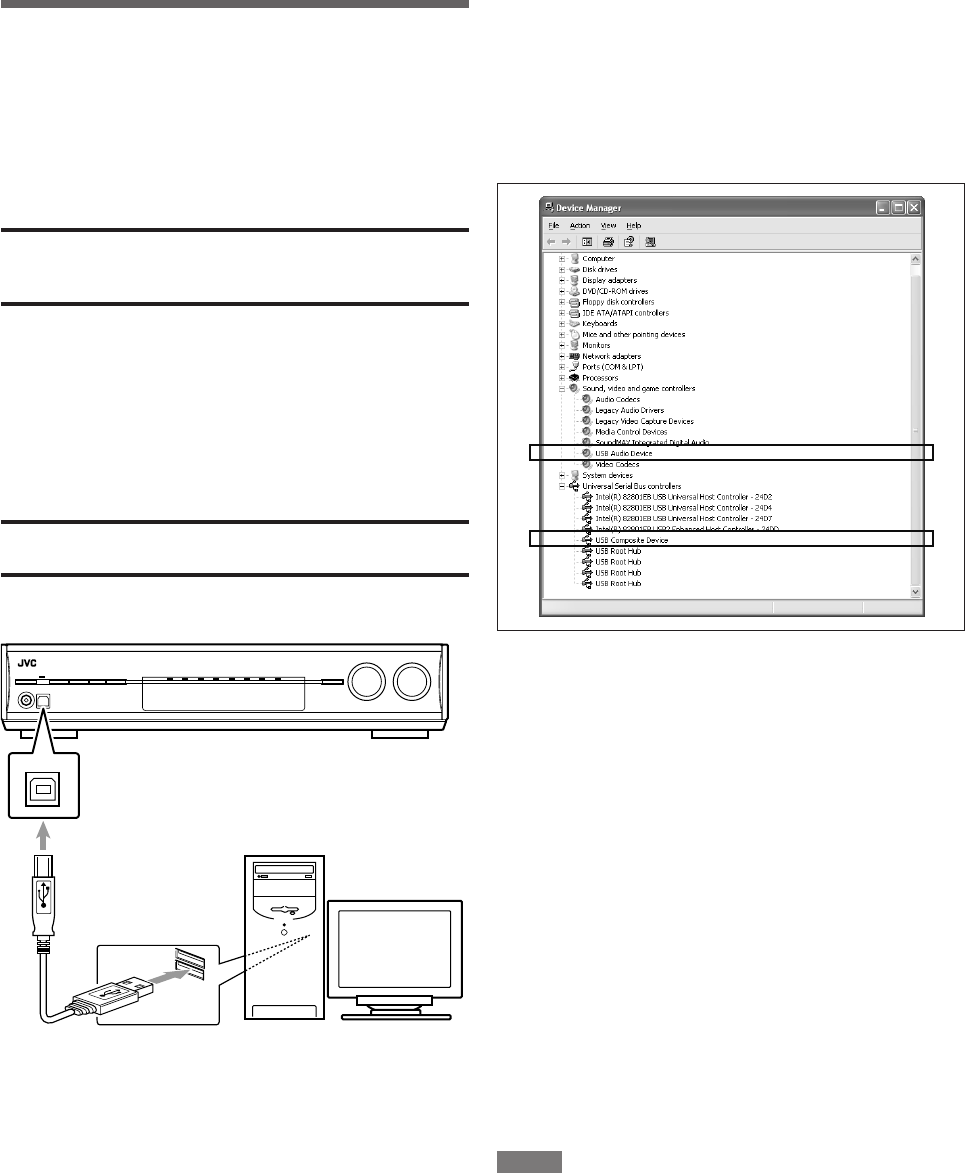
11
2. Check if the drivers are correctly installed.
1. Open the Control Panel on your PC:
Select [Start] = [Control Panel].
2. Select [System] = [Hardware] = [Device Manager] =
[Sound, video and game controllers] and [Universal Serial
Bus controllers].
• The following window appears, and you can check whether
the drivers are installed.
Now the PC is ready for playback through the USB
connection.
After installation is completed, you can use your PC as the
playback source. The PC automatically recognizes the receiver
whenever the USB cable is connected between the PC and the
receiver while the receiver is turned on.
• When not using the PC as the playback source, disconnect the
transmitter or the USB cable.
To play back sounds on the PC, refer to the manuals supplied
with the sound reproduction application installed in the PC. Start
the application after the USB device is recognized.
If no sound comes from the speakers, check the following
items:
– check if the USB device is recognized properly.
– check if the playback software in your PC is compatible with the
USB device.
– open the Control Panel on your PC, select [Sounds and Audio
Devices] = [Audio] tab = [Sound playback] = [Default device],
and check if [Default device] is set to [USB Audio DAC].
– select “USB” as the source.
– connect the USB cable correctly.
NOTES
• DO NOT turn off the receiver or disconnect the USB cable while
installing the drivers and for several seconds while your PC is
recognizing the receiver.
• If your PC does not recognize the receiver, disconnect the USB
cable and connect it again. If it does not work yet, restart
Windows
®
.
• The installed drivers can be recognized only when the USB
cable is connected between the receiver and your PC.
• The sound may not be played back correctly—interrupted or
degraded—due to your PC settings and PC specifications.
• Use a USB cable (version 1.1 or later). Recommended cord
length is 1.5 m.
* Microsoft
®
, Windows
®
98 SE, Windows
®
Me, Windows
®
2000,
and Windows
®
XP are registered trademarks of Microsoft
corporation.
USB connection
This receiver is equipped with a USB terminal. You can enjoy
sound reproduced through your PC.
When you connect your PC for the first time, follow the procedure
below.
• Remember you cannot send any signal or data to your PC from
this receiver.
IMPORTANT:
Check if your PC equipped with the CD-ROM drive is running on
Windows
®
98 SE*, Windows
®
Me*, Windows
®
2000* or Windows
®
XP* and prepare its CD-ROM.
Preparation
1. Turn on your PC.
• If the PC has been turned on, quit all the applications now
running.
2. Turn on the receiver, and select the source as “USB.”
3. Set the volume to minimum.
IMPORTANT:
Always set volume to “0” when connecting or disconnecting other
equipment.
4. Connect the receiver to the PC using a USB cable (not
supplied).
• Use “USB series A plug to B plug” cable when connecting.
How to install the USB drivers
The following procedure is described using the English version of
Windows
R
XP. If your PC is running on a different version of
operation system or language, the screens shown on your PC's
monitor will differ from the ones used in the following procedure.
1. The USB drivers are installed automatically.
• If the USB drivers are not installed automatically, install the
USB drivers by following the instructions on the PC’s
monitor.
USB
USB cable
(not supplied)
PC
10-11RX-D211S212B[J]f.p65 06.3.17, 11:4811