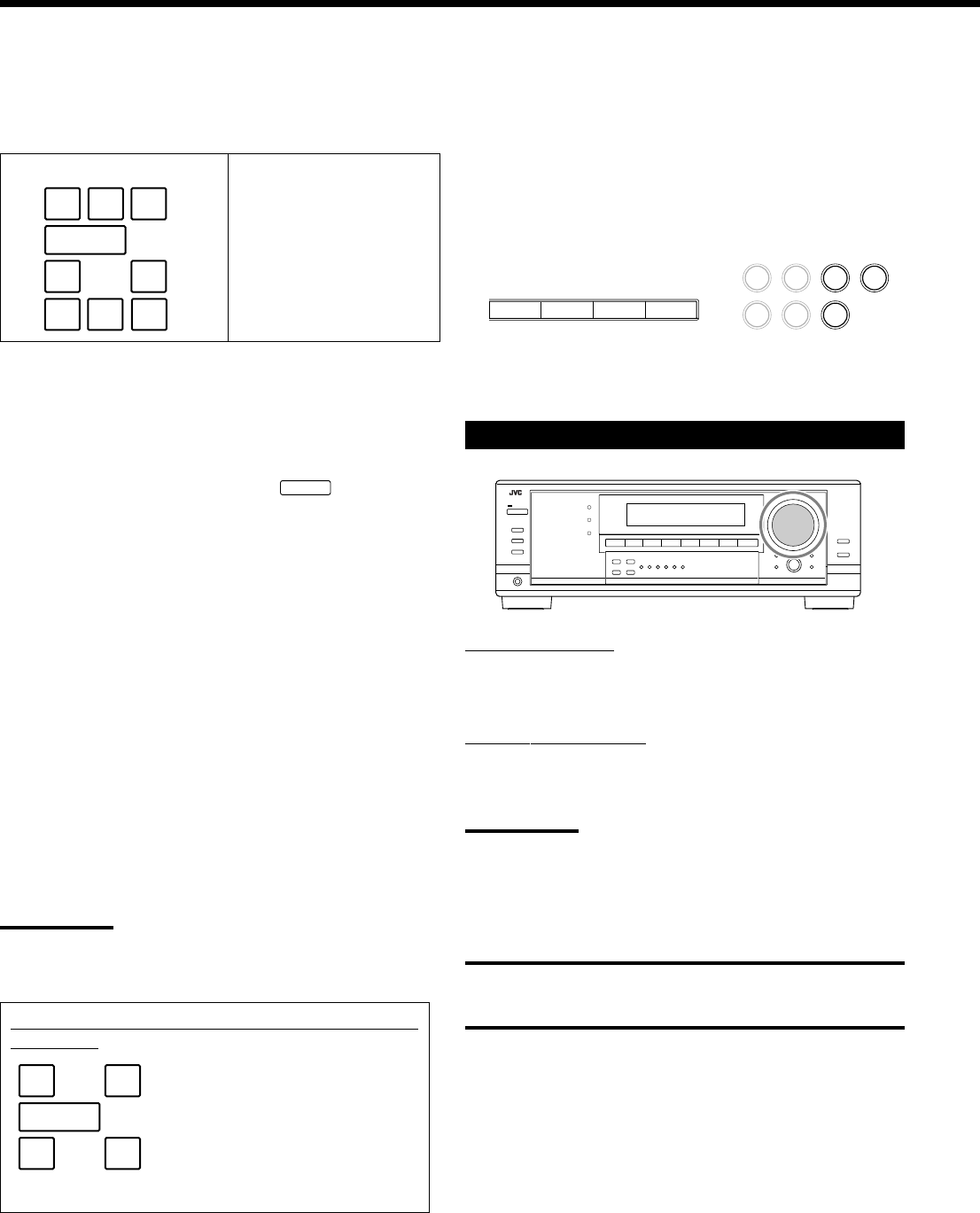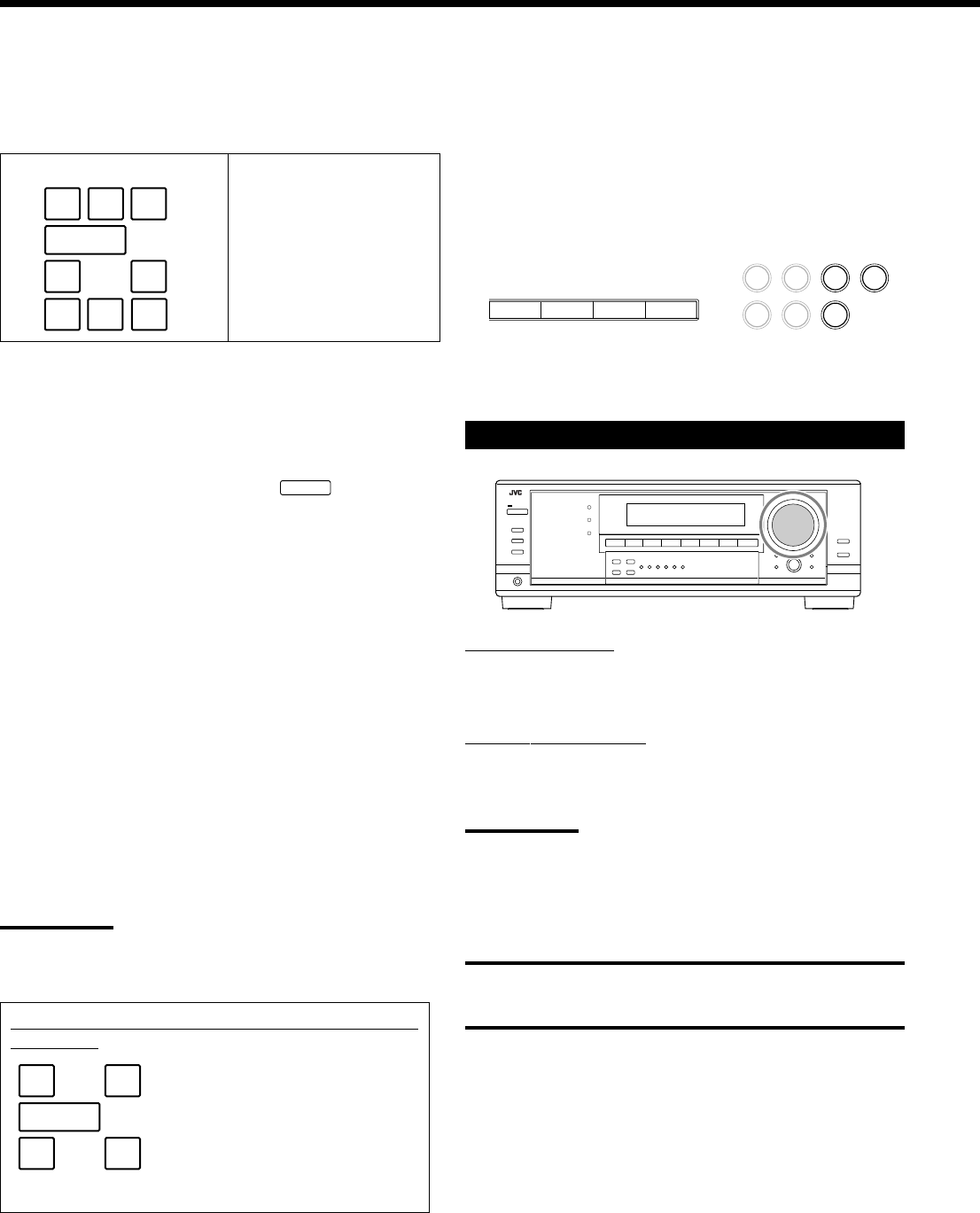
14
Signal indicatorsSpeaker indicators
On the front panel
On the remote
Speaker and signal indicators on the display
By checking the following indicators, you can easily confirm which
speakers you are activating and which signals are coming into this
receiver.
What speaker indicators light depends on the speaker setting
(for details, see “Setting the speakers” on page 23).
• The frames of “L,” “C,” “R,” “LS,” “RS,” and “SB” light up, when
the corresponding speakers are set to “LARGE” or “SMALL” and
when the speaker is required for the Surround/DSP mode currently
selected.
• When “SUB WOOFER” is set to “YES,”
SUBWFR
lights up (see
page 23).
• All three frames on the row of “SB” are not used at the same time.
When “SBACK OUT” is set to “2SPK,” the left and the right ones
are used. When it is set to “1SPK,” the middle one is used (see
page 23).
The signal indicators light up to show the incoming signals.
L: • When digital input is selected: Lights up when the left
channel signal comes in.
•When analog input is selected: Always lights up.
R: •When digital input is selected: Lights up when the right
channel signal comes in.
•When analog input is selected: Always lights up.
C: Lights up when the center channel signal comes in.
LFE: Lights up when the LFE channel signal comes in.
LS: Lights up when the left surround channel signal comes in.
RS: Lights up when the right surround channel signal comes in.
S: Lights up when the monaural surround channel signal
comes in.
SB: Lights up when the surround back channel signal comes in.
Note:
When DVD MULTI is selected as the source, “L,” “C,” “R,” “LFE,” “LS,”
and “RS” light up.
Ex. No sound comes out of the
center speaker and surround
back speakers though center
channel and surround back
channel signals are coming
into this receiver.
How to understand the speaker and signal indicator
illumination
LFE
SUBWFR
LCR
SLS RS
LFE
LCR
SLS
SB
RS
SB
LFE
SUBWFR
LCR
LS RS
SB
Selecting different sources for picture and
sound
While watching pictures from a video source, you can listen to
sound of an audio source.
• Once you have selected a video source, pictures of the selected
source are sent to the TV until you select another video source.
Press one of the audio source selection buttons while viewing the
picture from a video component such as the VCR or DVD
player, etc.
Adjusting the Volume
On the front panel:
To increase the volume, turn MASTER VOLUME clockwise.
To decrease the volume, turn it counterclockwise.
On the remote control:
To increase the volume, press VOLUME +.
To decrease the volume, press VOLUME –.
Notes:
• The volume level can be adjusted within the range of “0” (minimum)
to “70” (maximum).
• If you set “ONE TOUCH OPE” (One Touch Operation) to “ON” (see
page 26), you do not have to adjust the volume level each time you
change the source. It is automatically set to the stored level.
CAUTION:
Always set the volume to the minimum before starting any sources. If
the volume is set at its high level, the sudden blast of sound energy
can permanently damage your hearing and/or ruin your speakers.
DVD MULTI
DVD CD TAPE/CDR
FM/AM
VCR
TV/DBS
13-18_7040[J] 04.1.21, 15:5414