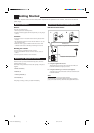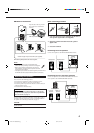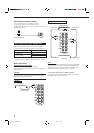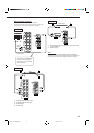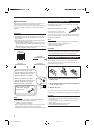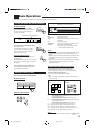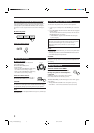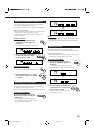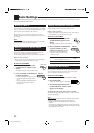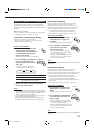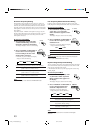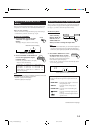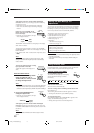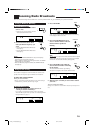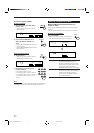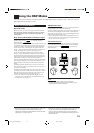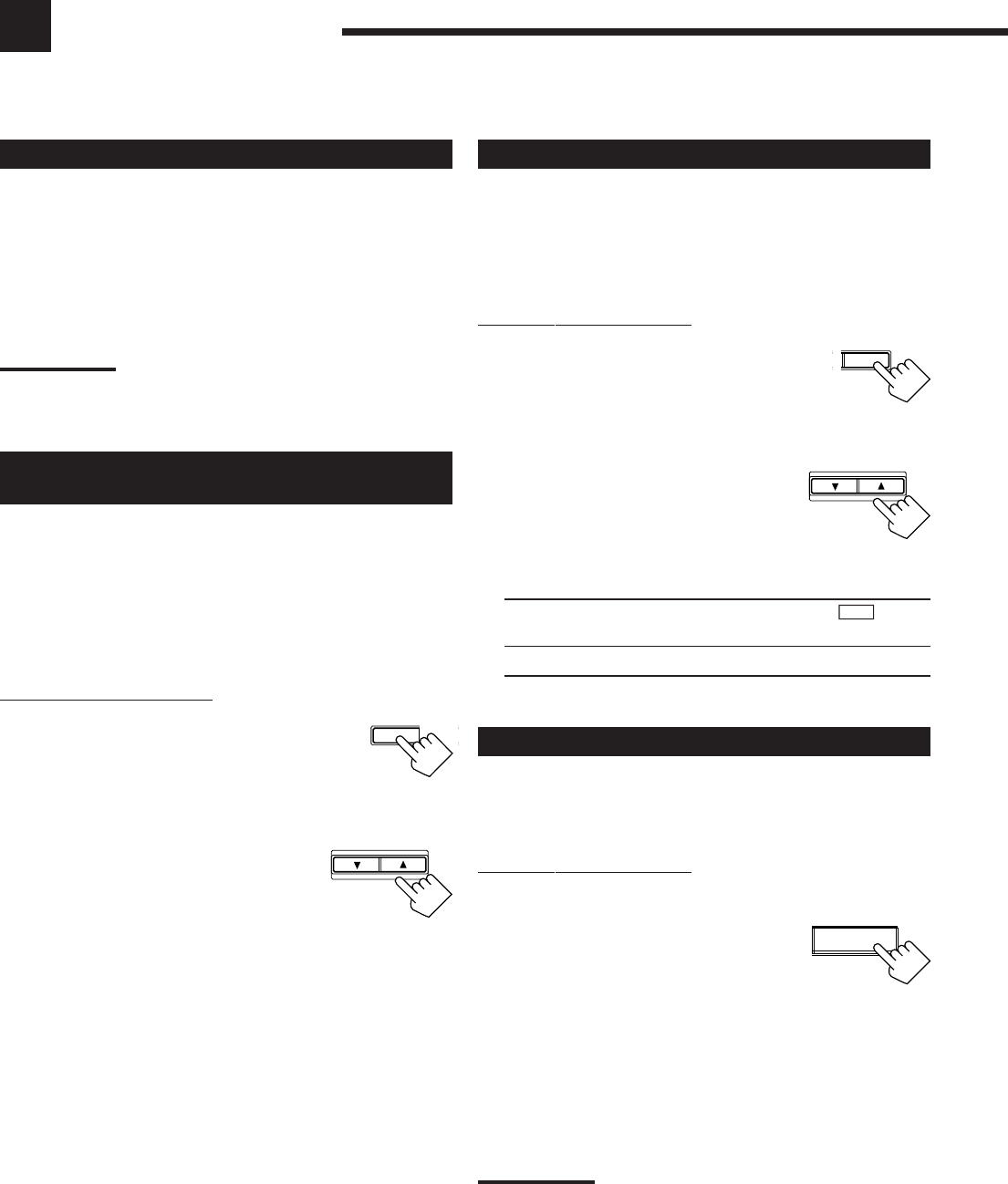
11
Recording a Source
You can record any source playing through the receiver to a cassette
deck (or a CD recorder) connected to the TAPE/CDR jacks and the
VCR connected to the VCR jacks at the same time.
While recording, you can listen to the selected sound source at
whatever sound level you like without affecting the sound levels of
the recording.
Note:
The output volume level, tone adjustment (see page 10), and DSP
modes (see page 18) cannot affect the recording.
Adjusting the Front Speaker Output
Balance
If the sounds you hear from the front right and left speakers are
unequal, you can adjust the speaker output balance.
Once it has been adjusted, the receiver memorizes the adjustment.
Before you start, remember...
• There is a time limit in doing the following steps. If the setting is
canceled before you finish, start from step 1 again.
On the front panel ONLY:
1. Press ADJUST repeatedly until
“L/R BALANCE” appears on the
display.
The display changes to show the current setting.
2. Press CONTROL UP 5/DOWN ∞
to adjust the balance.
• Pressing CONTROL UP 5 decreases the
left channel output from CNTR (Center)
to –21.
• Pressing CONTROL DOWN ∞ decreases
the right channel output from CNTR
(Center) to –21.
Setting the Subwoofer Information
Register whether you have connected a subwoofer or not.
Before you start, remember...
• There is a time limit in doing the following steps. If the setting is
canceled before you finish, start from step 1 again.
On the front panel ONLY:
1. Press SETTING repeatedly until
“SUBWOOFER” appears on the
display.
The display changes to show the current setting.
2. Press CONTROL UP 5/DOWN ∞
to register whether you have
connected a subwoofer or not.
• Each time you press the button, the
subwoofer setting alternates between
“YES” and “NO.”
YES: Select this when a subwoofer is used.
S.WFR
lights
up on the display (see page 8.)
NO: Select this when no subwoofer is used.
Changing the Source Name
When you have connected the CD recorder to the TAPE/CDR jacks
on the rear panel, change the source name shown on the display
when you select the CD recorder as the source.
On the front panel ONLY:
When changing the source name from “TAPE” to “CDR”:
1. Press TAPE/CDR.
• Make sure “TAPE” appears on the display.
2. Press and hold SOURCE NAME
(TAPE/CDR) until “ASSGN. CDR”
appears on the display.
To change the source name from “CDR” to “TAPE,”
repeat the same procedure above (in step 1, make sure “CDR”
appears on the display
).
Note:
Without changing the source name, you can still use the connected
components. However, there may be some inconvenience.
– “TAPE” will appear on the display when you select the CD
recorder.
– You cannot use the digital input (see page 14) for the CD recorder.
– You cannot use the COMPU LINK remote control system (see page
25) to operate the CD recorder.
CONTROL
DOWN UP
ADJUST SETTIN
Basic Settings
Some of the following settings are required after connecting and positioning your speakers in your listening room, while
others will make operations easier.
CONTROL
DOWN UP
TAPE/CDR
SOURCE NAME
T
SETTING
EN08_17.RX-6010&6018V[J]_f 00.12.5, 1:58 PM11