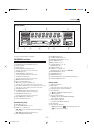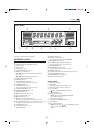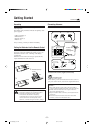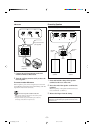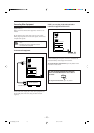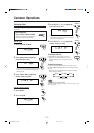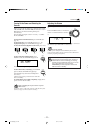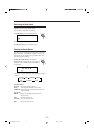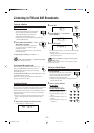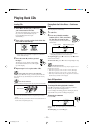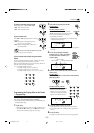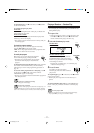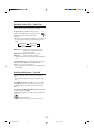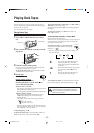– 12 –
Adjusting the Volume
You can adjust the volume level only while the unit is turned
on.
Turn VOLUME clockwise to increase the
volume or counterclockwise to decrease
it.
When using the remote control, press VOLUME + to increase
the volume or press VOLUME – to decrease it.
For private listening
Connect a pair of headphones to the PHONES jack. No sound
comes out of the speakers. Be sure to turn down the volume before
connecting or putting on headphones.
DO NOT turn off (on standby) the unit with the
volume set to an extremely high level; otherwise, a
sudden blast of sound can damage your hearing,
speakers and/or headphones when you turn on the
unit or start playing any source next time.
REMEMBER you cannot adjust the volume level
while the unit is on standby.
VOLUME
+
–
ST
RECSOUND MODE
BASS
Turning On the Power and Selecting the
Sources
When you press the play button for a particular source (FM/
AM, CD 6, AUX, and TAPE 2 3), the unit turns on. (For
MX-J300 only, the Powered Rolling Panel opens
automatically.)
The unit starts playing the source if it is ready — COMPU
PLAY CONTROL.
To listen to the FM/AM broadcasts, press FM/AM. (See
page 14.)
To play back CDs, press CD 6. (See pages 15 – 18.)
To play back tapes, press TAPE 2 3. (See page 19.)
To select the external equipment as the source, press AUX.
To turn on the unit without playing, press
POWER so that the STANDBY lamp goes off.
The Powered Rolling Panel opens automatically.
To turn off the unit (on standby), press POWER
again so that the STANDBY lamp lights up.
(For MX-J300 only, the Powered Rolling Panel
also closes.)
A little power is always consumed even while the
unit is on standby.
To switch off the power supply completely, unplug the AC
power cord from the AC outlet.
When you unplug the AC power cord or if a power
failure occurs
The clock is reset to “AM 12:00” right away, while the tuner preset
stations (see page 14) will be erased in a few days.
STANDBY
POWER
FM /AM
CD
TAPE
AUX
ST
RECSOUND MODE
BASS
STANDBY
POWER
Continued
MX-J300/200[J] 01-14 EN 00.4.10, 11:10 AM12