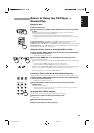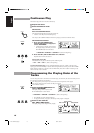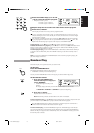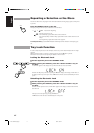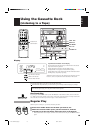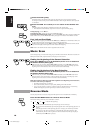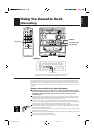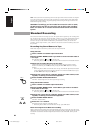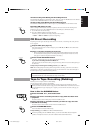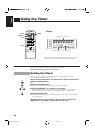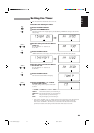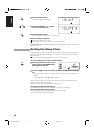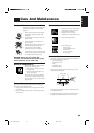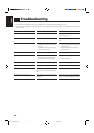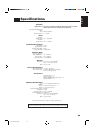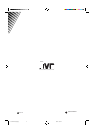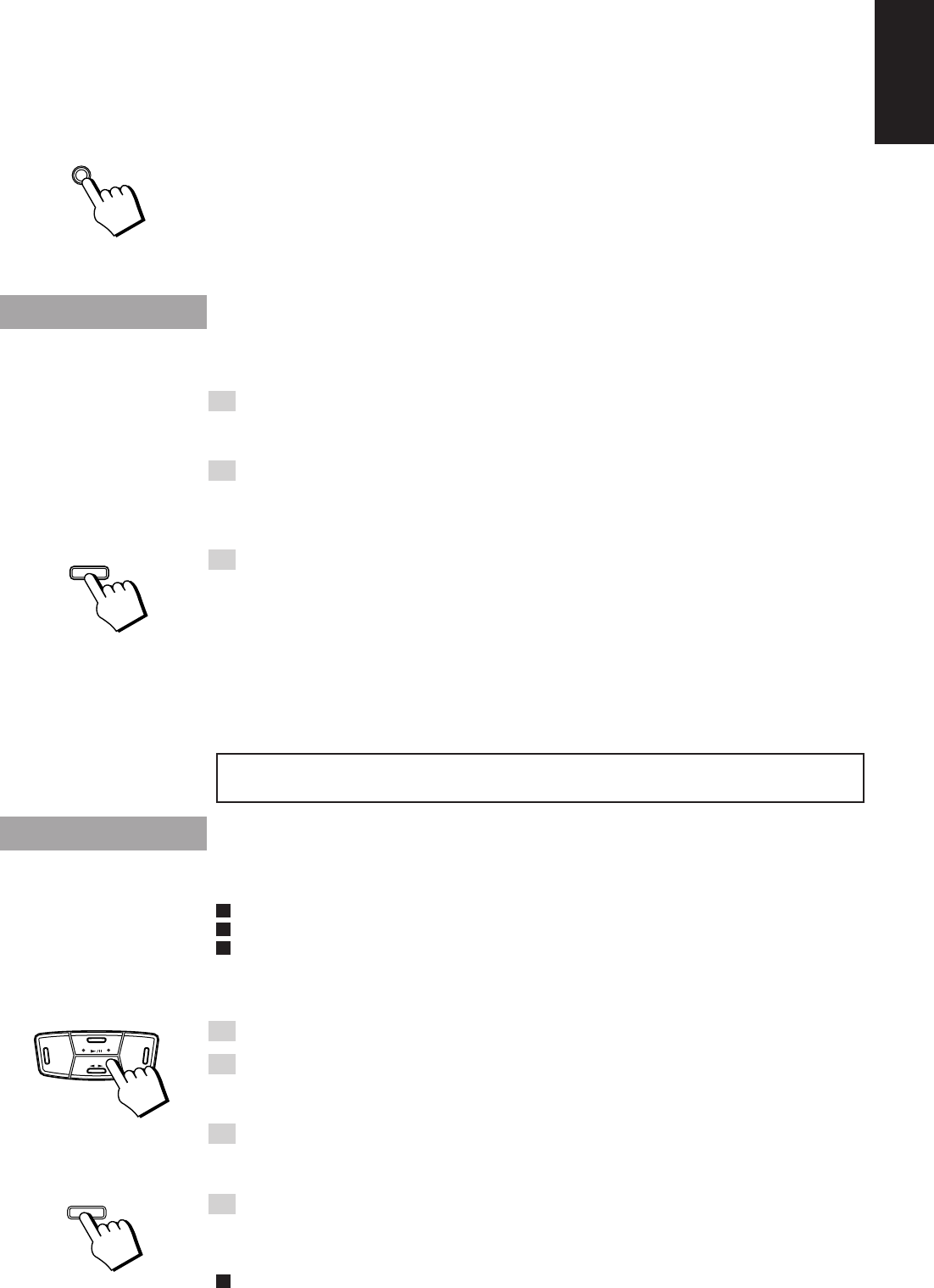
22
English
To Pause at Any Time During the Recording Process
Press the REC PAUSE button on the Remote Control. Then press either the 2 or 3 button on the Remote
Control or REC START/STOP button on the Unit to restart recording.
To Stop at Any Time During the Recording Process
Press the REC START/STOP button on the Unit again, or press the 7 button on the Remote Control.
Recording AM station to tape
When recording an AM broadcast, beats may be produced which are not heard when listening to the
broadcast. In this case, press the CONTINUE button on the CD Player to eliminate the beats.
1. Set to AM station and start recording.
2. Press the CONTINUE button to eliminate the beats.
Each time you press the button, the display changes as shown below:
= CUT-1 = CUT-2 = CUT-3 = (back to the beginning)
CD Direct Recording
Everything on the CD goes onto the tape in the order it is on the CD, or according to the order you have
set in a program.
1. Prepare CDs. (See page 13.)
If the current playing source is not the CD player, press CD £/8, then 7 of the CD control before
going to the next step.
2. Insert a cassette in Deck B to record on.
• When you want to record on both sides of a tape, press the REV. MODE to turn Reverse Mode
on. Check that the recording direction for the tape and the Tape Direction indicator are correct.
(See page 21 “Notes for using Reverse Mode for recording”.)
3. Press the CD REC START button.
The “REC” indicator light comes on and the System begins recording.
If you make a recording with Reverse Mode on:
If the tape reaches its end while recording a song, the last song will be re-recorded at the beginning of
the other side.
To stop at any time during the recording process, press the 7 button.
Note: When making Sleep timer settings while doing CD Direct recording, set the time so that there is
enough leeway to finish the recording before the power goes off. If the time is set to about the length of
the CD, the power may go off before recording finishes.
For CD Direct Recording using more than one disc, use a blank tape. If you use a prerecorded tape,
prerecorded material may not be erased between newly-recorded tracks.
Tape to Tape Recording (Dubbing)
Recording from one tape to another is called dubbing.
You can dub tapes simply, with just a single button.
o When dubbing tapes, make sure that the playback direction of Deck A and Deck B are the same.
o When you want to record both sides of a tape, press the REV. MODE button to turn Reverse mode on.
o It is preferable that the type of tape (Type I or Type II) you record from be the same as the type you
record onto.
How to Use the DUBBING Button
1. Press the TAPE ™ £, then the 7 button.
2. Insert the source cassette you want to copy from into Deck A for
playback.
Insert the cassette so that it will be played in the forwards 3 direction.
3. Insert the blank or erasable cassette you want to copy onto into
Deck B for recording.
Insert the cassette so that it will be recorded in the forwards 3 direction.
4. Press the DUBBING button.
Deck A and Deck B will start simultaneously.
To stop dubbing, press the 7 button or REC START/STOP button.
o When doing dubbing with the DUBBING button, you can hear Sound Mode effects through the
speakers or headphones. However, the sound is dubbed without Sound Mode effects.
CONTINUE
DUBBING
FM/AM
TAPE
AUX
CD
CD REC START
EN.01-28.MX-J10/J9[C]/f 99.7.6, 1:36 PM22