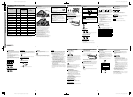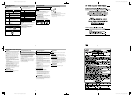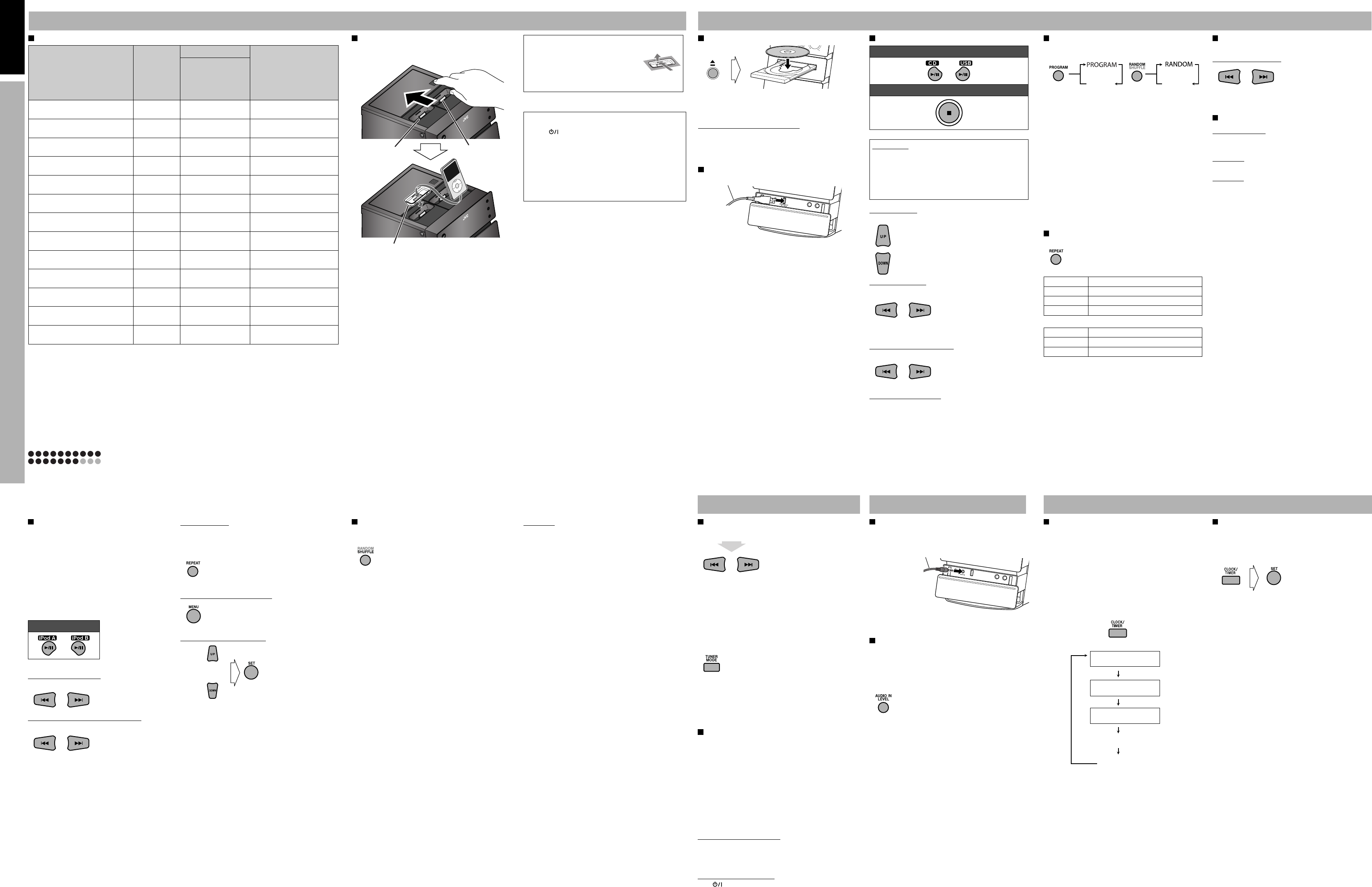
GVT0277-017B
9
10
11
12
GVT0277-017B EN_NX-D2[J] Operating Guide 02
GVT0277-017B EN_NX-D2[J] Operating Guide 02
GVT0277-017B EN_NX-D2[J] Operating Guide 02
GVT0277-017B EN_NX-D2[J] Operating Guide 02
To insert a disc
• When using an 8 cm disc, place it on the inner circle of the
disc tray.
To close the disc tray, press 0 again.
To prohibit disc ejection (Child Lock)
When the System is turned on and the disc tray is closed,
press 0 while touching 7 (on the main unit).
To cancel the prohibition, repeat the same procedure.
“UNLOCKED” appears on the display.
To connect a USB device
Listening to a Disc/USB Device
To select a group
While playing...
To select a track/file
While playing...
• When you press 4 for the first time, you go back to the
beginning of the current track/file.
To locate a particular position
While playing...
To locate an item directly
To select a group:
Press a group number using the number buttons.
To select a track/file:
Press a track/file number using the number buttons.
USB cable (not supplied)
Resume Play
The System can store the stop point, and when you start
playback again by pressing CD 6 or USB 6 (even
while on standby), it starts from the position where you
have stopped—Resume Play.
To stop completely while Resume is activated, press 7
twice.
Unique File Operations
The operations will vary depending on the discs or files.
To select the audio track
Or press number buttons to select the audio track.
You can select the audio channel to listen to.
Display Message
NO DEVICE, NO USB
• No USB device is connected or the connected USB device
is not compatible with this System.
DEVICE ERR
• The unit has failed to read the USB device.
CAN’T PLAY
• Playable format file does not exist in USB device.
Canceled
NX-D2 INSTRUCTIONS—Operating Guide
To connect an audio player
You can listen to the audio player connected to the AUDIO
IN jack.
• Make sure to turn down the volume on the System to
minimum level before starting playback.
To adjust the audio input level
If the sound from the device connected to the AUDIO IN jack
is too loud or too quiet, you can preset the audio input level
through the AUDIO IN jack (without changing the volume
level).
While “AUDIO IN” is selected as the source...
• As the number of the level increases, the preset input level
is increased.
Listening to the Radio
Listening to an External Device
Tuning in to a Station
While FM or AM is selected...
Frequency starts changing on the display. When a station
(frequency) with sufficient signal strength is tuned in, the
frequency stops changing.
• When you repeatedly press the button, the frequency
changes step by step. To manually stop the search, press
either button.
• The ST indicator lights while an FM stereo station with
sufficient signal strength is tuned in.
If the FM reception is poor
The MONO (monaural) indicator lights on the display.
Reception will improve though stereo effect is lost—
Monaural reception.
To restore the stereo effect, press the button again. The
MONO (monaural) indicator disappears.
Stereo mini plug (not supplied)
From audio output
(or headphone out, etc.)
Enjoying Movies/Music from your iPod
Compatible iPod Models To connect an iPod
Connect an iPod to dock A or B on the unit. You can have 2
iPod devices connected at the same time.
• Make sure the unit is on standby when you connect the
iPod.
• When you connect iPod to the dock, make sure the
terminal on the dock is fully inserted into iPod.
• After connecting iPod, wait until the unit is ready for
operation (about 3 seconds).
• Be careful not to damage the terminal on the dock when
connecting / disconnecting the iPod.
• Do not touch or hit the terminals of the dock and of iPod.
It might cause damage to these terminals.
• Always set the volume to the minimum level when
connecting or disconnecting iPod.
• Do not carry the unit with iPod connected. You might drop
it down or it might cause damage to the connector part.
• Remove iPod from the dock when you do not use it.
To detatch the dock adapter from the dock:
Pull up the dock adapter with your fingernail or sharp
pointed tool using the slot.
• Be careful not to injure your fingertips or damage the
terminal of the dock.
About charging the battery of iPod
The unit enables users to charge the battery of iPod.
1 Press to turn on the power of the unit.
2 Select iPod as the source.
3 Press and hold 7 for 2 seconds to start charging.
• Press and hold 7 to deactivate the battery charging
fuction.
• When 2 iPod devices are connected, both batteries are
charged at the same time.
• For details of the battery charging, see the instruction
manual for iPod.
Playing Back iPod Devices
• Before viewing a video/picture from iPod on your
TV, make the appropriate video setting on iPod. For
details of the setting, see the instruction manual for
iPod.
• For iPod touch
Operate iPod touch itself in the following cases:
–when operating the home button
–when selecting application icons on the home screen
–when dragging the slider
• When you cannot operate iPod connected through
the unit or using the remote control, operate iPod
itself.
To start / To pause
To forward or reverse skip
While playing…
To fast-forward or fast-reverse the track
While playing…
Dock adapter (supplied with the iPod or
sold separately)
Dock A
Dock B
Shuffle Play
Applies Shuffle Play to iPod A or iPod B selected as the
source. Select the desired shuffle mode.
• The shuffle icon lights up on the display of iPod devices.
• To cancel, press again until the shuffle icon disappears.
iPod model Audio
Video
Tag
information
Composite
iPod nano
1GB/2GB/4GB
✓
—
✓
iPod nano (2nd generation)
2GB/4GB/8GB
✓
—
✓
iPod nano (3rd generation)
4GB/8GB
✓✓ ✓
iPod nano (4th Generation)
8GB/16GB
✓✓ ✓
iPod mini
4GB
✓
——
iPod mini (2nd Generation)
4GB/6GB
✓
——
iPod with color display
20GB/60GB
✓
——
iPod (Click Wheel)
20GB/40GB
✓
——
iPod classic
80GB/120GB/160GB
✓✓ ✓
iPod photo
30GB/40GB/60GB
✓✓*
1
—
iPod (5th Generation)
30GB/60GB/80GB
✓✓ ✓
iPod touch
8GB/16GB/32GB
✓✓ ✓
iPod touch (2nd Generation)
8GB/16GB/32GB
✓✓*
2
✓
*
1
Only for still picture.
*
2
To view a video/picture from iPod touch on your TV, update the software to the latest version. (Any additional
charges may apply.) For details about updating iPod, check on the Apple web site <http://www.apple.com>.
Playing Back
To start / To pause
To stop
Program Play/Random Play
• Program Play/Random Play cannot be used for USB.
Ex:
To exit Program Play or Random Play, press PROGRAM
or RANDOM until PRGM, RND are all off before or after
playback.
PROGRAM—To program the playing order.
• You can arrange the playing order of the tracks/files (up to
99) before you start playback.
• Resume does not work for Program Play.
1 Press PROGRAM button.
2 Select tracks/files you want for Program Play using
the number buttons.
• For MP3/WMA files:
Select a group number, then select a track/file
number.
3 Repeat step 2 until you complete your program.
4 Press 6 to start playback.
RANDOM—To play all the tracks at random.
Playing Repeatedly
Press REPEAT repeatedly to select Repeat Mode.
• Repeat Mode varies depending on the medias or the files.
REPEAT TRK
Repeats the current track/file.
REPEAT ALL
Repeats all the contents of tracks/files.
REPEAT GRP
Repeats the current group.
REPEAT OFF
Canceled.
(PROGRAM mode)
REPEAT STEP
Repeats the current track/file.
REPEAT ALL
Repeats all the programmed tracks/files.
REPEAT OFF
Canceled.
Canceled
Presetting the Stations
You can preset 30 FM and 15 AM stations.
1 Tune in to a station you want to preset.
• You can also store the monaural reception mode for
FM preset stations if it has been selected.
2 Press SET to activate the preset number entry
mode.
• Finish the following process while the indication on
the display is flashing.
3 Select a preset number for the station you store
using the number buttons.
4 Press SET to store the station.
To tune in to a preset station
1 Select the band (FM or AM).
2 Select the preset number using the number
buttons.
To back up a preset station
Press to go back to the standby mode. This memorizes
the preset station you set.
2 sec.
Timer Operations
Setting the Daily Timer
1 Select DAILY (1 – 3) time setting mode (ON)
2 Set the timer as you like.
Repeat the procedure for the following settings until
finished.
1 Set the hour then the minute for on-time.
2 Set the hour then the minute for off-time.
3 Select the playback source—“TUNER AM,” “DISC,”
“USB,” “iPod A,” “iPod B,” “AUDIO IN” or “TUNER
FM.”
4 For “TUNER AM” or “TUNER FM”: Select a preset
channel.
For “DISC”: Select the group number, then the track/
file number*.
For “USB”: Select the group number, then the track/
file number*.
* You can select up to 99 groups and 150 tracks/files.
5 Select the volume level (“MIN” to “MAX” and “– –”).
If you select “– –,” the volume is set to the same level
as when the System was last turned off.
Once settings are completed, the timer setting
information appears in sequence.
3 Turn off the System (on standby), if you have set
the timer with the System turned on.
To cancel the Daily Timer, select DAILY (1 – 3) you want to
cancel, then press CANCEL.
To turn on the Daily Timer, select DAILY (1 – 3) you want
to turn on, then press ENTER/SET.
Setting the Clock
Without setting the built-in clock, you cannot use Daily
Timer.
1 Press CLOCK/TIMER.
• If you have already adjusted the clock before, press
the button repeatedly until the clock setting mode is
selected (see below).
2 Adjust the hour, then the minute using the cursor
buttons, press SET.
• To exit the clock settings, press CLOCK/TIMER as
required.
• To return to the previous step, press CANCEL.
Clock setting
Daily Timer
DAILY1 = ON (Time)
Canceled
Daily Timer
DAILY2 = ON (Time)
Daily Timer
DAILY3 = ON (Time)
(Press and hold)
Repeat play back
Press REPEAT to change the repeat playback settings. Press
once for track repeat, twice for repeat all, and once more to
cancel. The System displays “REPEAT” only (the icon on the
iPod display changes).
• Refer to the instruction manual for the iPod for details.
To go back to the previous menu
To select an item on the menu
• To confirm an item on the menu, press “SET.”
A B Shuffle
This function enables two iPod devices to play in shuffle
mode alternately. You can play a variety of songs from both
iPod devices. When the track of the current iPod source
finishes, a track from the other iPod source will be played
automatically and this cycle repeats.
1 Connect iPod to docks A and B on the unit.
• Compatible iPod models are the same as those
compatible with Tag information. Refer to “Compatible
iPod Models” on page 9.
2 With both iPod devices connected, press the
SHUFFLE button twice. The unit displays “A ← −
→ B ON” and will start playing a track.
• The iPod indicator (refer to “Display Indicators” in
“Starting up”) on the unit is displayed and the current
iPod source icon blinks while playing.
3 To stop A B Shuffle, press the SHUFFLE button
again. The unit displays “A ← − → B OFF” and will
stop playing the track.
• Removing one of the iPod devices from the dock will
also stop A B Shuffle.
• If this function does not work correctly, reconnect the iPod
devices regardless of whether “CONNECTED” is displayed
on the unit.
(Press and hold)
Canceled
ENGLISH
EN_NX-D2[J].indb 3 10.1.7 4:28:04 PM