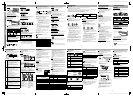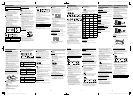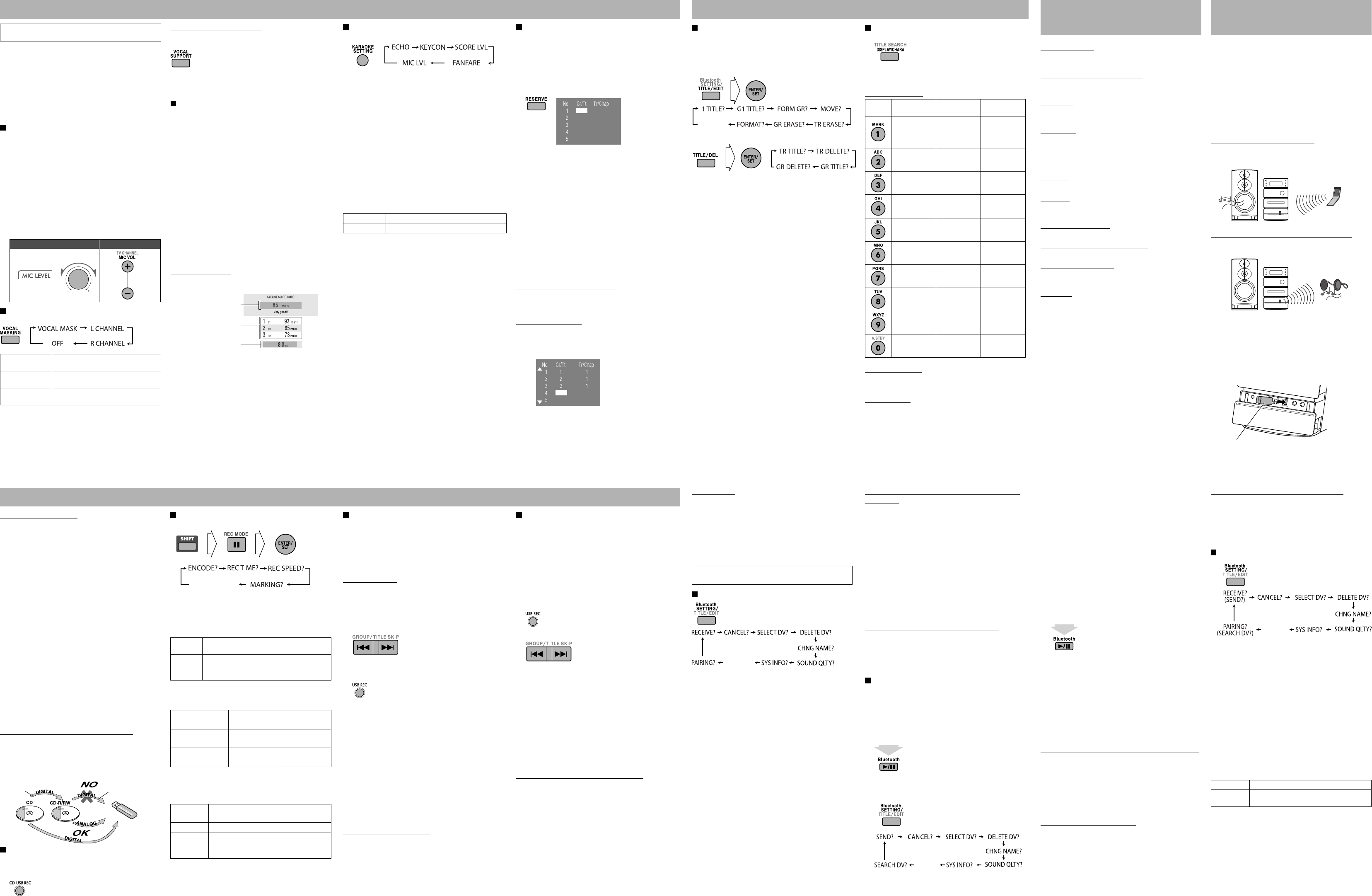
25 26 29 30
27 28 31 32
GVT0276-012A EN_NX-D3DC3D5D7[US,UN,UG,UX,A,UW] Operating Guide 7th
GVT0276-012A EN_NX-D3DC3D5D7[US,UN,UG,UX,A,UW] Operating Guide 7th
GVT0276-012A EN_NX-D3DC3D5D7[US,UN,UG,UX,A,UW] Operating Guide 7th
GVT0276-012A EN_NX-D3DC3D5D7[US,UN,UG,UX,A,UW] Operating Guide 7th
Recording Operations
Using the Bluetooth® Device
(for NX-D7)
Editing OperationsEnjoying Karaoke
What is pairing
To use a Bluetooth audio player for the first time, you need to
register the Bluetooth audio player on the System—pairing.
• Once you have registered a device, no pairing operation for
the same device is required.
• You can register up to five devices for Bluetooth audio
player, and up to other five devices for Bluetooth
headphones. If you register the sixth device, registration of
the first device is replaced.
• Only one device can be connected at a time.
Only “SYS INFO?” and “CANCEL?” can be selected when
a Bluetooth device is connected to the System.
Listening to Bluetooth Audio Player
Pairing
1 Select “Bluetooth” as the source.
2 Press Bluetooth SETTING repeatedly to select
“PAIRING?” then press ENTER/SET.
3 Operate the pairing procedure on the Bluetooth
audio player.
• You see the name of the System (“NX-D7”) on the
Bluetooth audio player. If asked to input a PIN code,
enter “0000.”
• For details on how to enter the PIN code, refer to the
audio player manual.
“SUCCESS” appears on the display of the System and the
pairing is completed.
• Some Bluetooth audio players are automatically
connected to the System after pairing. If not, establish
connection manually (see the next column).
To listen to Bluetooth audio player
1 Select “Bluetooth” as the source.
2 Press Bluetooth SETTING repeatedly to select
“RECEIVE?” then press ENTER/SET.
When connection is established successfully, the
Bluetooth indicator lights up on the display.
3 Start playback on the Bluetooth audio player.
You hear music from the speakers of the System.
• If the Bluetooth audio player supports AVRCP profile,
you can operate it by the System (ex. skip, stop and
pause). (Some Bluetooth audio players may not be
controlled by the System.)
To turn off the sound from the Bluetooth audio player
temporarily
Press Bluetooth SETTING repeatedly to select “CANCEL?,”
then press ENTER/SET.
To resume the sound, press Bluetooth SETTING repeatedly
to select “RECEIVE?” then press ENTER/SET.
To change the device to connect
If you have registered several Bluetooth audio players, select
which device is to be connected to the System.
1 Press Bluetooth SETTING repeatedly to select
“SELECT DV?” then press ENTER/SET.
The name of the current Bluetooth audio player appears
on the display.
2 Select the device to connect using the cursor
buttons, then press ENTER/SET.
If Bluetooth connection cannot be established
Try the following if “CAN’T CNNCT” appears on the display:
• Set the Bluetooth audio player ready to make connections
(refer to the device’s manual for details), press Bluetooth
SETTING repeatedly to select “RECEIVE?” then press
ENTER/SET.
Listening to Music Using Bluetooth Headphones
Pairing
1 Turn on the Bluetooth headphones and set it
ready to be found by the System.
• See the headphones’ manual for details.
2 Select a source other than “Bluetooth.”
3 Activate Bluetooth transmitter.
2 sec.
The Bluetooth indicator starts flashing on the display.
4 Press Bluetooth SETTING repeatedly to select
“SEARCH DV?” then press ENTER/SET.
The System starts searching for Bluetooth headphones.
The name of the first found device is displayed.
5 Select the headphones you want to register using
the cursor buttons, then press ENTER/SET.
If Bluetooth connection cannot be established
Try the following if “CAN’T CNNCT” appears on the
display:
• Set the Bluetooth headphones ready to make connections
(refer to the device’s manual for details), press Bluetooth
SETTING repeatedly to select “SEND?” then press
ENTER/SET.
Changing the Bluetooth Settings
1
2 Change the settings using the cursor buttons,
then press ENTER/SET.
CHNG NAME?—To change the name of a registered device
Before selecting “CHNG NAME?” press Bluetooth (for
Bluetooth audio player) or hold Bluetooth more than 2
seconds (for Bluetooth headphones).
1 Select the device to change the name using the cursor
buttons, then press ENTER/SET.
2 Enter a new name using the number buttons (see
“How to Enter Titles”), then press ENTER/SET to
confirm the entry.
DELETE DV?—To delete the registration of a device.
Select the device to delete its registration using the cursor
buttons, then press ENTER/SET.
SOUND QLTY?—To change the sound quality
HIGH
Select this for a better sound quality.
NORMAL
Select this if the Bluetooth connection is
unstable.
SYS INFO?—To check the information about the System
To clear the information display, press ENTER/SET.
Editing Titles to Tracks or Groups
• You cannot edit the group “GROUP1” (root).
1 Start and stop playback of the USB device.
2 Select a group/track you want to edit.
3
For NX-D7 (USB2)
For NX-D5/NX-D3/NX-DC3
4 Start editing.
• See “How to Enter Titles” on the next column for
editing titles.
5 Press ENTER/SET to finish.
• To go back to the previous step, press TITLE/EDIT or
TITLE/DEL.
• To quit editing, press CANCEL while holding SHIFT.
1 TITLE? or TR TITLE?—To edit the track title.
G 1 TITLE or GR TITLE?—To edit the group title.
You can give titles to the tracks and groups.
– For NX-D7: Up to 64 characters
– For NX-D5/NX-D3/NX-DC3: Up to 24 characters for a
track and up to 28 characters for a group
FORM GR? (NX-D7)—To make a new group.
You can make up to 999 groups (NX-D7 only). When you
record a 1000th group, “GROUP FULL” appears on the
display and no group will be made.
MOVE? (NX-D7)—To move the track into another group.
After selecting “MOVE?”...
1 Press
4/¢ to select a track to move, then press
ENTER/SET.
2 To select a destination group, press GROUP/TITLE
SKIP while holding SHIFT, then press ENTER/SET.
3 Press 4/¢ to select the new track number in the
destination group for the target track.
4 Press ENTER/SET to start moving.
TR ERASE? or TR DELETE?—To erase the track.
On NX-D7, you can erase up to 15 tracks at a time.
GR ERASE? or GR DELETE?—To erase the group.
FORMAT? (NX-D7)—To erase all tracks and groups.
When you erase all tracks, files other than music are also
erased.
IMPORTANT
• Always set MIC LEVEL to “MIN” (0) before disconnecting
the microphone.
• MIC LEVEL adjustment is valid for both microphones
connected to the MIC 1 and MIC 2 jacks.
• For NX-D5/NX-D3/NX-DC3: While Mic Mixing is
activated, recording and editing are not available.
• For NX-D7: Mic Mixing cannot be activated or
deactivated while recording.
Singing Along (Karaoke)
• For NX-D7: If you start recording while Mic Mixing is
activated, the sound and your singing are recorded in
analog.
1 Connect the microphone(s) (not supplied) to the
MIC 1 and/or MIC 2 jack.
Mic Mixing will be automatically activated.
• If a microphone is already connected and Mic Mixing
is not activated, press MIC MIX to reactivate Mic
Mixing.
To cancel the Mic Mixing, press MIC MIX.
2 Start playing a source.
3 Sing into the microphone.
4 Adjust the microphone level and volume.
On the main unit On the remote
Adjusting the Sound Track for Karaoke
While Mic Mixing is activated...
VOCAL MASK
Reduces the vocal from stereo (2-
channel) source.
L CHANNEL
Reproduces only the left audio
channel.
R CHANNEL
Reproduces only the right audio
channel.
To return to normal playback, select “OFF.”
To restore the vocal temporarily
While Vocal Masking, L CHANNEL or R CHANNEL is
activated...
The vocal or stereo effect will be restored temporarily.
To return to Vocal Masking, L CHANNEL or R
CHANNEL, press the same button again.
Scoring Your Karaoke Skill (for DVD/CD and
USB1)
• It is recommended to select the sound track as follows:
For Karaoke DVD Video: Select a sound track with vocal.
For Karaoke SVCD/CD: Select “ST,” “ST1” or “ST2.”
• After selecting a sound track, select VOCAL MASK,
L CHANNEL or R CHANNEL using the VOCAL
MASKING button.
1 Select “DVD/CD” or “USB1” as the source.
2 Connect the microphone(s).
3 Press KARAOKE SCORING to activate Karaoke
Scoring.
• To cancel Karaoke Scoring before playback, press the
same button again. “KSCORE OFF” appears on the
display.
4 Start playback and sing into the microphone.
Scoring starts.
• The K.SCORING indicator flashes during scoring.
• When you press 4 or ¢, Karaoke Scoring is
canceled and the selected track/file restarts.
Result of the scoring
After the song ends, playback stops and the score board
appears on the TV screen with fanfare.
• When you press 8, scoring is canceled. When playback
starts again, scoring starts from that point.
• If you do not sing for about 2 minutes after Karaoke
Scoring starts, Karaoke Scoring is canceled.
• To obtain a correct scoring result, it is recommended to
sing the song completely. If the singing time is less than 3
minutes, the scoring result may be “0” or incorrect.
Changing the Karaoke Setting
1 Select the item you want to change.
* Appears only when “DVD/CD” or “USB1” is selected as
the source with Mic Mixing activated.
2 Change the parameter or the setting using the
cursor buttons.
ECHO—To apply an echo to your voice.
• You can adjust the echo level from ECHO OFF (no effect)
to ECHO 6 (strongest).
KEYCON—To adjust the key only while playing.
• This function is not available for ASF and DivX files.
• Key adjustment will be canceled when you deactivate Mic
Mixing, or select another track or file, or change the disc.
• You can adjust the key level from +6 to –6.
To return to normal key, select “0.”
SCORE LVL—To change the calculation level (“PRO” or
“AMATEUR”) of Karaoke Scoring.
PRO
Calculation level is strict.
AMATEUR
Calculation level is lenient.
FANFARE—To turn on/off the fanfare.
MIC LVL—To change the mic volume.
• The mic volume level can be adjusted in 16 steps from MIN
(0) to MAX (15).
Reserving Karaoke Songs—Karaoke Program Play
(for DVD/CD)
You can determine the playback order. You can program up
to 12 steps.
1 Select “DVD/CD” as the source.
2 Start and stop playback of the disc.
3 Connect the microphone(s).
4 Activate Karaoke Program Play.
• The PRGM indicator flashes during this mode.
5 Select songs you want for Karaoke Program Play.
Press the number buttons to select songs in the following
order.
1 Select a title/group.
2 Select a chapter/track/file.
• To cancel the procedure, press RESERVE. The PRGM
indicator disappears.
6 Start playback.
Karaoke Reserve screen disappears and playback starts in
the order you have programmed.
• For the Karaoke Program Play with Karaoke Scoring:
Each time the song ends, playback stops and the score
board appears. Press 3 to start playback of the next
track.
7 Sing into the microphone.
8 Adjust the microphone level and volume.
To check the programmed contents
Press RESERVE to display Karaoke Reserve screen.
• You cannot display Karaoke Reserve screen while Karaoke
Scoring is in use.
To modify the program
Press RESERVE to display Karaoke Reserve screen.
To erase the unwanted step:
1 Select the step you want to erase using the cursor
buttons.
2 Press CANCEL while holding SHIFT.
• To erase the entire program, repeat the procedure.
To add steps in the program:
Repeat step 5.
How to Enter Titles
1 Select the character type.
2 Enter a character using the number buttons, then
press ENTER/SET to confirm the entry.
Available characters
Button
Uppercase
character
Lowercase
character
Numerical
character
(Space) , ! , # , $ , % , & , ’ , ( , ) ,
+, –, . , = , @ , _ , `
• Some symbols may not
appear on the display.
1
ABC abc 2
DEF def 3
GHI ghi 4
JKL jkl 5
MNO mno 6
PQRS pqrs 7
TUV tuv 8
WXYZ wxyz 9
——
0
To erase a character
When the character entry position is on the character you
want to erase, press CANCEL while holding SHIFT.
To enter a space
Select the space by pressing MARK. (See “Available
characters” above.)
• You can also enter a space at the end of a title using the
cursor buttons.
Recording from a Disc (for NX-D7)
You can record sound from a disc onto the USB device
connected to the USB 2 terminal.
• You can record the tracks on Audio CDs in digital
recording. Sound from discs of other kinds is recorded in
analog.
• You cannot record sound of DivX, ASF or MPEG files.
• You can also select analog recording for Audio CDs.
Before recording...
Connect a recordable USB device to the USB 2 terminal.
1 Start and stop playback of the disc.
2 Select the first track you want to start recording
with.
(Not applicable to DVD and DVD-VR.)
The System records from the selected track to the last one.
3 Enter recording mode.
(on the main unit)
4 Press 4/¢ buttons to select a group to record
tracks into.
• If you select “FORM GR?”, the System creates the new
group.
You can also give title to the new group before recording
(see the next column).
5 Press USB REC (on the main unit) to start
recording.
Both recording and playback start at the same time. When
playback ends, recording also stops.
• You cannot change the source while recording.
• If Program Play is activated, the tracks are recorded in
the programmed order.
• If the remaining time exceeds 10 hours, “_” is displayed
in the hour-digit.
To record in analog (for NX-D7)
When digital recording is prohibited, you can record in
analog.
After step 2, press USB REC (on the main unit) more than 4
seconds.
When “ANALOG REC?” is displayed, perform the following
procedure from 3.
Setting up the Recording Modes (for NX-D7)
1 Select the item you want to change.
2 Press ENTER/SET, change the setting using the
cursor buttons, then press ENTER/SET again.
REC SPEED—To select the recording speed (only for Audio
CDs)
NORMAL
Recorded at the same speed as playback. You
can listen to the sound.
HIGH
Recorded at up to 4 times normal speed,
depending on the file and quality level
settings.
ENCODE—To select the file format (MP3 or WMA)
REC TIME—To select the transfer rate
HQ REC
(High Quality)
192 kbps for MP3 files.
128 kbps for WMA files.
SP REC
(Standard Play)
128 kbps for MP3 files.
96 kbps for WMA files.
LP REC
(Long Play)
64 kbps for MP3 files.
64 kbps for WMA files.
MARKING—To select how track marks are applied (only
for radio and external equipment)
• You can divide a continuous recording into several tracks
by adding track marks.
MANUAL
MARK
Track mark is recorded when you press
ENTER/SET while recording.
TIME MARK
Track mark is recorded every 5 minutes.
AUTO
MARK
Track mark is recorded when 3-second
interval is detected. (You can also record
track marks by pressing ENTER/SET.)
Recording from the Radio/External Equipment
(for NX-D7)
Preparation:
• Connect a recordable USB device to the USB 2 terminal.
• To record from the external equipment, connect external
equipment to the System.
• Make recording settings.
1 Select “TUNER FM,” “TUNER AM” or “AUDIO
IN” as the source.
2 For radio: Tune in to a desired station.
3 Enter recording mode.
(on the main unit)
4 Select a group to record the track into.
• You can also give title to the new group before
recording. See below.
5 Press USB REC (on the main unit) to start
recording.
• For AUDIO IN: Start playback on the connected
equipment after pressing USB REC. Recording starts
automatically when sound signal is detected on the
System—Synchronized Recording.
• You cannot change the source while recording.
• When “MARKING” is set to “MANUAL MARK,” press
ENTER/SET at the position you want to divide the
recorded track.
6 Press 7 to stop recording.
To give title to a new group before recording
If you select “FORM GR?” to record tracks into, you can give
a group title before starting to record.
1 After selecting “FORM GR?”, press ENTER/SET.
2 Edit the group title using the number buttons.
• For entering a title, see “Editing Operations.”
3 Press ENTER/SET to finish the procedure.
Recording starts.
The Bluetooth word mark and logos are registered
trademarks owned by Bluetooth SIG, Inc. and any use of
such marks by Victor Company of Japan, Limited (JVC) is
under license. Other trademarks and trade names are those
of their respective owners.
• The System supports only Bluetooth audio player using
AVRCP or A2DP profile.
• When you are using the mobile phone as the Bluetooth
audio player, you cannot listen to the talking voice from
the speaker of the System.
What you can do with Bluetooth
To listen to a Bluetooth audio player
You can listen to the music played back on a Bluetooth audio
player (i.e. mobile phone, audio player, personal computer,
etc.) from the speakers of the System.
To listen to music through Bluetooth headphones
You can listen to the music played back on the System using
Bluetooth headphones.
• Some Bluetooth audio players and headphones may not
communicate with the System.
Preparation
Connect the Bluetooth adapter (separately purchased) to the
Bluetooth ADPT terminal on the front panel of the main
unit.
• Do not use a USB extension cable to connect a Bluetooth
adapter.
Before you Start Recording
• It may be unlawful to record or play back copyrighted
material without the consent of the copyright owner.
• The recording level is not affected by the volume.
• For NX-D5/NX-D3/NX-DC3: You cannot record tracks
while Mic Mixing is activated.
• For NX-D7: When Mic Mixing is activated, both the
music and your singing is recorded in analog. Sound
adjustments for Karaoke are also recorded.
• Key Control is not effective during Karaoke recording.
• You cannot record tracks while Karaoke Scoring is
activated.
• Repeat Mode cannot be used for recording.
• You cannot record or edit tracks while you are setting My
Sound.
• You can record up to 999 tracks to the USB device. If you
try to record a track after recording 999 tracks, “TRACK
FULL” appears on the display and the track will not be
recorded.
• You cannot start recording into a USB device while
“READING” is shown on the display.
• You cannot record tracks into the root folder.
• Do not disconnect a USB device while playing/recording/
editing. It may cause malfunction.
• Do not vibrate the System while recording tracks. Take
care especially while the REC indicator is flashing or while
“WRITING” is shown on the display. It may damage the
recorded tracks on the USB device.
About SCMS (Serial Copy Management System)
The System uses the Serial Copy Management System which
allows only first-generation digital copies to be made of
premastered software such as regular CDs.
If you try to record from a duplicated CD-R or CD-RW into
the USB device, “SCMS ERROR” appears on the display. In
this case, record in analog.
6 Enter the PIN code of the headphones on the
System using the number buttons.
• PIN code is a four-digit number (ex. 8888) to identify
the headphones. Refer to the headphones’ manual for
details.
7 Press ENTER/SET to confirm your entry.
“SUCCESS” appears on the display of the System and the
pairing is completed.
• Sound from the speakers is muted, and you hear sound
from the headphones.
To listen to music through Bluetooth headphone
1 Select a source other than “Bluetooth.”
2 Prepare the headphones ready to receive the
sound from the System.
• Set the volume of the headphones to the minimum.
3 Activate Bluetooth transmitter.
2 sec.
The System starts searching for the headphones.
• For some Bluetooth headphones, the System will try to
connect the headphones automatically if the pairing is
successful.
4 Start playback on the System.
5 Adjust the volume on the Bluetooth headphones.
• If the Bluetooth headphones support AVRCP profile,
you can operate the System (ex. play, pause, stop and
skip) by using the keys of the Bluetooth headphones.
• Sound Mode does not affect the sound through the
Bluetooth headphones.
To turn off the sound from the headphones temporarily
Press Bluetooth SETTING repeatedly to select “CANCEL?”
then press ENTER/SET.
To resume the sound, press Bluetooth SETTING repeatedly
to select “SEND?,” then press ENTER/SET.
To turn off the sound from the headphones
Press Bluetooth more than 2 seconds to deactivate Bluetooth
transmitter. Now sound comes out of the speakers.
To change the headphones to use
If you have registered several Bluetooth devices, select which
device is to be connected to the System.
• Turn down the volume to the minimum on the
headphones.
1 Press Bluetooth SETTING repeatedly to select
“SELECT DV?” then press ENTER/SET.
2 Select the headphones you want to use using the
cursor buttons, then press ENTER/SET.
DO NOT keep the microphones connected while they are
not in use.
Recording from a Disc (for NX-D5/NX-D3/NX-DC3)
• You can record only from CD-DA discs.
1 Start and stop playback of the disc.
2 Enter recording mode.
(on the main unit)
3 Select a group to record the tracks into using
4/¢ buttons.
4 Press CD USB REC (on the main unit) to start
recording.
When playback ends, recording also stops.
To stop recording manually, press 7.
1st generation
Canceled
The latest top 3
Your score
The calorie you consumed
in your singing
Canceled
**
*
(While holding)
(Audio CD only)
(Radio or external equipment only)
Canceled
Canceled
Canceled
Bluetooth adapter
(not supplied)
NO DEVICE, NO USB
• No USB device is connected or the connected USB device
is not compatible with this System.
PROHIBIT (for NX-D5/NX-D3/NX-DC3)
• The USB device is prohibited from editing file/group.
• The same title has been recorded.
TRACK FULL
• The USB device exceeds the maximum number of files it
can store.
SCMS ERROR
• You have tried to copy from a duplicated disc to the USB
device.
DEVICE ERR
• The unit has failed to read the USB device.
CAN’T REC
• The music cannot be recorded.
DATA FULL
• The capacity of memory for USB device is full.
• The USB device is write-protected (for NX-D7).
TR PRTECTED (for NX-D7)
• The track is write-protected by other components.
PROTECTED (for NX-D5/NX-D3/NX-DC3)
• The USB device is write-protected.
NO AUDIO (for NX-D7 only)
• No music file is recorded in the USB device connected to
the USB2 terminal.
CAN’T PLAY
• Playable format file does not exist in USB device.
Display Message for Recording
or Editing Operations
2nd generation