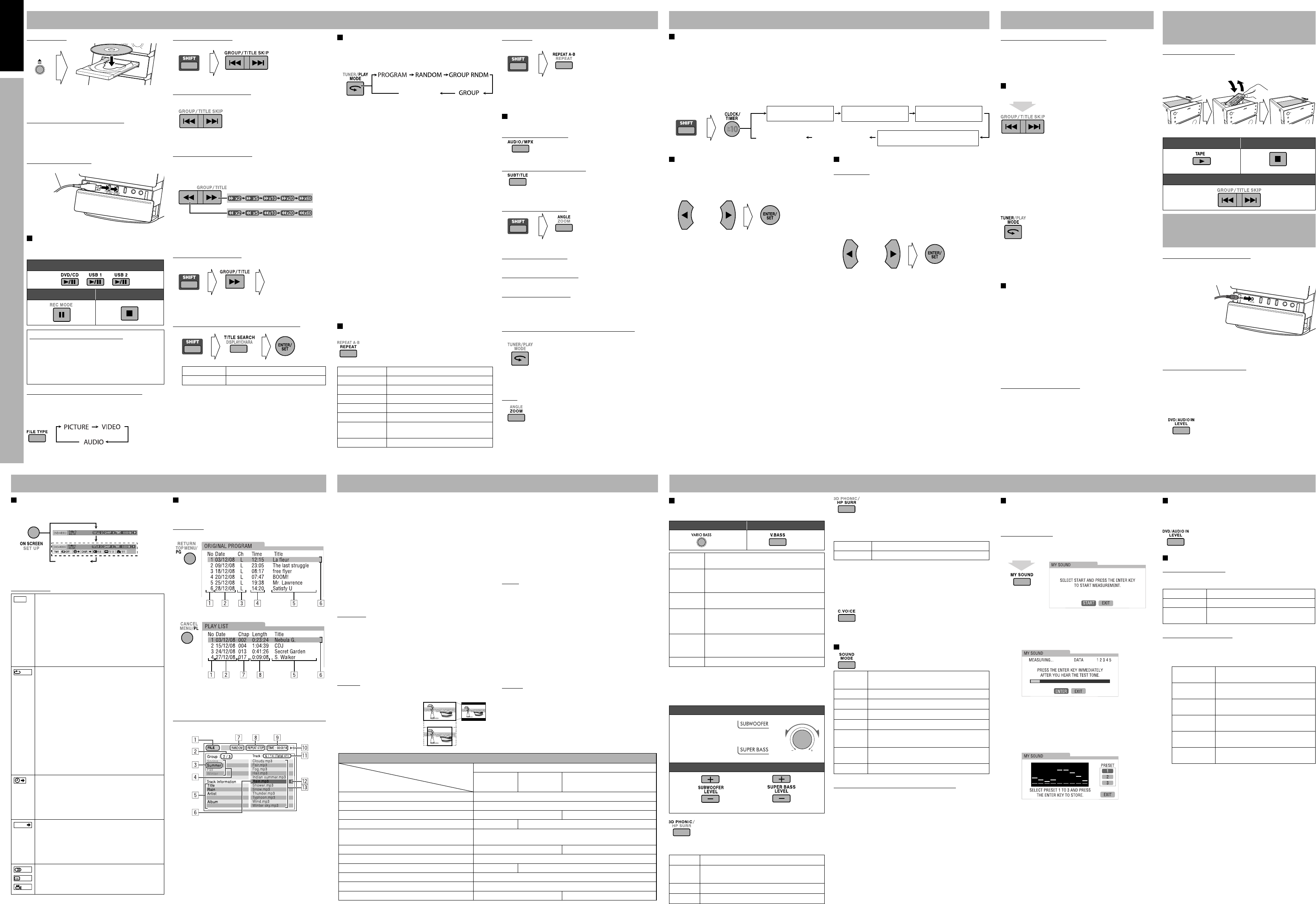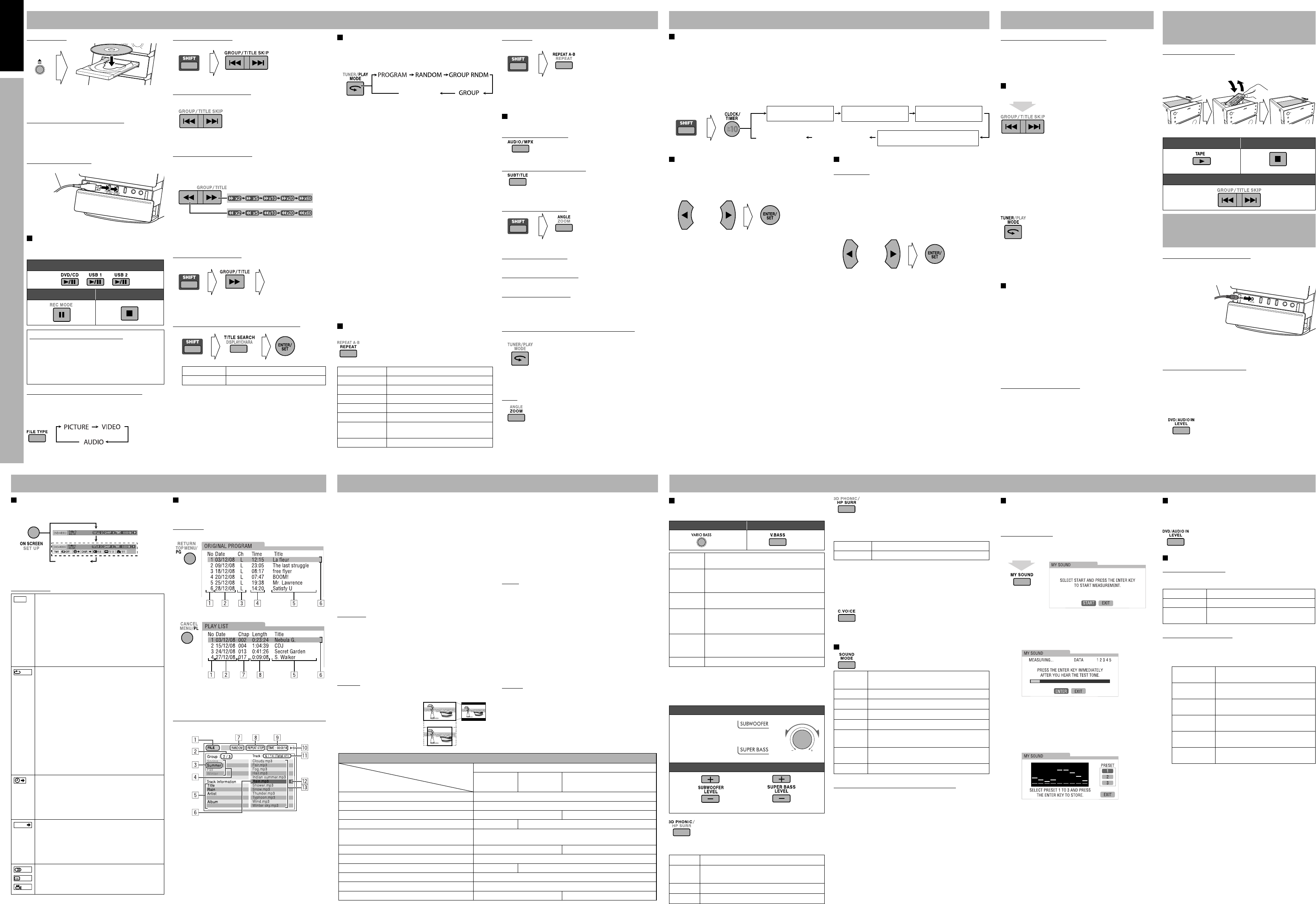
17 18 21 22
19 20 23 24
ENGLISH
GVT0276-012A
GVT0276-012A EN_NX-D3DC3D5D7[US,UN,UG,UX,A,UW] Operating Guide 7th
GVT0276-012A EN_NX-D3DC3D5D7[US,UN,UG,UX,A,UW] Operating Guide 7th
GVT0276-012A EN_NX-D3DC3D5D7[US,UN,UG,UX,A,UW] Operating Guide 7th
GVT0276-012A EN_NX-D3DC3D5D7[US,UN,UG,UX,A,UW] Operating Guide 7th
To insert a disc
• When using an 8 cm disc, place it on the inner circle
of the disc tray.
To close the disc tray, press 0 again.
To prohibit disc ejection (Child Lock)
When the System is turned on and the disc tray is
closed, press 0 while touching 7 (on the main unit).
To cancel the prohibition, repeat the same procedure.
“UNLOCKED” appears on the display.
To connect a USB device
Playing back a Disc/USB Device
• For NX-D7, you can play back only music files on
the USB 2 terminal.
To start
To pause To stop
To connect a digital audio player
You can listen to the digital audio player connected to the
AUDIO IN jack.
• Make sure to turn down the volume on the System to
minimum level before starting playback.
To adjust the audio input level
If the sound from the device connected to the AUDIO IN
jack is too loud or too quiet, you can preset the audio input
level through the AUDIO IN jack (without changing the
volume level).
While “AUDIO IN” is selected as the source...
• As the number of the level increases, the preset input level
is increased.
Listening to a Disc/USB Device
Sound & Picture Adjustments
Timer Operations Listening to the Radio
On-screen Operations Setup Menu
Listening to a Tape (for
NX-DC3)
Listening to External
Equipment
Setting My Sound (for DVD/CD and USB1)
My Sound creates an appropriate equalization pattern for
your listening condition.
• This does not function for DivX files.
To set up My Sound
1 Select “DVD/CD” or “USB1” as the source.
2 Enter My Sound setup to measure your hearing.
On the TV
“MY SOUND” and “MEASURE“ appear alternately on
the display.
3 Start the measurement.
A test tone comes out of the speakers.
On the TV
4 Each time you hear the tone, press ENTER/SET
to memorize the measurements.
You hear 5 test tones from the speakers.
After finishing the measurement, an appropriate
equalization pattern is created and it is shown in white
on the TV screen.
On the TV
• The last equalization pattern stored into the selected
preset number is shown in green.
• To return to the measurement, select “EXIT” on the
TV screen, then press ENTER/SET.
5 Select a preset number from 1 to 3 to store the
equalization pattern using the cursor buttons.
6 Press ENTER/SET to store the equalization
pattern.
• To store other equalization patterns, press the button
again and repeat steps 3 to 6.
To select the preset My Sound, press MY SOUND
repeatedly.
To select the AM tuner interval spacing
1 Select “TUNER AM.”
2 On the main unit, while pressing KARAOKE
SCORING, touch 4 or ¢ to select the AM
tuner interval spacing (9 kHz or 10 kHz).
Tuning in to a Station
While FM or AM is selected...
2 sec.
Frequency starts changing on the display. When a station
(frequency) with sufficient signal strength is tuned in, the
frequency stops changing.
• When you repeatedly press the button, the frequency
changes step by step. To manually stop the search, press
either button.
• The ST indicator lights while an FM stereo station with
sufficient signal strength is tuned in.
If the FM reception is poor
The MONO (monaural) indicator lights on the display.
Reception will improve though stereo effect is lost—
Monaural reception.
To restore the stereo effect, press the button again. The
MONO (monaural) indicator disappears.
Presetting the Stations
You can preset 30 FM and 15 AM stations.
1 Tune in to a station you want to preset.
• You can also store the monaural reception mode for
FM preset stations if it has been selected.
2 Press ENTER/SET to activate the preset number
entry mode.
• Finish the following process while the indication on
the display is flashing.
3 Select a preset number for the station you store
using the number buttons.
4 Press ENTER/SET to store the station.
To tune in to a preset station
1 Select the band (FM or AM).
2 Select the preset number using the number
buttons.
Setting the Daily Timer
1 Select DAILY (1 – 3) time setting mode (ON)
2 Set the timer as you like.
Repeat the procedure for the following settings until
finished.
1 Set the hour then the minute for on-time.
2 Set the hour then the minute for off-time.
3 Select the playback source—“TUNER AM,” “TAPE”
(NX-DC3), “DISC,” “USB1,” “USB2” (NX-D7),
“AUDIO IN,” or “TUNER FM,”.
4 For “TUNER AM” or “TUNER FM”: Select a preset
channel.
For “DISC”: Select the title/group number, then the
chapter/track/file number*.
For “USB1/2”: Select the group number, then the
track/file number*.
5 Select the volume level (“MIN” to “MAX” and “– –”).
If you select “– –,” the volume is set to the same level
as when the System was last turned off.
Once settings are completed, the timer setting
information appears in sequence.
3 Turn off the System (on standby), if you have set
the timer with the System turned on.
* You can select up to 99 groups and 150 chapters/tracks/files.
To cancel the Daily Timer, select DAILY (1 – 3) you want to
cancel, then press CANCEL (while holding SHIFT).
To turn on the Daily Timer, select DAILY (1 – 3) you want
to turn on, then press ENTER/SET.
Setting the Recording Timer (for NX-D7)
Preparation:
• Connect a USB device to the USB 2 terminal.
• Change the source to “USB2” and check that the USB
device is properly detected by the System.
• Make recording settings.
1 Select REC TIMER time setting mode (ON)
2 Set the timer as you like.
Repeat the procedure for the following settings until
finished.
1 Set the hour then the minute for on-time.
2 Set the hour then the minute for off-time.
3 Select the playback source—“TUNER AM,” “AUDIO
IN,” or “TUNER FM.”
4 For “TUNER AM” or “TUNER FM”: Select a preset
channel.
5 Select the volume level (“MIN” to “MAX” and “– –”).
If you select “– –,” the volume is set to the same level
as when the System was last turned off.
Once settings are completed, the timer setting
information appears in sequence.
3 Turn off the System (on standby), if you have set
the timer with the System turned on.
• Recorded files are stored into the group named “TIMER.”
To cancel the Recording Timer, select REC TIMER, then
press CANCEL (while holding SHIFT).
To turn on the Recording Timer, select REC TIMER, then
press ENTER/SET.
Setting the Clock
Without setting the built-in clock, you cannot use Daily Timer or Recording Timer (for NX-D7).
1 While holding SHIFT, press CLOCK/TIMER.
• If you have already adjusted the clock before, press the button repeatedly until the clock setting mode is selected (see
below).
2 Adjust the hour, then the minute using the cursor buttons, press ENTER/SET.
• To exit the clock settings, press CLOCK/TIMER (while holding SHIFT) as required.
• To return to the previous step, press CANCEL (while holding SHIFT).
To select a title/group
While playing...
To select a chapter/track/file
While playing...
• When you press 4 for the first time, you go back to the
beginning of the current chapter/track/ file.
To locate a particular portion
• This does not function for JPEG files.
For DVD/CD and USB1
While playing...
For USB2
Press 4 / ¢ while playing. The search speed changes
only in two steps.
To return to normal playback, press 3.
To locate an item directly
• To select a title/group
• To select a chapter/track/file
Press a chapter/track/file number using the number buttons.
To search for a track/group by name (for USB2)
1
TR SEARCH ?
Search for a track by title.
GR SEARCH ?
Search for a group by title.
2 Enter the title using the number buttons.
• To enter the title, see “Editing Operations.”
• You can enter up to 5 characters of the title.
3 Press ENTER/SET to start the Title Search.
When a track or group is found, playback starts.
Adjusting the Sound
Various Bass Effect—To create a sound suitable for the
playback source.
On the main unit On the remote
LITEnEASY
Suitable for Karaoke and classical music. You
can obtain a comfortable bass sound.
MOVIE
Suitable for a video source and playback of
external component. You can obtain a strong
bass sound.
TECHNO
Suitable for disco or techno music. You can
obtain a strong bouncy bass sound.
TURBO
Suitable for most kinds of music and playback
of external component. You can obtain a
balanced bass sound.
AUTO
The System automatically applies TURBO,
LITEnEASY, MOVIE or TECHNO according
to the playback source (initial setting).
OFF
No sound effect.
Subwoofer level adjustment (for NX-D7/NX-D5)
—From level 1 to level 5
Superbass level adjustment (for NX-D3/NX-DC3)
—From level 1 to level 5
On the main unit
On the remote
3D Phonic (for DVD/CD and USB1)—To create
3-dimensional sound field
• This does not function for MPEG-1/MPEG-2/ASF/DivX
files.
ACTION
Suitable for action movies and sports programs.
DRAMA
Creates natural and warm sound. Enjoy movies
in a relaxed mood.
THEATER
Enjoy sound effects like in a major theater.
OFF
Canceled.
Headphone Surround—To enjoy a surround
effect while listening through headphones.
• This only functions while listening to disc/USB device.
• This does not function for MPEG-1/MPEG-2/ASF/DivX
files.
SURR ON
HP Surround is activated.
SURR OFF
Canceled.
• If you plug in the headphones while 3D Phonic is in use,
Headphone Surround is turned on automatically.
• When 3D Phonic is not in use and Headphone Surround is
turned on, unplugging the headphones turns 3D Phonic to
“ACTION.”
Clear Voice (for DVD/CD and USB1)—To make
dialogues clear for a center channel signal on
multi-channel software, and 2-channel software
with 3D Phonic activated
Selecting the Sound Modes
Sound Mode (for DVD/CD and USB1)—To
select one of the preset Sound Modes
ROCK
Boosts low and high frequency. Good for
acoustic music (initial setting).
POP
Good for music with an emphasis on vocal.
CLASSIC
Good for classical music.
DANCE
Increases resonance and bass.
HALL
Adds depth and brilliance to the sound.
STADIUM
Adds clarity and spreads the sound, as in an
outdoor stadium.
USER1/2/3
Your individual mode stored in memory. See
below.
FLAT
Canceled.
To create your own sound modes (User Mode)
1 Select one of the preset Sound Modes.
2 Press ENTER/SET.
3 Press 2 or 3 to select BASS (bass) or TRE (treble)
to adjust.
4 Press 5 or ∞ to adjust the parameters then press
ENTER/SET.
5 Press 2 or 3 to select one of the user modes
(USER1–3) to store your setting into.
6 Press ENTER/SET to finish.
Operating the On-screen Bar
1 Display the entire on-screen bar while playing.
Ex: While “DVD/CD” is selected as the source...
2 Select (highlight) the function using the cursor
buttons then press ENTER/SET.
Function icons
Time indications: Press repeatedly ENTER/SET
to change the timer indication.
TIME: Elapsed playing time of the current
chapter/track (not applicable for DVD-VR).
REM: Remaining time of the current chapter/
track (not applicable for DVD-VR).
TOTAL: Elapsed disc time.
T. REM: Remaining time of title (DVD Video)/
original program (DVD-VR)/disc (SVCD/
VCD).
Repeat Mode: Select the desired option in the
pop-up window using the cursor buttons then
press ENTER/SET.
A-B: Repeats a desired portion.
1 Press ENTER/SET at the start point during
play.
2 Press ENTER/SET at the end point during
play.
A-B repeat starts.
TITLE: Repeats the current title.
ALL: Repeats the disc (not applicable for DVD) or
programmed tracks.
CHAPTER: Repeats the current chapter.
TRACK: Repeats the current track.
OFF: Cancels Repeat Mode.
Time search (hours/minutes/seconds): Enter the
time in the pop-up window using the number
buttons then press ENTER/SET.
• Always enter the hour digit (even “0” hours),
• To correct a mis-entry, press 2 to erase the last
entry.
Chapter search: Enter the chapter number in the
pop-up window using the number buttons then
press ENTER/SET.
• To correct a mis-entry, press the number
buttons until the desired number is shown in
the pop-up window.
Audio language or channel, Subtitle language,
View angle: Select the desired option in the pop-
up window using the cursor buttons then press
ENTER/SET.
To clear the on-screen bar, press ON SCREEN again.
Presetting Automatic DVD Sound Increase Level
DVD LEVEL—To select the sound increase level for the
currently loaded DVD, if DVD sound is recorded at a lower
level than other discs and sources.
Changing the Picture Tone
To select a picture tone
While playing, press VFP, then select the preset picture tone
using the cursor buttons.
NORMAL
Normally select this.
CINEMA
Suitable for a movie source.
USER1/2
You can adjust parameters and can store
the settings. (See below.)
To adjust the picture tone
1 Select either USER 1 or USER 2.
2 Select a parameter to adjust using the cursor
buttons then press ENTER/SET.
GAMMA
Adjust if the neutral color is bright or
dark (–3 to +3).
BRIGHTNESS
Adjust if the entire picture is bright or
dark (–8 to +8).
CONTRAST
Adjust if the brightness ratio is
unnatural (–7 to +7).
SATURATION
Adjust if the picture is whitish or
blackish (–7 to +7).
TINT
Adjust if the human skin color is
unnatural (–7 to +7).
SHARPNESS
Adjust if the picture is indistinct (–8
to +8).
3 Adjust the parameter using the cursor buttons,
then press ENTER/SET.
4 Repeat steps 2 and 3 to adjust other parameters.
To clear the screen, press VFP again.
You can change the settings of the System.
• The Setup Menu can be used only when “DVD/CD” or
“USB1” is selected as the source.
1 When playback is stopped, press SET UP while
holding SHIFT to display the Set up Menu.
2 Select the menu and item using the cursor
buttons.
3 Press ENTER/SET.
4 Select the options using the cursor buttons, then
press ENTER/SET.
To clear the Setup Menu, press SET UP (while holding
SHIFT).
Menus and items
LANGUAGE
• MENU LANGUAGE—To select initial menu language for
DVD Video.
• AUDIO LANGUAGE—To select initial audio language for
DVD Video.
• SUBTITLE—To select initial subtitle language for DVD
Video or select “OFF.”
• ON SCREEN LANGUAGE—To select “ENGLISH,”
“CHINESE” or “SPANISH” as the on-screen language.
PICTURE
• MONITOR TYPE—To select the monitor type to match
your TV (“16:9 NORMAL,”
“16:9 AUTO,” “4:3 LB,”
“4:3 PS,” “16:9 MULTI
NORMAL,” “16:9 MULTI
AUTO,” “4:3 MULTI LB,” or
“4:3 MULTI PS”).
To insert or remove a tape
You can play back a type I tape.
• The use of C-120 or longer tape is not recommended.
* With the tape side facing front
To start To stop
To rewind and fast forward
Control Screen Operations
You can search for and play the desired items through the
control screen.
For DVD-VR
Ex.: When Original Program is selected.
Ex.: When Play List is selected.
1
Listed number
5
Title
2
Recording/creating date
6
Highlight bar
3
Recording channels
7
Chapters included
4
Recording time
8
Playback time
For MP3/WMA/WAV/JPEG/MPEG-1/MPEG-2/ASF/DivX files
Ex: While playing an MP3 file on a disc.
1 Current source 8 Repeat Play setting
2 Current group number/
total group number
3 Current group
4 Group list
5 File information (only for
MP3/WMA/WAV files)
6 Current file
7 Random Play/Program
Play setting (for “DVD/
CD”)
9 Elapsed playing time of the
current file (not applicable
for JPEG files)
p Operation status icon
q Current file number/
total number of files in
the current group (total
number of files)
w Highlight bar (current
selection)
e File list
USB cable (not supplied)
To select the file type (for DVD/CD or USB1)
If different types of playable files (audio/still picture/
moving picture) are recorded, select a file type to play.
While playback is stopped...
Resume Play (for DVD/CD or USB1)
The System can store the stop point, and when you
start playback again by pressing 3, DVD/CD 6
or USB 1 6 (even while on standby), it starts from
the position where you have stopped—Resume Play.
To stop completely while Resume is activated,
press 7 twice.
Stereo mini plug (not supplied)
From audio output
(or headphone out,
etc.)
• PICTURE SOURCE—To select “AUTO,” “FILM” or
“VIDEO” to obtain optimal picture quality
• SCREEN SAVER—To activate or deactivate Screen Saver.
• FILE TYPE—To select “AUDIO”, “STILL PICTURE” or
“VIDEO” as the file type on the disc and “USB1.”
• HDMI DVI COLOR*
1
—To select the picture appearance
(“STANDARD” or “ENHANCE”) for TV with HDMI
connection.
• HDMI OUT*
1
—To select the type of video signal output
(“AUTO” or “RGB”) from the HDMI MONITOR OUT
terminal.
AUDIO
• DIGITAL AUDIO OUTPUT—To set correctly according
to the connected digital audio equipment (“PCM ONLY”,
“DOLBY DIGITAL/PCM” or “STREAM/PCM”)
• DOWN MIX—To select the signal suitable to the device
connected to the OPTICAL DIGITAL OUTPUT terminals
(“DOLBY SURROUND” or “STEREO”). This function
is available when “DIGITAL AUDIO OUTPUT” is set to
“PCM ONLY.”
• D.RANGE COMPRESSION—To enjoy powerful sound
even at a low volume level while playing Dolby Digital
software (“AUTO” or “ON”)
• HDMI AUDIO OUT*
1
—To activate or deactivate the audio
signal from the HDMI MONITOR OUT terminal.
OTHERS
• RESUME—To activate or deactivate Resume.
• ON SCREEN GUIDE—To activate or deactivate the on-
screen guide.
• CEC*
1
—To select the usage for HDMI CEC (refer to
“Preparations” in “Starting up”).
• DivX REGISTRATION—To confirm the Registration
Code.
*
1
Only for NX-D7/NX-D5
(While holding)
Number buttons
(While holding)
(While holding)
Program Play/Random Play/Group Play
• Program Play/Random Play cannot be used for “USB1,”
DVD-VR and JPEG/MPEG-1/MPEG-2/ASF/DivX files on
a disc, and some DVDs.
Ex: For USB2
To exit Program Play or Random Play, press PLAY MODE
repeatedly until PRGM, RND, and GR indicator are all off
before or after playback.
PROGRAM—To program the playing order.
• You can arrange the playing order of the chapters/tracks/
files (up to 99) before you start playback.
• Resume does not work for Program Play.
For DVD/CD:
1 Press PLAY MODE repeatedly to select PROGRAM.
2 Select chapters/tracks/files you want for Program Play
using the number buttons.
• For DVD Video and MP3/WMA/WAV files:
Select a title or group number, then select a chapter
or track/file number.
3 Repeat step 2 until you complete your program.
4 Start playback.
For USB2:
1 Select chapters/tracks/files you want for Program Play
using the number buttons and press ENTER/SET.
2 Repeat step 1 until you complete your program.
3 Press PLAY MODE repeatedly to select PROGRAM.
4 Start playback.
RANDOM—To play all the tracks/chapters at random.
GROUP RNDM (Group Random) (for USB2 only)—To play
all tracks in a group at random.
GROUP (for USB2 only)—To play only tracks in the
specified group.
Playing Repeatedly
Press REPEAT repeatedly to select Repeat Mode.
• Repeat Mode varies depending on the medias or the files.
REPEAT CHAP
Repeats the current chapter.
REPEAT TITL
Repeats the current title.
REPEAT TRK
Repeats the current track/file.
REPEAT GRP
Repeats the current group.
REPEAT PG
Repeats the current original program.
REPEAT PL
Repeats the current Play List.
REPEAT ALL
Repeats all the contents or programmed
tracks/files.
REPEAT OFF
Canceled.
A-B Repeat
You can play back a desired portion repeatedly.
Repeat the procedure to select the start point (A), then the
end point (B) during playback.
• To cancel A-B repeat, press the same button again.
Unique Video Disc/File Operations
The operations will vary depending on the discs or files.
To select the audio track
You can select the language or the audio channel to listen to.
To select the subtitle language
You can select or turn on/off the subtitle language to display
on the TV.
To select the view angle
You can view the same scene from different angles.
To play back still picture
Press 8 while playing.
To play back frame by frame
Press 8 while displaying the still picture.
To play back slow-motion
Press 8 to display the still picture, then press 1* or ¡ to
select slow-motion speed.
* Reverse slow motion is only available for DVD Video.
To replay the previous scenes (One-Touch Replay)
While playing...
The playback position moves back about 10 seconds before
the current position (only within the same title for DVD
Video).
Zoom
Press ZOOM repeatedly to select the magnification of the
zoom. You can move the zoomed-in position using the cursor
buttons.
(While holding)
Canceled
(While holding)
Recording Timer (for NX-D7)
REC TIMER = ON (Time)
Clock setting
Daily Timer
DAILY1 = ON (Time)
Canceled
Daily Timer
DAILY2 = ON (Time)
Daily Timer
DAILY3 = ON (Time)
NX-D7/NX-D5
NX-D3/NX-DC3
NX-D7/NX-D5 NX-D3/NX-DC3
(While holding)
2 sec.
NX-D7/NX-D5/NX-D3/NX-DC3 INSTRUCTIONS—Operating Guide
The illustration above is for NX-D7.
(for USB2 only)
(for USB2 only)
Optical Digital Out Signals
DIGITAL AUDIO OUTPUT
Playback disc/file
Output Signals
STREAM/PCM
DOLBY
DIGITAL/PCM
PCM ONLY
DVD Video with 48 kHz, 16/20/24 bit Linear PCM
48 kHz, 16 bit Linear PCM*
2
DVD Video with 96 kHz, Linear PCM
48 kHz, 16 bit Linear PCM
DVD Video with Dolby Digital
Dolby Digital bitstream 48 kHz, 16 bit Linear PCM
DVD Video with DTS
DTS bitstream 48 kHz, 16 bit Linear PCM
DVD-R/-RW in DVD-VR format with 48 kHz,
16/20/24 bit Linear PCM
48 kHz, 16 bit Linear PCM*
2
DVD-R/-RW in DVD-VR format with Dolby Digital
Dolby Digital bitstream 48 kHz, 16 bit Linear PCM
SVCD/VCD/CD
44.1 kHz, 16 bit Linear PCM/48 kHz, 16 bit Linear PCM
CD with DTS
DTS bitstream 44.1 kHz, 16 bit Linear PCM
MP3/WMA/WAV/MPEG-1/MPEG-2/ASF
32/44.1/48 kHz, 16 bit Linear PCM
DivX with MP2, MP3
32/44.1/48 kHz, 16 bit Linear PCM
DivX with Dolby Digital
Dolby Digital bitstream 32/44.1/48 kHz, 16 bit Linear PCM
*
2
While playing some DVDs, digital signals may be emitted at 20 bits or 24 bits (at their original bit rate) through the OPTICAL
DIGITAL OUTPUT terminal if the discs are not copy-protected.
The illustration above is for NX-D7.
disappears
Insert*
CloseOpen
Remove