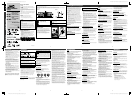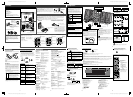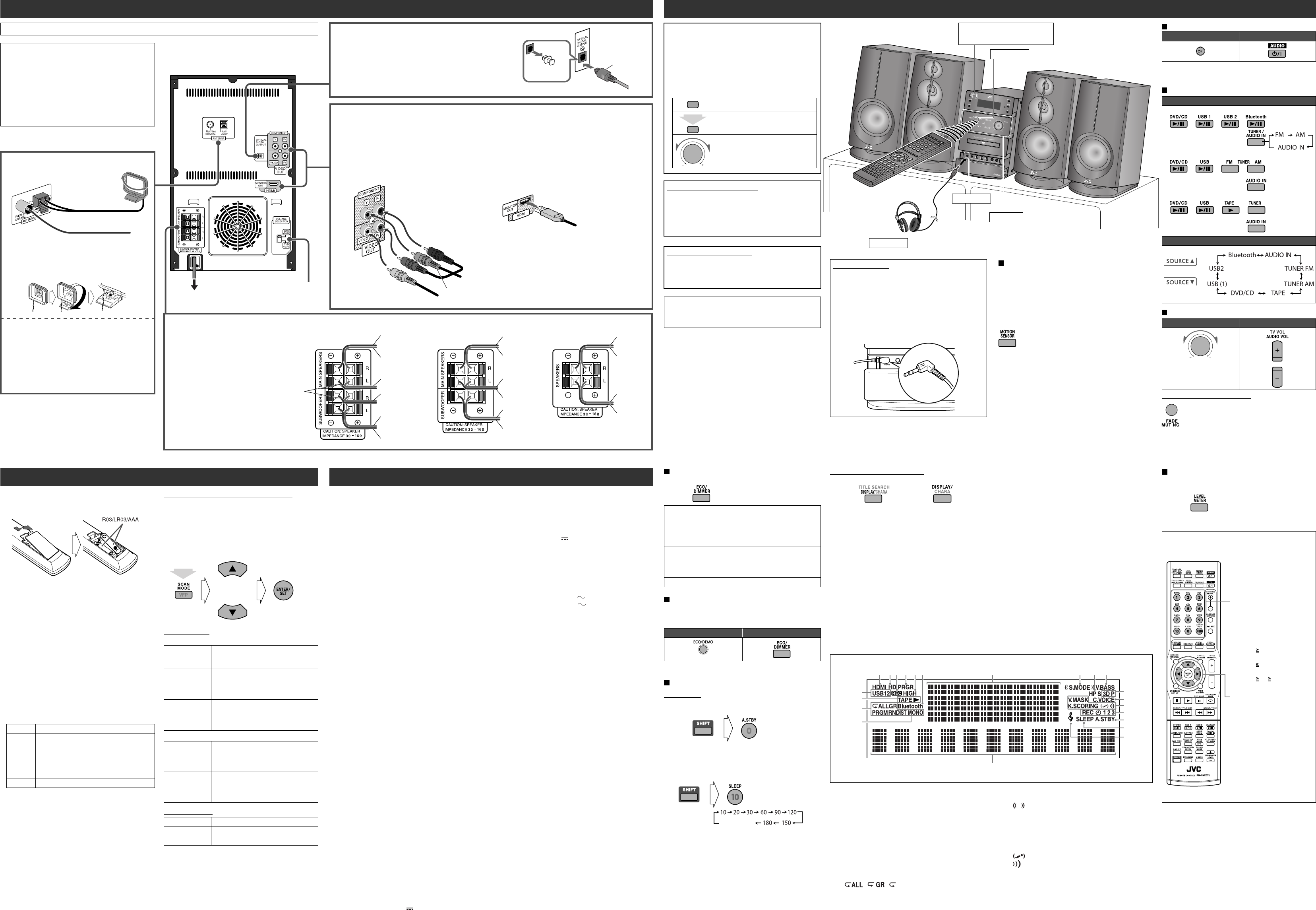
9 10 13 14
11 12 15 16
GVT0276-002A EN_NX-D3DC3D5D7[US,UN,UG,UX,A,UW] Starting up; 7th
GVT0276-002A EN_NX-D3DC3D5D7[US,UN,UG,UX,A,UW] Starting up; 7th
GVT0276-002A EN_NX-D3DC3D5D7[US,UN,UG,UX,A,UW] Starting up ; 7th
GVT0276-002A EN_NX-D3DC3D5D7[US,UN,UG,UX,A,UW] Starting up; 7th
Basic OperationsConnections
Specifications
Amplifier section—NX-D7/NX-D5/NX-D3/NX-DC3
Output Power:
NX-D7:
MAIN SPEAKERS 230 W (115 W + 115 W) at 3 Ω
(10% THD)
SUBWOOFERS 230 W (115 W + 115 W) at 3 Ω
(10% THD)
NX-D5:
MAIN SPEAKERS 230 W (115 W + 115 W) at 3 Ω
(10% THD)
SUBWOOFER 115 W at 3 Ω (10% THD)
NX-D3/NX-DC3: 230 W (115 W + 115 W) at 3 Ω
(10% THD)
Audio Input: AUDIO IN: Stereo mini (
φ
3.5 mm)
500 mV/47 kΩ (at “AUDIO LVL3”)
250 mV/47 kΩ (at “AUDIO LVL2”)
125 mV/47 kΩ (at “AUDIO LVL1”)
Digital Input/Output:
OPTICAL DIGITAL OUTPUT (output only):
–21 dBm to –15 dBm (660 nm ±30 nm)
NX-D7:
Bluetooth ADPT
USB1:VIDEO/AUDIO PLAY (input only)
USB2:AUDIO REC/PLAY (input and output)
HDMI MONITOR OUT (output only)
NX-D5:
USB: REC/PLAY (input and output)
HDMI MONITOR OUT (output only)
NX-D3/NX-DC3:
USB: REC/PLAY (input and output)
VIDEO OUT:
Color system: NTSC/PAL (interlaced/progressive)
VIDEO (Composite): 1 V(p-p)/75 Ω
COMPONENT: (Y) 1 V(p-p)/75 Ω
(P
B/PR) 0.7 V(p-p)/75 Ω
HDMI MONITOR OUT (NX-D7/NX-D5):
480p/576p/720p/1080i/1080p
Speaker impedance: 3 Ω – 16 Ω
Tuner section
FM tuning range: 87.50 MHz – 108.00 MHz
AM tuning range: 531 kHz – 1 710 kHz (at 9 kHz)
530 kHz – 1 710 kHz (at 10 kHz)
Disc player section
Region codes: Middle East: 2 / South East Asia: 3 / Central
and South America, Australia: 4
Dynamic range: 80 dB
Horizontal resolution: 500 lines
Wow and flutter: Immeasurable
USB section
Recording format: MP3/WMA format
USB specification: Compatible with USB 2.0 Full Speed
Compatible device: Mass storage class
Compatible system: FAT16, FAT32
Bus power supply: DC 5 V 500 mA
Bluetooth section (NX-D7)
Version: Bluetooth ver. 2.0 + EDR Class 1/Class 2
Compatible Bluetooth profile: A2DP, AVRCP
Communication format: 2.4 GHz FHSS
HDMI section (NX-D7/NX-D5)
Output power: DC 5 V 55 mA
Cassette deck section (NX-DC3)
Frequency response: Normal (Type 1): 50 Hz – 14 000 Hz
Wow and flutter: 0.15% (WRMS)
General
Power requirements:
AC 110 – 127/220 – 240 V , 50/60 Hz
For Australia: AC 240 V , 50 Hz
Power consumption:
NX-D7: 130 W (at operation)/21 W (at standby) /
1 W or less (at ECO mode)
NX-D5: 85 W (at operation)/16 W (at standby) /
1 W or less (at ECO mode)
NX-D3/NX-DC3: 65 W (at operation)/14 W (at
standby) / 1 W or less (at ECO mode)
Dimensions (approx.):
195 mm × 333 mm × 313 mm
(W × H × D)
Mass (approx.):
NX-D7/NX-D5: 3.5 kg
NX-D3: 3.4 kg
NX-DC3: 3.7 kg
Main Speaker—SP-NXD7F/SP-NXD3
Type: :3-way 3-speaker Bass Reflex Type
(Magnetically-Shielded Type)
Speaker units
Tweeter :2.0 cm cone x 1
Mid Range :5.0 cm cone x 1
Woofer :16.0 cm cone x 1
Impedance: :3 Ω
Power handling capacity :115 W
Frequency range :40 Hz – 20 000 Hz
Sound pressure level: :84 dB/W•m
Dimensions (W × H × D) :205 mm × 409.5 mm × 290.5 mm
Mass :3.6 kg each
Subwoofer—SP-NXD7W
Type :1-Way Bass Reflex Type
(Magnetically-Shielded Type)
Speaker units :16.0 cm cone x 1
Impedance :3 Ω
Power handling capacity :115 W
Frequency range :40 Hz – 5 000 Hz
Sound pressure level :83 dB/W•m
Dimensions (W × H × D) :205 mm × 409.5 mm × 290.5 mm
Mass :3.5 kg
Design and specifications are subject to change without
notice.
Preparations
Preparing the remote control
Insert the batteries into the remote control by matching the
polarity (+ and –) correctly.
If the range or effectiveness of the remote control decreases,
replace both batteries.
Caution:
Be careful your children do not put the batteries into their
mouths.
About HDMI CEC
CEC is device controlling signals optionally employed for
the HDMI standard. When devices equipped with CEC are
connected, each device can control the others. This System
is compatible with some basic functions of HDMI CEC.
For example, when you start playback on the System, the
connected TV compatible with HDMI CEC automatically
turns on.
• This function is available only when the source is set to
“DVD/CD” or “USB1.”
• You can select or deactivate the usage for the HDMI CEC
functions using “CEC” on Setup Menu (refer to “Setup
Menu” in “Operating Guide”).
ON 1
To use the HDMI CEC functions normally.
ON 2
Select this if you do not want to have the
System automatically turned on/off by
turning on/off the TV or other external
HDMI CEC compatible devices. All other
available HDMI CEC functions operate the
same as when “ON 1” is selected.
OFF
To deactivate the HDMI CEC functions.
• For details about the CEC function, refer to the operation
manuals of the connected CEC devices.
• The CEC function may not work depending on the
settings or status of the System or the connected CEC
devices.
Using the number buttons and cursor buttons on the
remote control
To change the color system and scanning mode
You can select the video output to match it to the color
system of your TV (NTSC or PAL).
• If you connect a progressive TV through the component
video cords or the HDMI cable, you can enjoy a high
quality picture by selecting progressive scanning mode.
• You can change the setting only while playback is stopped.
While “DVD/CD” is selected as the source and playback is
stopped...
For NX-D7/NX-D5
When an HDMI cable is connected
AUTO
The System automatically emits the
video signal to get the best picture
quality on your TV.
PAL 576P /
PAL 720P /
PAL 1080I /
PAL 1080P
For a PAL TV.
P: Progressive
I: Interlaced
NTSC 480P /
NTSC 720P /
NTSC 1080I /
NTSC 1080P
For a NTSC TV.
P: Progressive
I: Interlaced
When an HDMI cable is not connected
PAL 576I /
PAL 576P
For a PAL TV.
Select “PAL 576P” if you connect
a progressive TV through the
COMPONENT jacks.
NTSC 480I /
NTSC 480P
For an NTSC TV.
Select “NTSC 480P” if you connect
a progressive TV through the
COMPONENT jacks.
For NX-D3/NX-DC3
PAL/NTSC
For a conventional PAL or NTSC TV.
PAL PRGR /
NTSC PRGR
For a progressive PAL or NTSC TV.
How to cancel the demonstration
Press and hold DEMO button on the main unit (until
“DEMO CLEAR” appears on the display) while on standby.
• When the ECO Mode is activated, the demonstration
does not work.
• Refer to the attached sheet “Information about the
demonstration function.”
• In this manual, operations using the remote control
are mainly explained; however, you can use the buttons
and controls on the main unit if they have the same (or
similar) name and marks.
• Illustrations used in this manual is mainly of NX-D7.
They may look different from the model you have.
• “USB 1” (for NX-D7) mentioned in this manual can be
understood as “USB” (for NX-D5/NX-D3/NX-DC3).
• Button and control operations are explained in the table
below.
Indicates that you press the button.
2 sec.
Indicates that you press and hold the
button for a specified period.
Indicates that you slide your finger
on the volume jog in the specified
direction(s).
For private listening
Connect a pair of headphones to the PHONES jack on
the main unit. The sound will no longer come out of the
speakers. “HPHONE IN” appears on the display for a while.
Be sure to turn down the volume before connecting or
putting on the headphones.
• Disconnecting the headphones will activate the speakers
again.
• When using the headphones with the L-shaped plug,
connect it with the head of the plug facing the right side
as illustrated below.
DO NOT turn off (standby) the System with the volume
set at an extremely high level; otherwise, the sudden blast
of sound may damage your hearing, speakers and/or
headphones when you turn on the System or start playback.
Changing the Display Brightness
You can dim the display and illumination lamp.
DIMMER 1
Dims the display and the blue illumination
on the main unit.
DIMMER 2
Dims the display more than DIMMER 1
and turns off the blue illumination on the
main unit.
AUTO
DIMMER
Dims the display automatically to the
same level as DIMMER 2 and turns off the
blue illumination while playing moving
pictures or still pictures.
DIMMER OFF
Normal brightness.
Setting the ECO (Ecology) Mode
Setting the ECO Mode allows you to reduce power
consumption by turning the display off while on standby.
While the System is on standby...
On the main unit On the remote
To cancel, repeat the procedure.
Turning Off the Power Automatically
Auto Standby
• This does not function while “FM,” “AM” or “AUDIO IN” is
selected as the source.
To cancel, repeat the procedure.
Sleep Timer
1 Specify the time (in minutes).
2 Wait until the set time disappears.
To check the time remaining until the shut-off time, press
SLEEP (while holding SHIFT) once.
To change the display information
• The information displayed and its order vary among the source.
(NX-D5/NX-D3/NX-DC3)(NX-D7)
AUDIO IN:
Current source information = Remaining time for recording (NX-D7)*
1
= Clock
TUNER AM or FM:
Frequency = Remaining time for recording (NX-D7)*
1
= Clock
DVD/CD:
Current source information = Folder name, file name and tag information (for MP3, WMA, WAV) = Title and chapter
number (while playing)*
2
/Disc or file type (while stopped) = Remaining time for recording (NX-D7)*
1
= Clock
USB:
Current source information = Folder name, file name and tag information (for MP3, WMA, WAV) = Title and chapter
number (while playing)*
2
/Disc or file type (while stopped) = Clock
*
1
Only while a USB device is connected to the USB2 terminal. When the remaining time exceeds 100 hours, “REM –:––:––”
appears.
*
2
Only while playing back the following discs/files:
DVD-VR: Program number/Play List number and chapter number.
MP3/WMA/WAV/JPEG/MPEG-1/MPEG-2/ASF/DivX files: Group and file numbers.
DVD Video: Title and chapter numbers.
Bluetooth (NX-D7):
Current source information = Connected device name = Clock
Changing the pattern of the level meter
You can select the appearance of the level meter from 5
patterns (“LVL MTR 1” – “LVL MTR 5”).
Turning On/Off the Power
On the main unit On the remote
• Selecting a source (see below) while in standby mode also
turns on the System.
Selecting the Source
On the remote
NX-D7
NX-D5/NX-D3
NX-DC3
On the main unit
(Touch to select)
Adjusting the Volume
On the main unit On the remote
Volume +: Slide your finger
clockwise.
Volume –: Slide your finger
counterclockwise.
To drop the volume in a moment
To restore the volume, press again or adjust the volume
level.
Do not connect the power cord until all other connections have been made.
(while holding)
(while holding)
1
7
9
8
p
23 4 56 q w e r
t
y
u
i
o
;
a
s
Supplied Accessories
After unpacking, check to be sure that you have all the
following items.
• FM antenna (×1)
• AM loop antenna (×1)
• Composite video cord (×1)
• Remote control (×1)
• Batteries (×2)
• AC plug adapter (×1) (Not supplied for Australia,
Thailand and the Middle East.)
If any items are missing, consult your dealer immediately.
Speakers
When connecting the speaker cords, match the
polarity.
NX-D7/NX-D5:
Main speakers: Blue to (+) and black to (–)
Subwoofer(s): Red to (+) and black to (–)
NX-D3/NX-DC3:
Red to (+) and black to (–)
TV/monitor
• Connect your TV directly to the System. Connecting the System to a TV via other device, such as a VCR or an HDD/
DVD recorder, may interfere with your viewing. Connecting an integrated TV/VCR system to the System may also
interfere with your viewing.
• After connecting a TV, select the appropriate video signal output according to the color system. See “Preparations.”
• To select progressive scanning mode, use the COMPONENT jacks or HDMI terminal.
• When you use an HDMI cable, make appropriate settings in the Setup Menu (refer to “Setup Menu” in “Operating
Guide”).
AM/FM antenna
To assemble the AM loop antenna
Keep the AM loop antenna cable wrapped around the
AM loop antenna frame, otherwise the effectiveness and
sensitivity of the AM loop antenna may be reduced.
For better FM reception, disconnect the supplied
FM antenna, and connect to an outdoor FM antenna
using a 75 Ω wire with coaxial type connector (IEC or
DIN45325).
Digital audio component
• Set “DIGITAL AUDIO OUTPUT” in the “AUDIO” menu correctly
according to the connected digital audio equipment (refer to “Setup
Menu” in “Operating Guide”).
• Digital signal through the OPTICAL DIGITAL OUTPUT terminal
is transmitted only when “DVD/CD” or “USB1” is selected as the
source.
Voltage selector
To the wall outlet
1 HDMI indicator (for NX-D7/NX-D5)
2 HD indicator (for NX-D7/NX-D5)
3 REC (Recording) indicator
4 PRGR (Progressive) indicator
5 Recording mode indicator (for NX-D7)
6 Bluetooth indicator (for NX-D7)
7 USB 1/2 indicator
8 TAPE indicator (for NX-DC3)
9 Playback mode indicators
• GR indicator
• PRGM indicator
• RND indicator
• Repeat Mode indicators
/ /
p FM reception indicators
q Level meter
w Sound Mode indicators
• S.MODE (Sound Mode) indicator
• (Surround) indicator
e HP S (Headphone Surround) indicator
r V. BASS (Vario Bass) indicator
t 3D P (3D Phonic) indicator
y C. VOICE (Clear Voice) indicator
u Karaoke operation indicators
• K.SCORING (Karaoke Scoring) indicator
• (Mic Mixing) indicator
• (Echo) indicator
• V.MASK (Vocal Masking) indicator
i Timer indicators (REC: for NX-D7)
o A.STBY (Auto Standby) indicator
; SLEEP indicator
a My Sound indicator
s Main display
2 sec.
(canceled)
Remote sensor
STANDBY lamp
Turns off: The System is turned on.
Lights in red: The System is on standby.
Headphones
PHONES jack
When using the remote control
Point the top of the remote control towards the remote
sensor as directly as possible. If you operate it from a
diagonal position, the operating range (about 5 m) may be
shorter.
(NX-D7)
(NX-DC3)
Motion Sensor
When you move your hand close to the remote sensor in the
following cases, the illumination on the front panel turns on.
• While the System is on standby.
• When “DIMMER 1” or “DIMMER 2” is selected.
• When “AUTO DIMMER” is selected and playing moving
and still pictures.
To activate or deactivate the motion sensor, press
MOTION SENSOR.
• When the motion sensor is activated, “SELECT SOURCE”
appears on the display while on standby.
• When the motion sensor is deactivated, the clock is shown
on the display while on standby.
• When the ECO Mode is activated, the motion sensor does
not work.
The number buttons
Press to enter numbers.
Example:
• To select number 5, press 5.
• To select number 10,
press 10.
• To select number 15,
press 10, 1, then 5.
• To select number 30,
press
10, 3, then 0.
• To select number 125,
press 10, 10, 1, 2, then 5.
The cursor buttons
Press to select an item, adjust
a parameter, or move the
character entry position.
(NX-D7)
Touch panel
The illustration above is for NX-D7.
The illustration above is for NX-D7.
• When you start playback on the main unit,
the input of the connected TV compatible
with HDMI CEC automatically changes to
the HDMI.
• When the HDMI cable and the component
video cord or the composite video cord are
connected at the same time, the output of the
VIDEO OUT will not perform properly.
The illustration above is for NX-D7.
FM antenna (supplied)
Extend it so that you can obtain the
best reception.
(NX-D5)
AM loop antenna
(supplied)
Turn it until the best
reception is obtained.
VIDEO OUT jacks MONITOR OUT terminal (only for NX-D7/NX-D5)
(NX-D7) (NX-D3/NX-DC3)
From right
speaker
From left
speaker
From right speaker
From left speaker
From subwoofer
From right speaker
From left speaker
From left subwoofer
From right subwoofer
Protective cap
Blue
Green
Red
Component video cord (not
supplied)
Composite video cord (supplied)
Yellow
HDMI cable (not supplied)
Use an HDMI cable of less than 2 m.
Black
Black
Black
Blue
Red
Blue
Red
Black
Blue
Black
Red
Black
Blue
Black
Black
Red
Red
Optical digital cord
(not supplied)