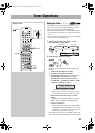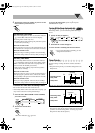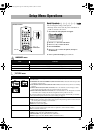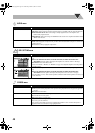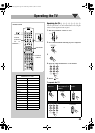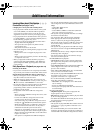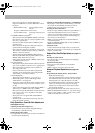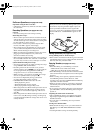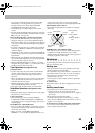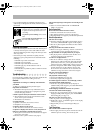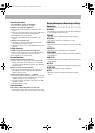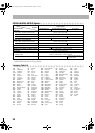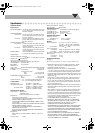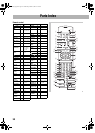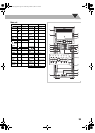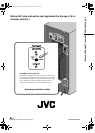51
• Use a head demagnetizer (available at electronics and
audio shops) to demagnetize the heads (when the System is
turned off).
Cleaning the System
• Stains should be wiped off with a soft cloth. If the System
is heavily stained, wipe it with a cloth soaked in water-
diluted neutral detergent and wrung well, then wipe clean
with a dry cloth.
• Since the System may deteriorate in quality, become
damaged or get its paint peeled off, be careful about the
following:
– DO NOT wipe it with a hard cloth.
– DO NOT wipe it forcefully.
– DO NOT wipe it with thinner or benzine.
– DO NOT apply any volatile substance such as
insecticides to it.
– DO NOT allow any rubber or plastic to remain in contact
for a long time.
Troubleshooting
If you are having a problem with your System, check this list
for a possible solution before calling for service.
General:
Adjustments or settings are suddenly canceled before
you finish.
sThere is a time limit. Repeat procedure again.
Operations are disabled.
sThe built-in microprocessor may malfunction due to
external electrical interference. Unplug the AC power
cord and then plug it back in.
Unable to operate the System from the remote control.
sThe path between the remote control and the remote
sensor on the System is blocked.
sThe batteries are exhausted.
No sound is heard.
sSpeaker connections are incorrect or loose.
sHeadphones are connected.
No picture appears on the screen.
sThe video cord connections are incorrect or loose.
No picture is displayed on the TV screen, the picture is
blurred, or the picture is divided into two parts.
sThe System is connected to a TV which does not support
progressive video input.
sIncorrect color system is selected (see page 6).
The left and right edges of the picture are missing on the
screen.
sSelect “4:3 LB /4:3 MULTI LB” for “MONITOR
TYPE” (see page 44).
Radio Operations:
Hard to hear broadcasts because of noise.
sAntennas connections are incorrect or loose.
sThe AM loop antenna is too close to the System.
s
The FM antenna is not properly extended and positioned.
Disc/file Operations:
The disc does not play.
sYou have inserted a DVD Video whose Region Code is
not correct. (“REGION ERR” appears on the display.)
sThe disc is placed upside down. Place the disc with the
label side up.
ID3 Tag on an MP3 disc cannot be shown.
sThere are two types of ID3 Tag—Version 1 and Version
2. This System can only show ID3 Tag Version 1.
Groups and files are not played back as you expect.
sThe playing order is determined when the files were
recorded. It depends on the application.
AV files are not played back.
sThe disc or USB mass storage class device includes
different types of files (Audio file, Video file and Still
picture file.). In this case, you can play back the files
selected only by the “FILE TYPE” setting (see page 44).
sYou have changed the “FILE TYPE” setting after the
System read the disc or the USB mass storage class
device. In this case, reload the disc or disconnect the
USB mass storage class device and connect it again.
The disc sound is discontinuous.
sThe disc is scratched or dirty.
The playback sounds strange.
sCancel Vocal Masking (see page 38).
sCancel Key adjustment (see page 39).
No subtitle appears on the TV screen though you have
selected the initial subtitle language.
sSome discs are programmed to always display no
subtitle initially. If this happens, press SUB TITLE after
starting play (see page 18).
Audio language is different from the one you have
selected as the initial audio language.
sSome discs are programmed to always use the original
language initially. If this happens, press AUDIO/MPX
after starting play (see page 17).
The disc tray does not open or close.
sThe AC power cord is not plugged in.
sChild Lock is in use. “LOCKED” appears on the display
window (see page 22).
sProgram Play is in use. Cancel Program Play (see
page 21).
Tape Operations:
The cassette holder cannot be opened.
sPower supply from the AC power cord has been cut off
while the tape was running. Turn on the System.
To protect your recording
Cassettes have two small tabs on the back
to protect from unexpected erasure or re-
recording.
To protect your recording,
remove these
tabs.
To re-record on a protected tape,
cover
the holes with adhesive tape.
DX-U20_9[U].book Page 51 Wednesday, March 4, 2009 10:59 AM