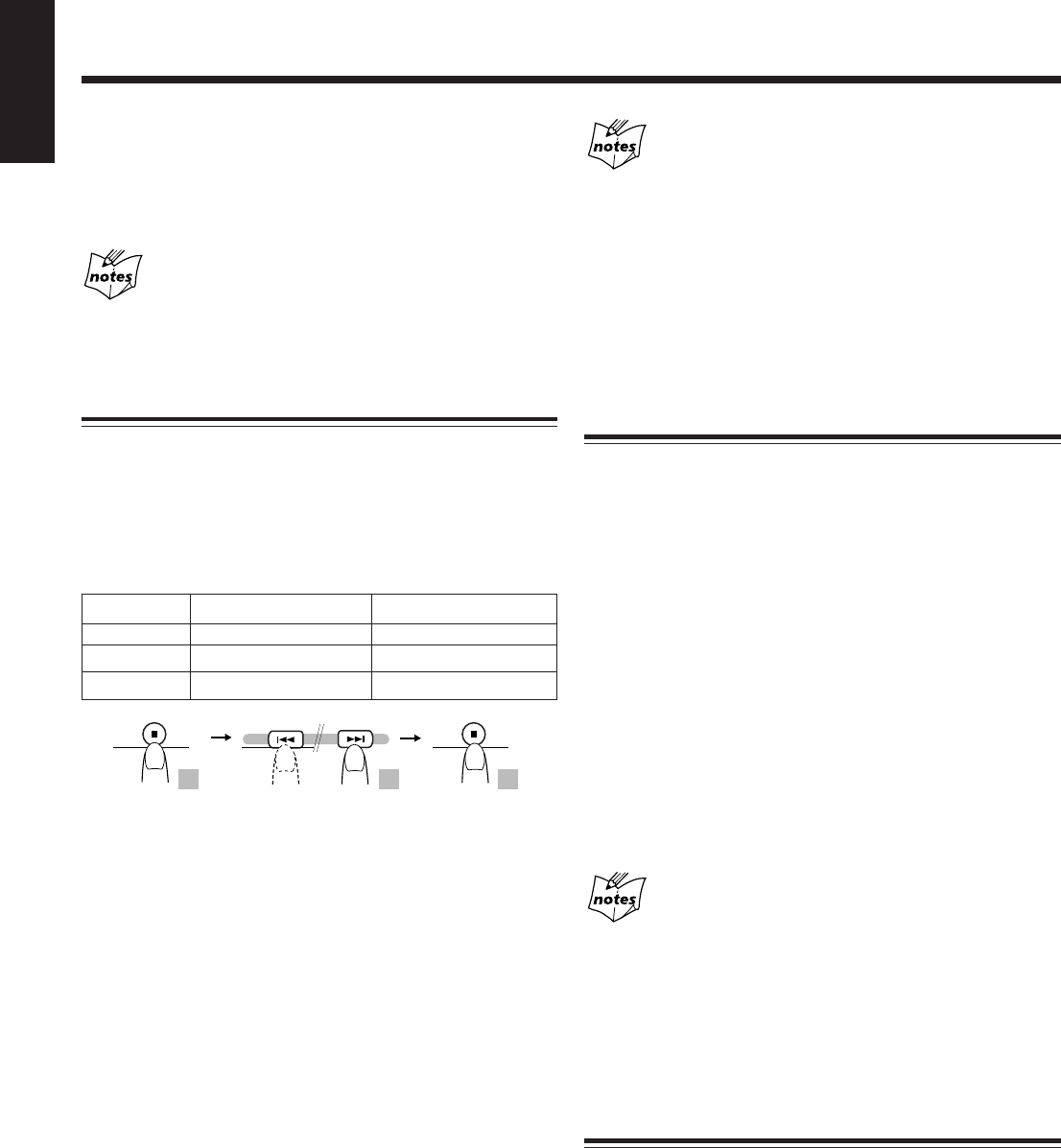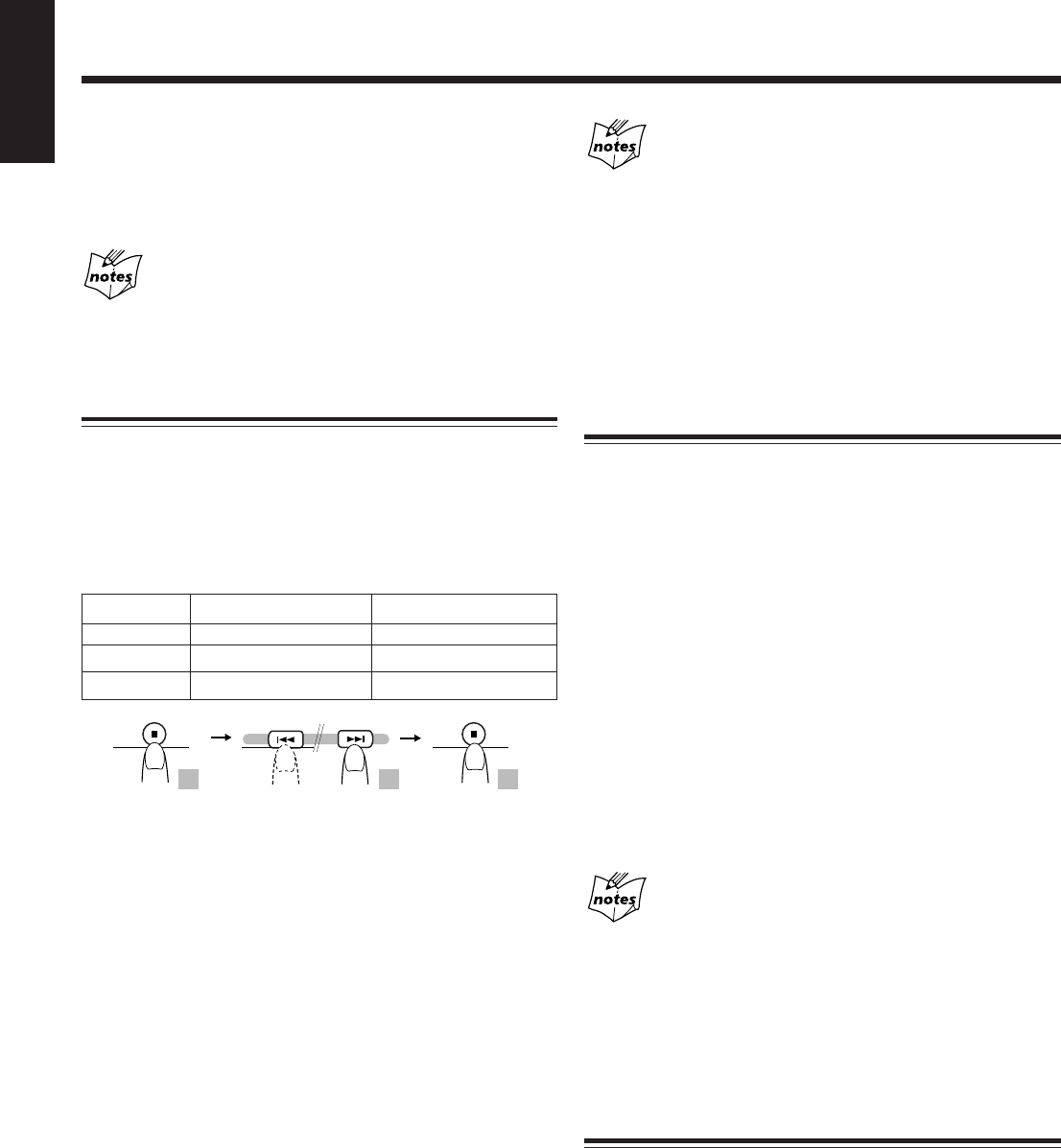
19
English
Using the Video CD Player (Video CDs)
You can play video CDs (with or without the Playback
Control (PBC) function) to watch the picture on your TV
while listening to the sound through your JVC Micro
Component System.
Before playing video CDs
Make sure that the connection between the System and your TV is
correct. (See page 8)
Setting the TV System
To view a picture of video CDs, it is required that you set
your CD player’s TV output mode according to your TV’s
color system.
Relationship among the playable CDs, System’s TV
output mode and your TV’s color system:
1
Turn off the power to put the System into
Standby mode.
2
Press the 7 button on the Unit for more
than 2 seconds.
The current TV output mode (“NTSC” for example)
appears on the display for five seconds.
3
Within five seconds, press the ¢ NEXT or
PREV 4 button on the Unit to select the
System’s TV output mode.
Each time you press the button, the TV output mode
changes as follows:
NTSC O PAL O PAL AUTO O (back to beginning)
NTSC: for NTSC exclusive TV
PAL: for PAL exclusive TV
PAL AUTO:for multisystem TV
4
Within five seconds, press the 7 button on
the Unit to apply the changes.
5
Turn on the TV and select the video input
on the TV.
6
Press the SELECT CD 3/8 button to turn
on the System.
“JVC VIDEO CD/CD PLAYER” screen will appear on
the TV without distortion.
Playable CD Player’s TV output mode Your TV’s color system
NTSC/PAL NTSC NTSC
NTSC/PAL PAL PAL
NTSC/PAL PAL AUTO Multisystem
2 3 4
NEXT
PREV.
• If you play an NTSC CD in PAL AUTO mode on a PAL exclusive
TV, the image may be distorted. If this happens change the CD
Player’s TV output mode to “PAL”.
• When you play an NTSC CD in PAL AUTO mode on a
multisystem TV, the image may blink for a moment. This
symptom occurs when the System detects the formula of the CD
and is not a malfunction.
• You can configure the current TV output mode by pressing the 7
button on the Unit for more than 2 seconds during standby mode.
Playing Video CDs with the PBC Function
The System provides Playback Control (PBC) which utilizes
a procedure (menu selection) programed into a VCD.
What is the Playback Control (PBC) function?
PBC allows you to enjoy the following features:
• Menu-Driven Play
You can interact with the TV screen using a menu display
to select and play an entry.
• High resolution still image playback
You can display high-quality images four times clearer than
video pictures.
To use a Karaoke video CD, see page 26.
You can play video CDs with PBC function using the menu
screen (Menu-Driven Play) or without using the menu screen
(Continuous Play).
• The playback operation procedure may differ depending on the
video CD you use.
• Sometimes due to improper manufacturing, video CDs will
function differently.
Playing Video CDs with the PBC Function
without Using the Menu Screen (Continuous
Play)
You can play video CDs with PBC without using the menu
screen, as if the CDs had no PBC function.
1
Load a video CD with PBC.
2
Press the CD 3/8 button.
Program Play, Random Play, Repeating Tracks:
Select the mode by pressing the respective button on the
Remote Control in the same way as for audio CDs. (See
pages 17 and 18)
EN15-23_UX-J66&55[US/UN]1.pm6 20/6/03, 3:03 PM19