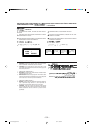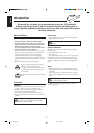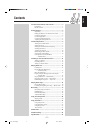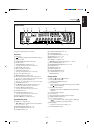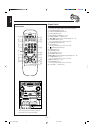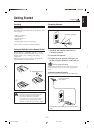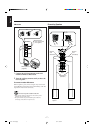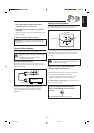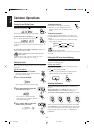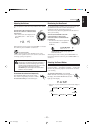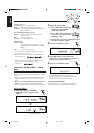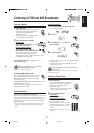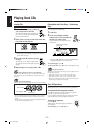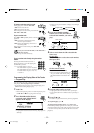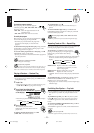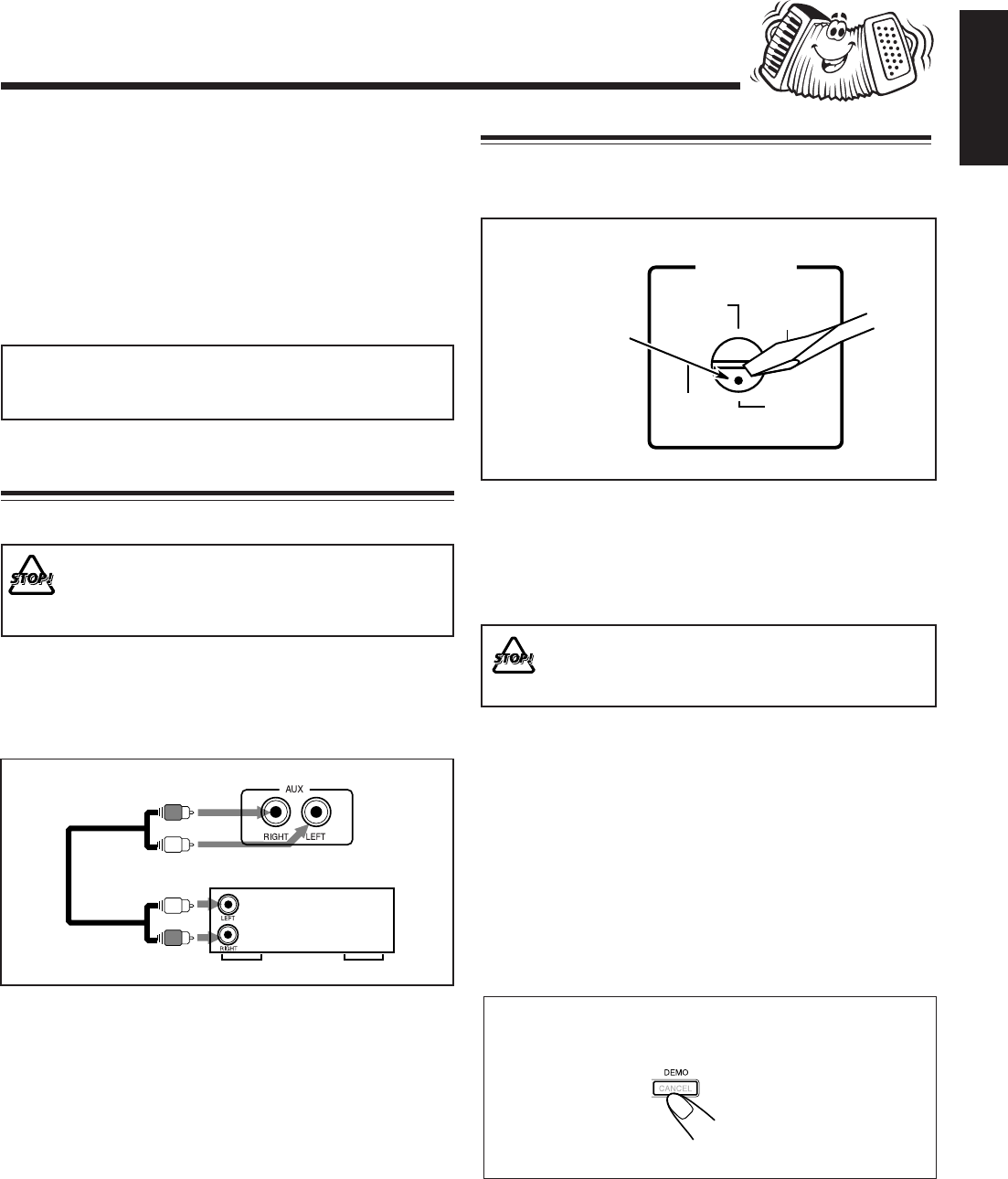
– 8 –
English
For playing the other equipment through this unit,
connect between the audio output jacks on the other
equipment and AUX jacks by using audio cords (not
supplied).
To audio output
To start the display demonstration manually
Press and hold DEMO for more than 2
seconds.
To stop the demonstration, press any button.
Connecting Other Equipment
You can connect both analog and digital equipment.
• DO NOT connect any equipment while the power
is on.
• DO NOT plug in any equipment until all
connections are complete.
To connect an analog component
Be sure that the plugs of the audio cords are color coded:
White plugs and jacks are for left audio signals, and red ones
for right audio signals.
NOW, you can plug in the unit and other
connected equipment FINALLY!
When connecting the AC power cord into a wall outlet, the
unit automatically starts display demonstration.
• If the wall outlet does not match the AC plug, use the
supplied AC plug adaptor (except for Argentina).
To stop the display demonstration, press any button on the
unit or on the remote control.
Audio/video
equipment
Use a screwdriver to rotate the voltage selector so the voltage
number the voltage mark is pointing at is the same as the
voltage where you are plugging in the unit. (See the back
cover page.)
• DO NOT plug in before setting the voltage
selector on the rear of the unit and all connection
procedures are complete.
Voltage mark
1 Press and hold the clamp of the speaker
terminal on the rear of the unit.
2 Insert the end of the speaker cord into the
terminal.
Match the polarity (color) of the speaker terminals: ª to
ª and · to ·.
3 Release the finger from the clamp.
IMPORTANT: Use only speakers with the same speaker
impedance as indicated by the speaker terminals on the
rear of the unit.
Adjusting the Voltage Selector
Before plugging in the unit, set the correct voltage for your
area with the voltage selector on the rear of the unit.
VOLTAGE
SELECTOR
110V
220V
127V
230V
-240V
EN01-12.MX-J700[U]/f 00.2.17, 6:38 PM8