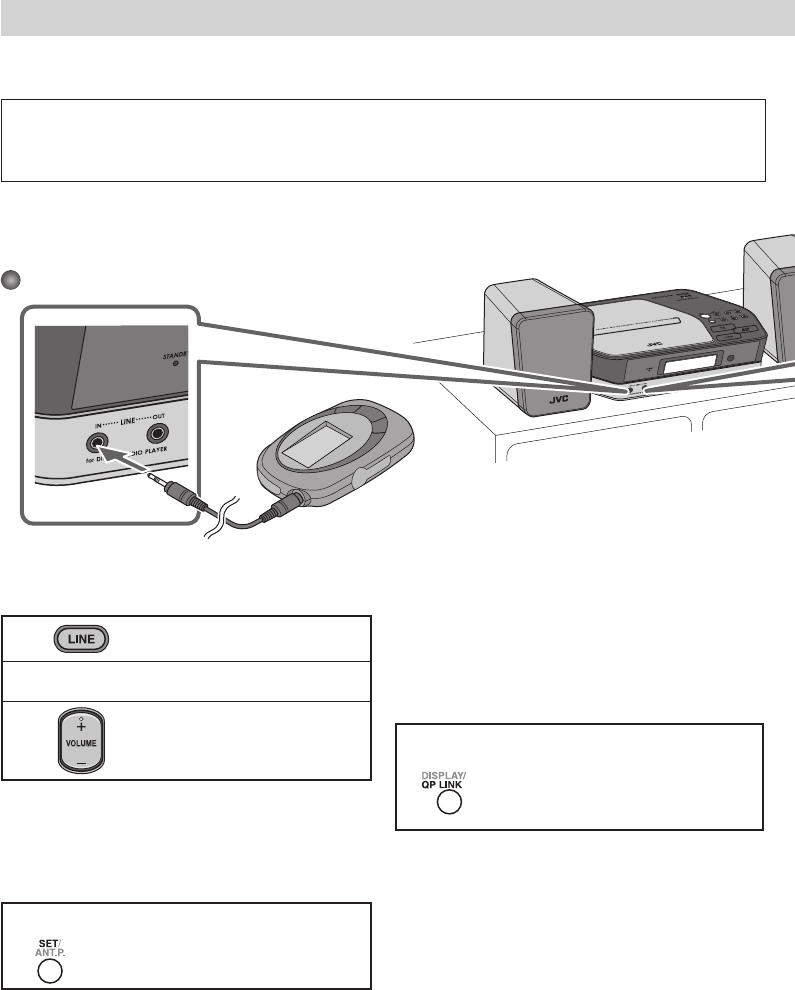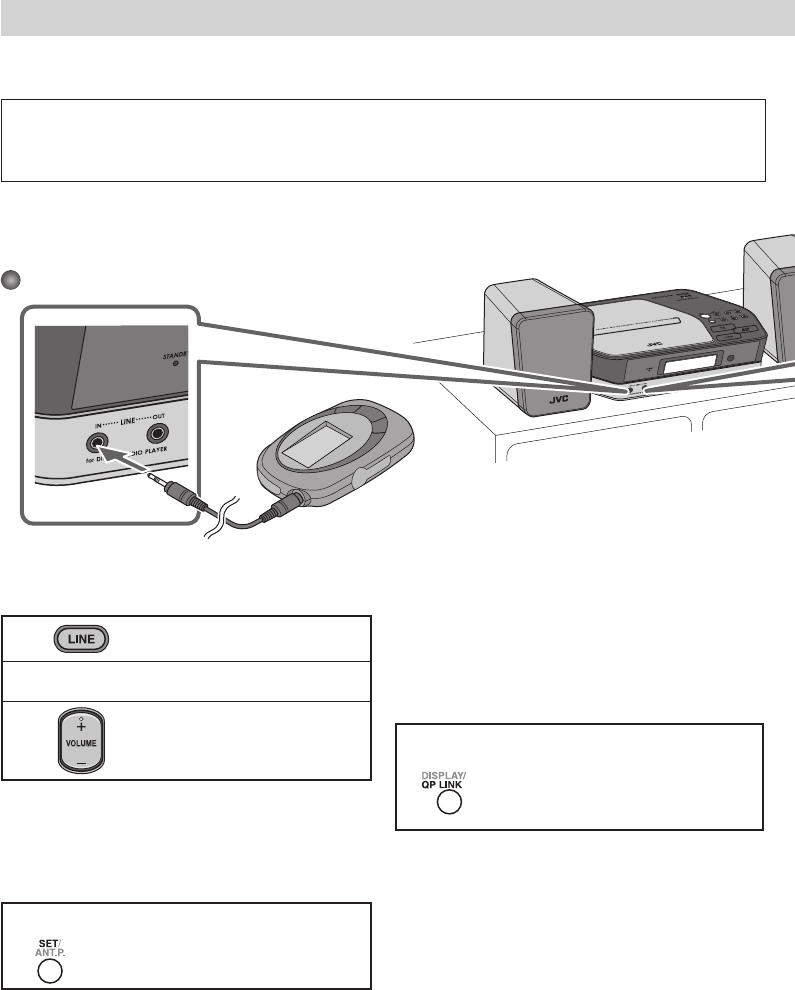
13
This System has LINE IN/OUT jacks to connect a portable audio device.
Connect between the device and the System by using the stereo mini plug cord (not supplied).
IMPORTANT:
It should be noted that it may be unlawful to re-record pre-recorded tapes, records, or discs without the consent of
the owner of copyright in the sound or video recording, broadcast or cable programme and in any literary, dramatic,
musical, or artistic embodied therein.
Connecting a Portable Audio Device
1
“LINE” appears on the main display.
2
Start playing the device connected.
3
Adjust the volume level to the level
you want to listen to.
To Adjust the Audio Input Level
If the sound from the device connected to the LINE IN
jack is too loud or too quiet, you can change the audio
input level through the LINE IN jack (without changing
the volume level).
On the remote
Press and hold for more than 2 seconds
while “LINE” is selected as a source.
You can select one of three levels
alternately.
Playing back a portable audio device
Portable audio device
(Digital Audio Player, etc.)
To audio output
(or headphone out, etc.)
To Play Back a Portable Audio Device
Easily
By using QP Link (Quick Portable Link), you can easily start
playing back a portable audio device connected to the
LINE IN jack.
On the remote
Press and hold for more than 2 seconds
to activate QP Link.
QP Link indicator appears on the display.
To cancel this function, press and hold
for more than 2 seconds again.
When QP Link is activated, connecting a portable device
to the LINE IN jack and starting playback performs the
following:
• While listening to another source...
Changes the source to “LINE” automatically. (If you
change from “LINE” to another source, QP Link will be
canceled.)
• While the System is on standby...
Turns on the System and changes the source to “LINE”
automatically (except when the Save mode is on).
NOTE
See “Learning More about This System” on page 16.
EN_01_20_UX-NB7DAB[B]ff.indd 13EN_01_20_UX-NB7DAB[B]ff.indd 13 06.7.6 11:27:18 AM06.7.6 11:27:18 AM