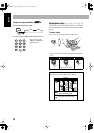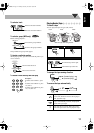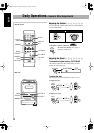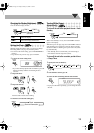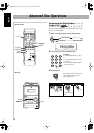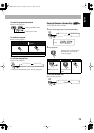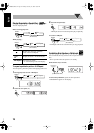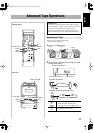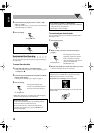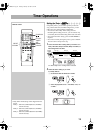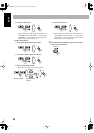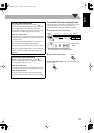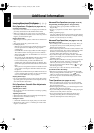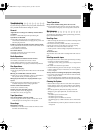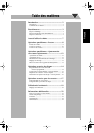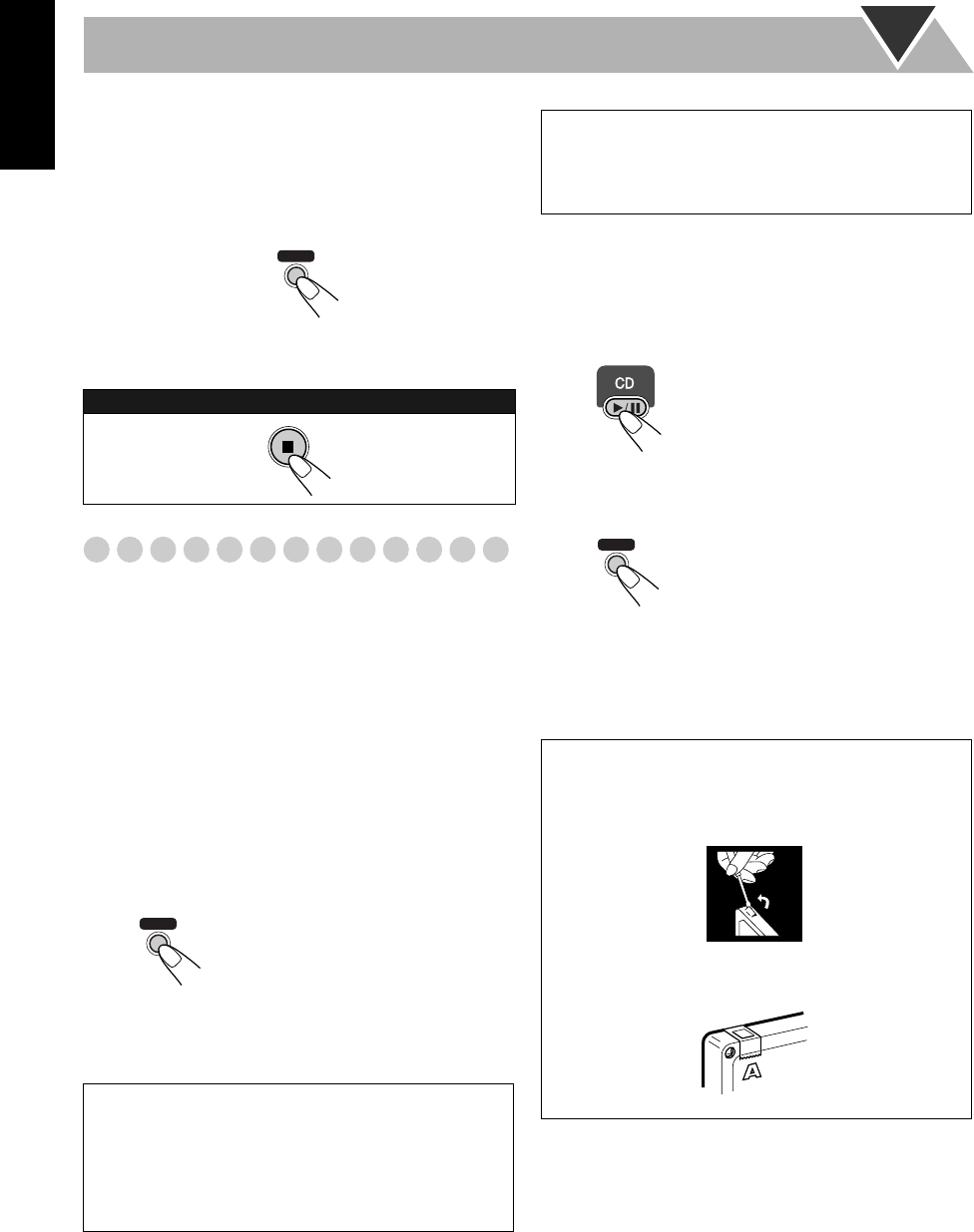
18
English
3
Select and start playing the source—“FM,” “AM,”
“CD,” or “AUX.”
• When recording a disc, you can also use “Synchronized
Disc Recording” (see below).
4
Start recording.
Synchronized Disc Recording
You can start and stop both disc play and tape recording at
the same time.
To record the entire disc
1
Load a disc and insert a recordable cassette.
• If the current playing source is not the CD player, press
CD 3
/8
, then 7
.
2
Check the tape running direction and Reverse Mode
settings on the display.
• See step
2
of “Recording on a Tape” on page 17.
3
Start recording.
• When either CD play or recording ends, both CD player
and the cassette deck stop at the same time.
To record only your favorite track
You can specify tracks to be recorded on the tape while
listening to a disc.
1
Start playing a disc.
2
While a track you want to record on the tape is
playing...
3
Repeat steps
2
and
3
to record other tracks you want.
• You can exchange the discs if necessary.
To stop recording:
On the main unit
The System automatically
creates 4-second blanks between
the tunes recorded on the tapes.
To record a “Live” disc
It will not be desirable to put 4-second blank portions
between the tunes recorded on the tape.
To record the entire disc without any interruption
recorded, pause the disc play (press CD 3
/8
twice)
before pressing REC.
REC
On the main unit
REC
To record Program Play or Random Play
1 Select Program Play (and make a program) or Random
Play, but do not start playback.
2 Press REC to start recording.
The CD player returns to the
beginning of that track and the
track is recorded on the tape.
After recording the track, the CD
player and cassette deck
automatically stop.
To protect your recording
Cassettes have two small tabs on the back to protect
from unexpected erasure or re-recording.
To protect your recording,
remove these tabs.
To re-record on a protected tape,
cover the holes with
adhesive tape.
REC
On the main unit