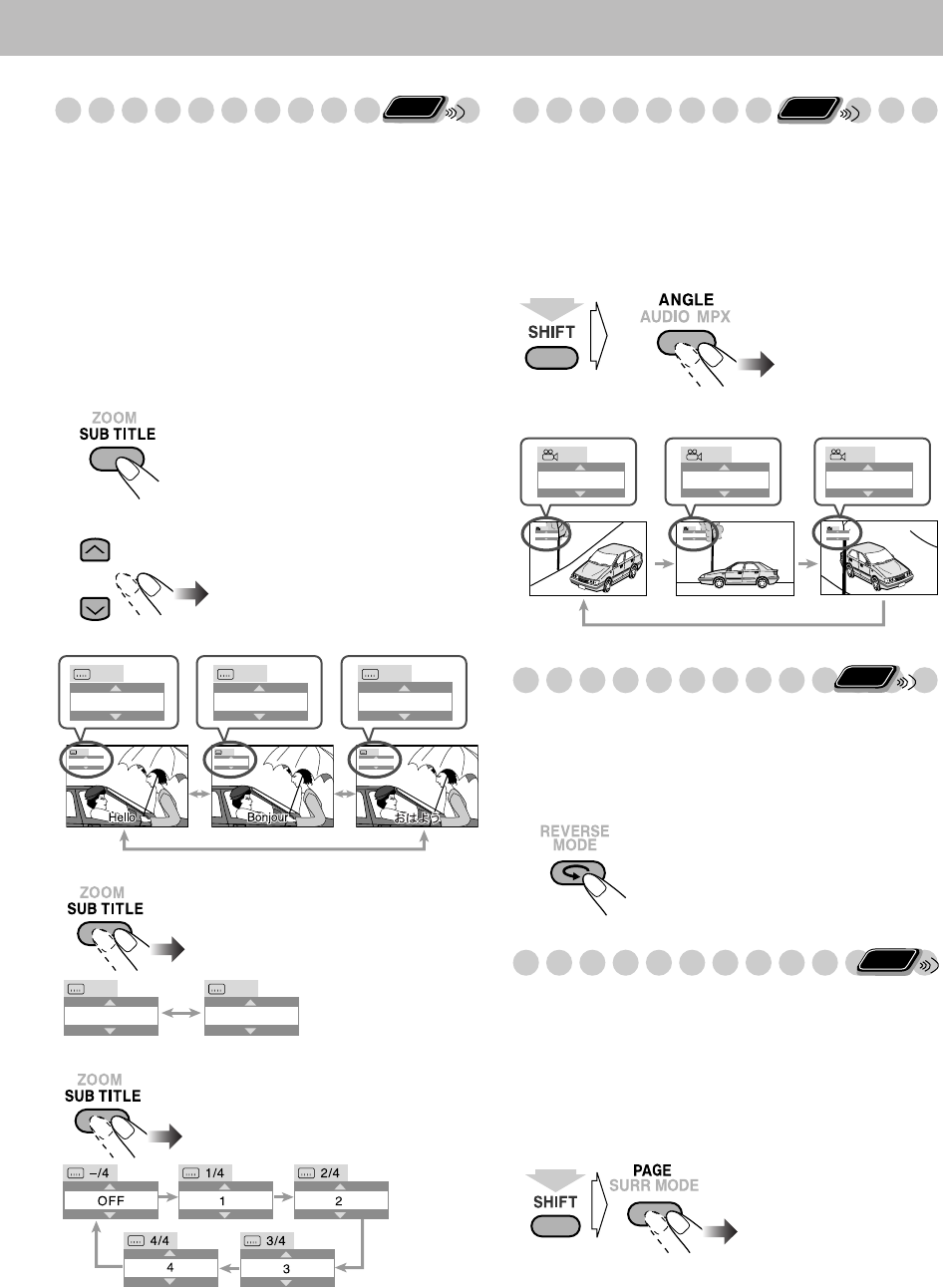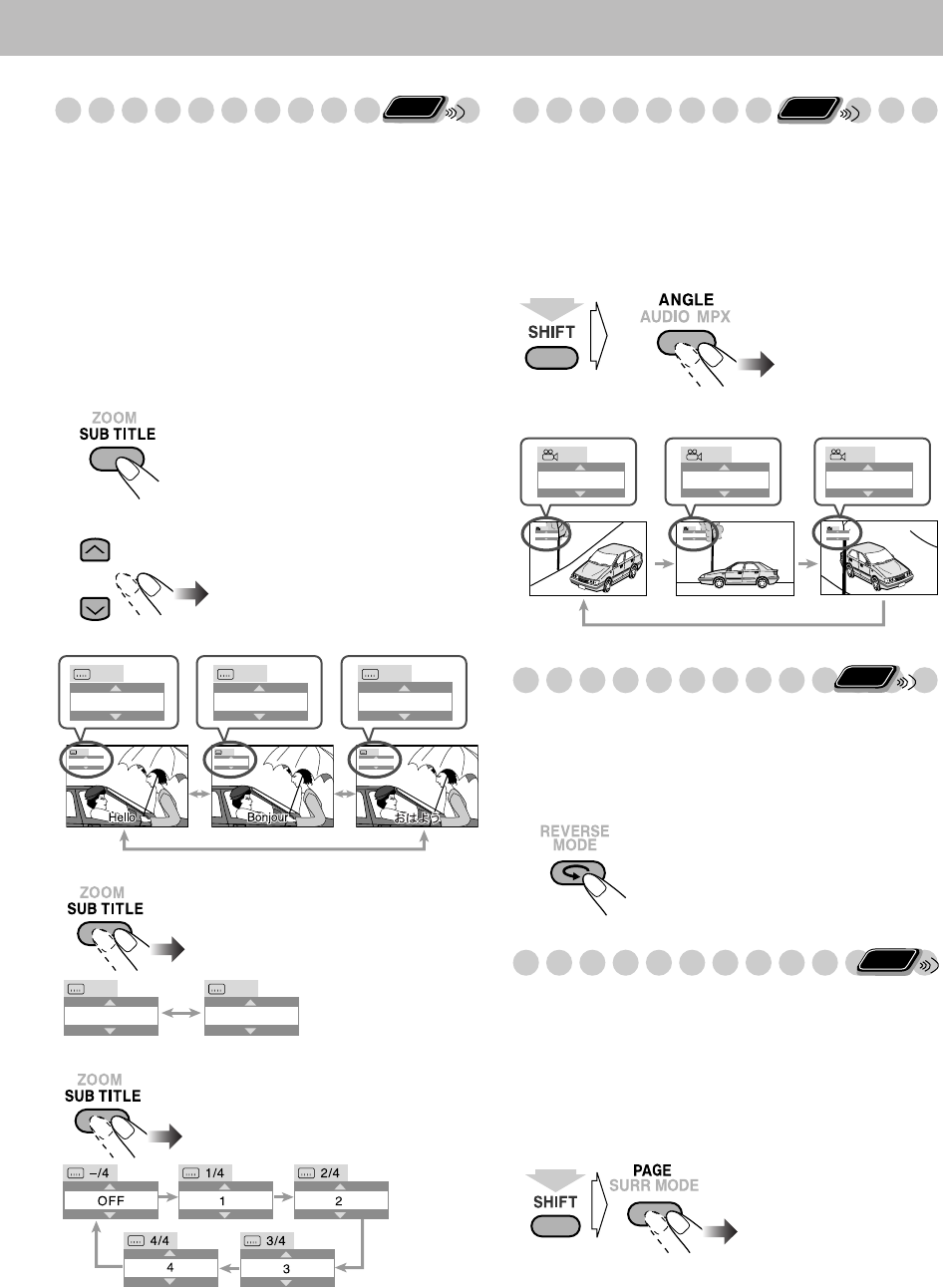
18
Selecting the Subtitle Language
For DVD Video/DVD Audio/DivX:
While playing back a
chapter/file containing subtitles in different languages, you
can select the subtitle language to display on the TV screen.
For DVD-VR:
While playing, you can turn the subtitle on or
off.
For SVCD:
While playing, the SUB TITLE button functions
even if no subtitles are recorded on the disc.
• You can also select the subtitle language using the
on-screen bar (see page 24).
While playing a DVD Video
/DivX
...
1
Display the subtitle selection window.
2
Select the subtitle language.
While playing a DVD-VR...
While playing an SVCD...
Selecting the View Angle
For DVD Video/DVD Audio only:
While playing back a
chapter containing multi-view angles, you can view the same
scene from different angles.
• You can also select the view angle using the on-screen bar
(see page 24).
While playing...
Reviewing the Playback Quickly
For DVD Video/DVD-VR only:
You can move back the
playback position by 10 seconds (only within the same title/
program)—Glance Back.
While playing...
Selecting Browsable Still Pictures
For DVD Audio only:
While playing back a track linked to
browsable still pictures (B.S.P.), you can select the still
picture (turn the “page”) to be shown on the TV screen.
• If a track is linked to browsable still pictures (B.S.P.), they
are usually shown in turn automatically during playback.
• You can also select the “page” using the on-screen bar (see
page 24).
Remote
ONLY
1/3
3/3
2/3
FRENCH JAPANESEENGLISH
1/3 2/3
JAPANESE
3/3
ENGLISH FRENCH JAPANESE
Ex.:
ON
OFF
ON
OFF
Each time you press the
button, the still picture
(page) changes one after
another (if available).
Remote
ONLY
1
1/3
2
2/3
3
3/3
1
1/3
2
2/3
3
3/3
Ex.:
(while holding...)
Remote
ONLY
Remote
ONLY
(while holding...)
UniqueDisc.fm Page 18 Tuesday, November 27, 2007 11:45 AM