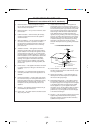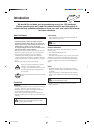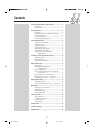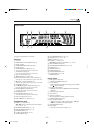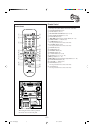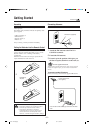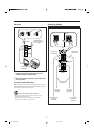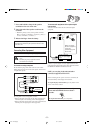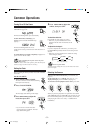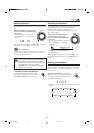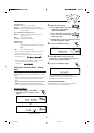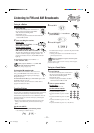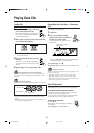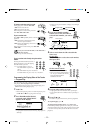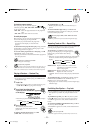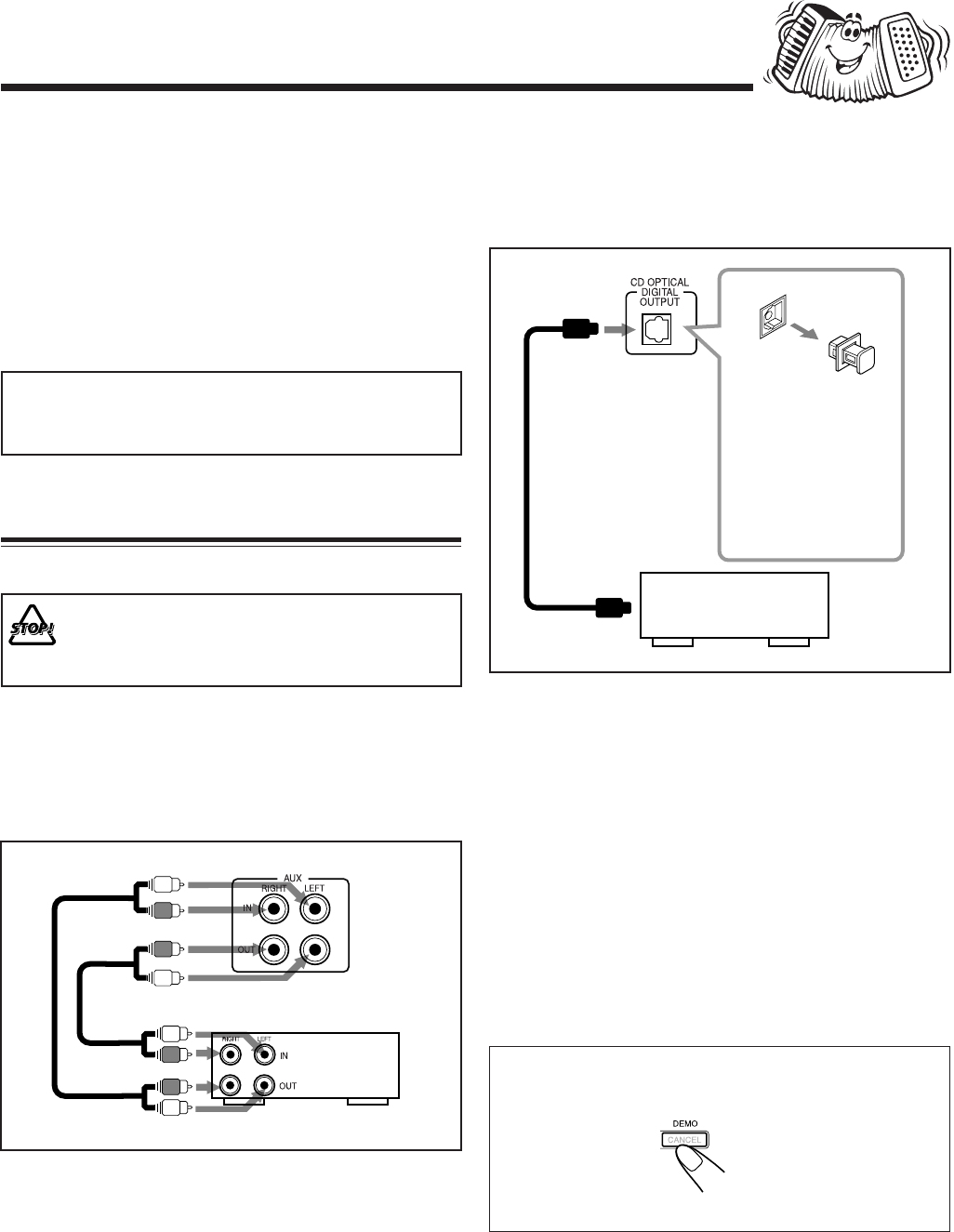
– 8 –
To start the display demonstration manually
Press and hold DEMO for more than 2
seconds.
To stop the demonstration, press any button.
To connect audio equipment with an optical digital
input terminal
You can record CD sound onto the connected digital
equipment.
Connect an optical digital cord (not supplied) between the
optical digital input terminal on the other equipment and the
CD OPTICAL DIGITAL OUTPUT terminal.
NOW, you can plug in the unit and other
connected equipment FINALLY!
When connecting the AC power cord into a wall outlet, the
unit automatically starts display demonstration.
To stop the display demonstration, press any button on the
unit or on the remote control.
To optical
digital input
Before connecting
the other equipment,
remove the
protective plug from
the terminal.
Audio equipment
with an optical digital
input
Protective
plug
1 Press and hold the clamp of the speaker
terminal on the rear of the unit.
2 Insert the end of the speaker cord into the
terminal.
• Match the polarity (colors) of the speaker terminals:
Blue (+) to blue (+) and black (–) to black (–); Red (+)
to red (+) and black (–) to black (–).
3 Release the finger from the clamp.
IMPORTANT: Use only speakers with the same speaker
impedance as indicated by the speaker terminals on the
rear of the unit.
Connecting Other Equipment
You can connect both analog and digital equipment.
• DO NOT connect any equipment while the power
is on.
• DO NOT plug in any equipment until all
connections are complete.
To connect an analog component
Be sure that the plugs of the audio cords are color coded:
White plugs and jacks are for left audio signals, and red ones
for right audio signals.
By using audio cords (not supplied), connect:
• Between the audio input jacks on the other equipment and
AUX OUT jacks: For recording on the other equipment.
• Between the audio output jacks on the other equipment and
AUX IN jacks: For playing the other equipment.
Audio/video
equipment
To audio output
To audio input
EN01-12.MX-J900[J]/f 00.1.13, 3:02 PM8