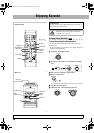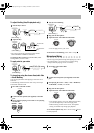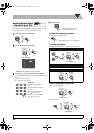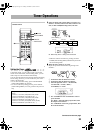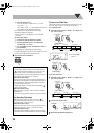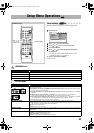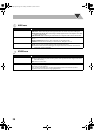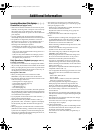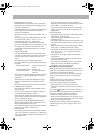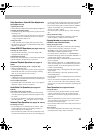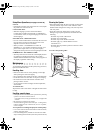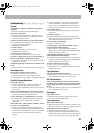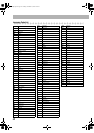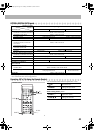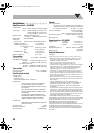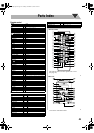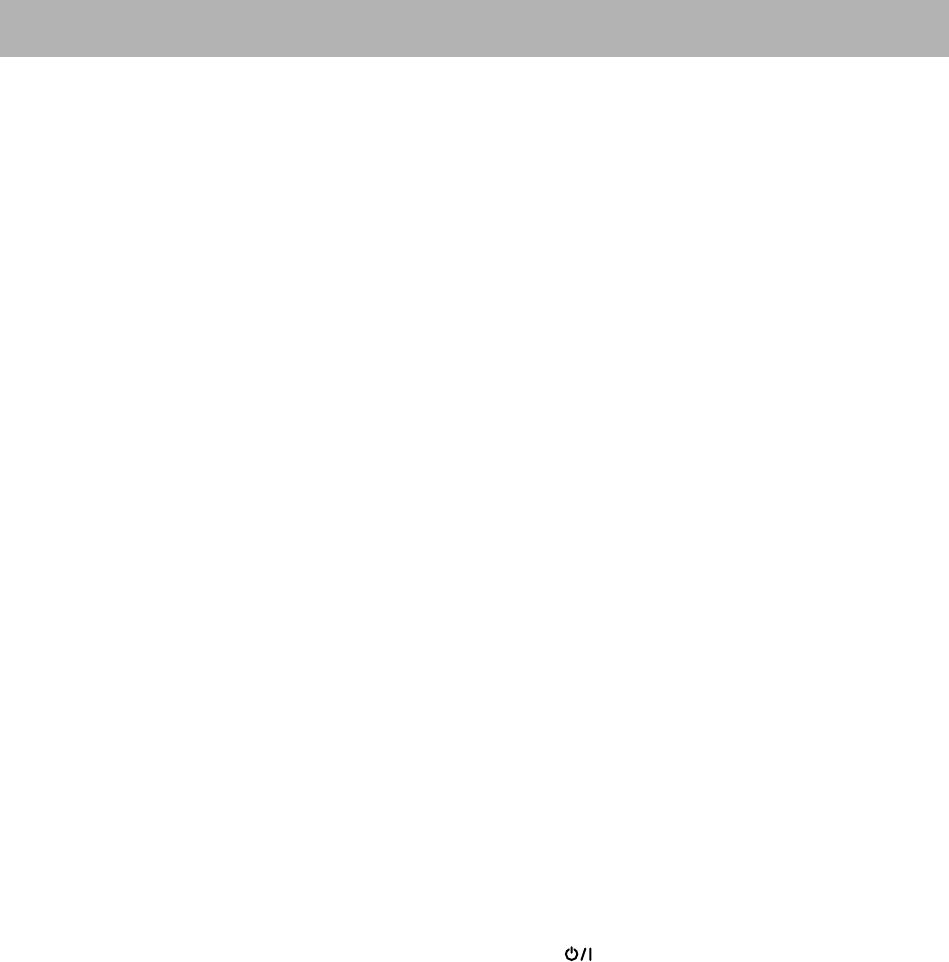
38
• For MP3/WMA/WAV playback...
– MP3/WMA/WAV discs require a longer readout time
than regular CDs. (It depends on the complexity of the
group/file configuration.)
– Some MP3/WMA/WAV files cannot be played back and
will be skipped. This results from their recording
processes and conditions.
– This System can play only a disc of ISO 9660 Level 1 or
Level 2.
– This System can playback MP3/WMA/WAV files with
the extension code <.mp3>, <.wma>, or <.wav>
(regardless of the letter case—upper/lower).
– It is recommended that you make each MP3/WMA/
WAV file at a sampling rate of 44.1 kHz and at a bit rate
of 128 kbps. For WAV files: 44.1 kHz/16 bit. This
System cannot playback files made at a bit rate of less
than 64 kbps.
• For JPEG files playback...
– It is recommended that you record a file at 640 x 480
resolution. (If a file has been recorded at a resolution of
more than 640 x 480, it will take a long time to be
shown.)
– This System can play only baseline JPEG files*.
Progressive JPEG files* or lossless JPEG files* cannot
be played.
* Baseline JPEG format: Used for digital cameras,
web, etc.
Progressive JPEG format: Used for web.
Lossless JPEG format: An old type and rarely
used now.
– This System can playback JPEG files with the extension
code <.jpg> or <.jpeg> (regardless of the letter case—
upper/lower).
– This System may not playback JPEG files properly if
they are recorded from a device other than a digital
camera.
– During slide-show playback, zoom cannot be operated.
• For MPEG-1/MPEG-2 playback...
– The stream format should conform to MPEG system/
program stream.
– 720 x 576 pixels (25 fps)/720 x 480 pixels (30 fps) is
recommended for the highest resolution.
– This System also supports the resolutions of 352 x 576/
480 x 576/352 x 288 pixels (25 fps) and 352 x 480/480 x
480/352 x 240 pixels (30 fps).
– The file format should be MP@ML (Main Profile at
Main Level)/SP@ML (Simple profile at Main Level)/
MP@LL (Main Profile at Low Level).
– Audio streams should conform to Dolby Digital, MPEG1
Audio layer-2 or MPEG2 Audio Layer-2.
• For ASF playback...
– This System can playback ASF files with the extension
code <.asf> (regardless of the letter case—upper/lower).
– This System supports ASF files whose resolution is 352
x 288 pixels or less.
– Some recorded files may not be able to playback
depending on file characteristics, kind of digital camera/
video camera, or recording conditions.
– You cannot use the following functions—One Touch
Replay, Slow motion, A-B Repeat, Program Play and
Random Play.
• For DivX playback...
– This System can play only a disc of UDF-Bridge format.
“Multi-border” is not supported.
– The System supports all versions of DivX
R
video
(including DivX
R
6).
– The System supports DivX files whose resolution is 720
x 480 pixels or less (30 fps), and 720 x 576 pixels or less
(25 fps).
– Audio stream should conform to Dolby Digital, MPEG1
Audio Layer-2, or MPEG Audio Layer-3 (MP3).
– This System can playback DivX files with the extension
code <.divx> <.div> <.avi> (regardless of the letter
case—upper/lower).
– The System does not support GMC (Global Motion
Compression).
– The file encoded in the interlaced scanning mode may
not be played back correctly.
– You cannot use the following functions—One Touch
Replay, Slow motion, A-B Repeat, Program Play,
Random Play and on-screen operations.
Playing Back a Portable Audio Device:
• When QP Link fails due to a weak sound signal from the
AUX jack, Auto Standby may turn the System off even if
you can hear the sound from the speakers.
In such cases, adjust the volume level of the component
louder so that the System can detect the sound signal
properly.
• Changing from AUX to another source while QP Link
works will deactivate QP Link temporarily.
In this case, the following reactivates QP Link:
– Pressing QP LINK on the remote control twice.
– Unplug the component from the AUX jack, then plug it
in again.
• If you press
(Standby/on) to turn the System off or if
preset Timer turns the System off while QP Link works,
the System will deactivate QP Link temporarily.
In such cases, the following reactivates QP Link:
– When the sound signal from the AUX jack stops or is too
weak for about 30 seconds after the System is turned off.
– When you turn on the power again.
• QP Link may start working when you just plug in the
component to the AUX jack or unplug it. This is not a
malfunction.
UX-G68[U].book Page 38 Tuesday, December 5, 2006 4:03 PM