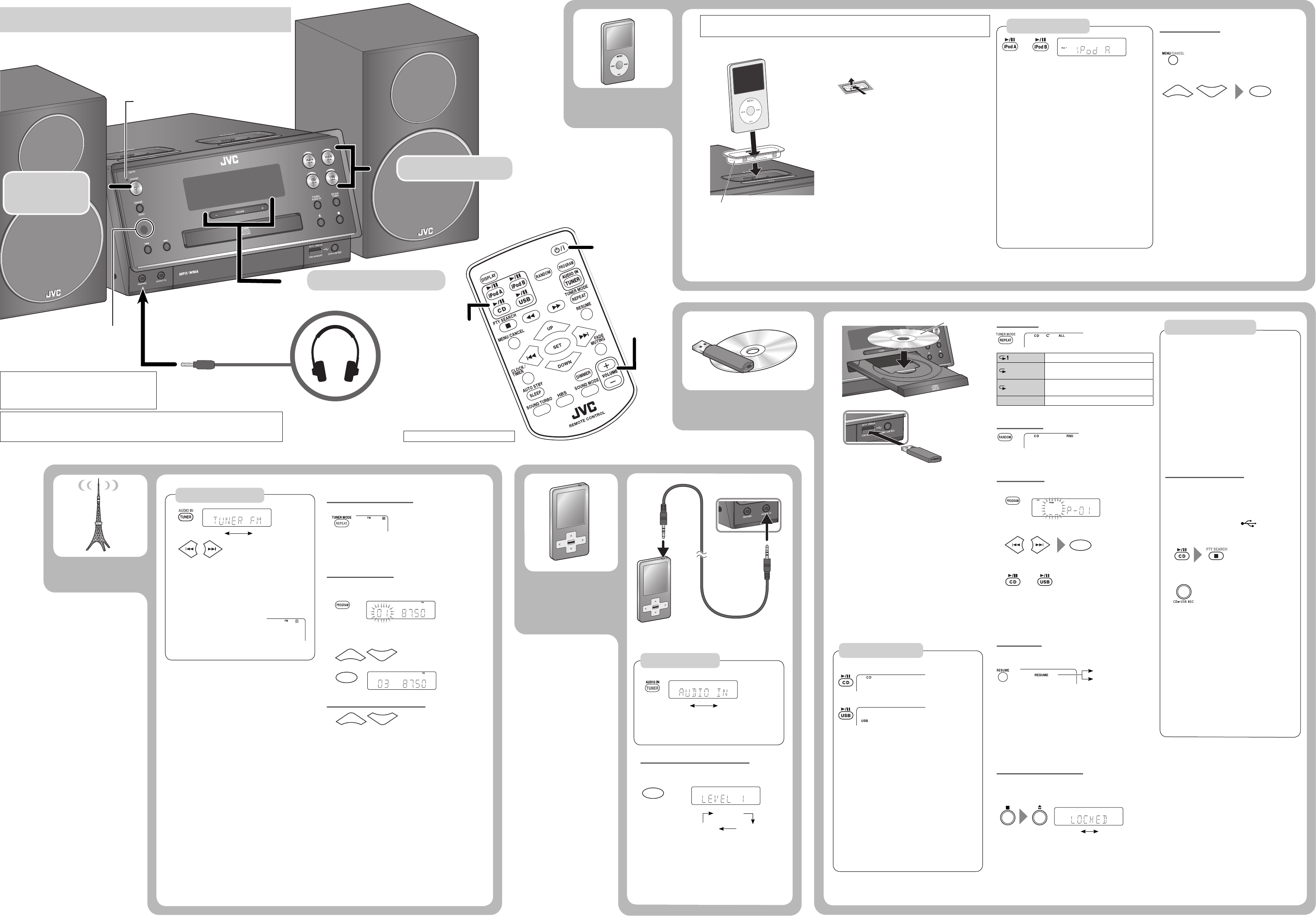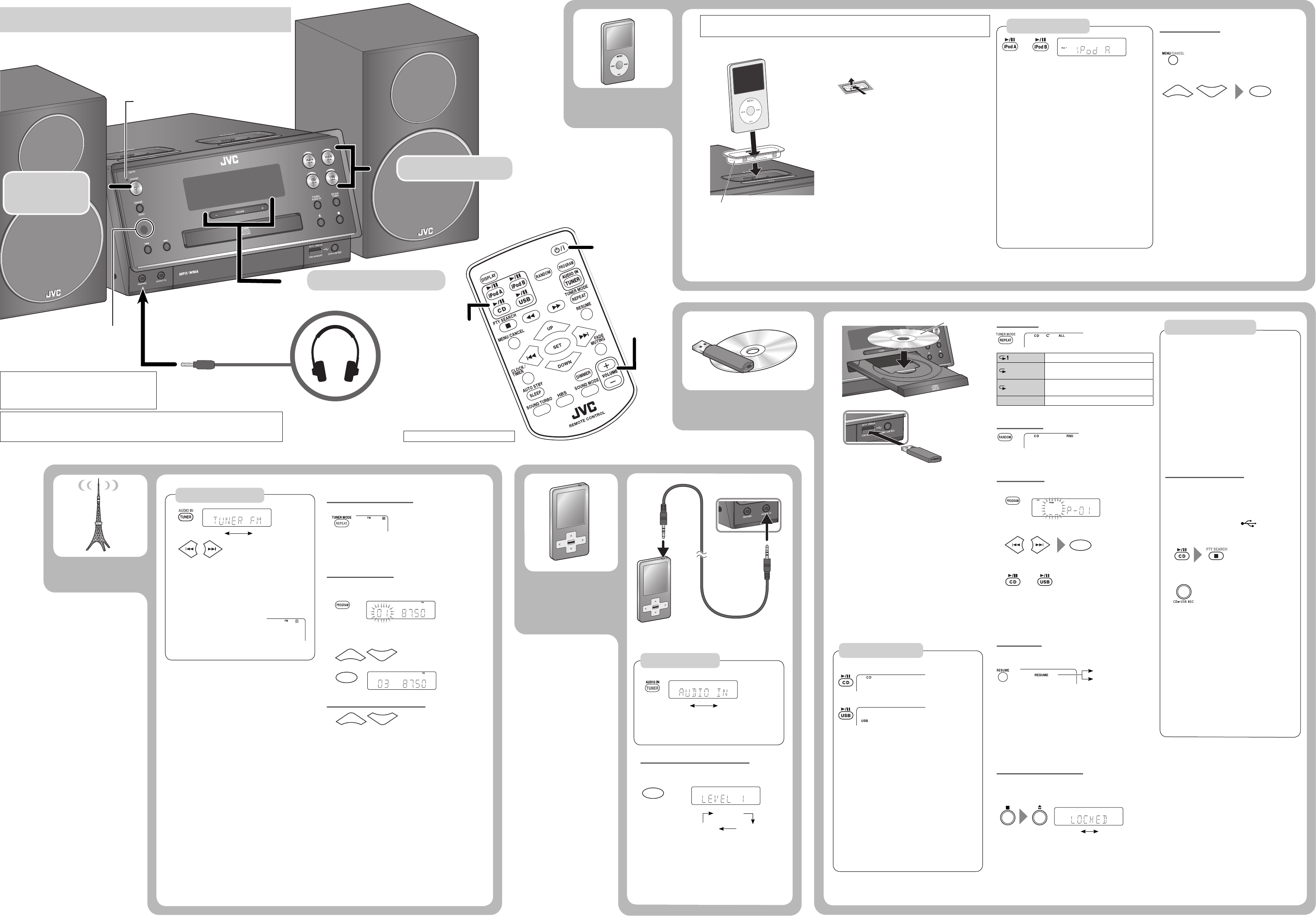
TUNER FM AUDIO IN
11
22
33
11
22
33
SET
LOCKED UNLOCKED
LEVEL 1
LEVEL 2
LEVEL 3
RESUME
iPod
iPod
UP
DOWN
SET
TUNER FM
AUDIO IN
UP
DOWN
UP
DOWN
2
1
2 Start playback of the external device.
Repeat Play
Repeats the current track.
Repeats the current group (MP3/WMA
only).
ALL
Repeats all contents or programmed
tracks.
No indicator Cancels.
Random Play
To cancel Random Play, press RANDOM again.
Program Play
While playback is stopped...
1
2
Select a track number (up to 32 tracks).
To cancel, press MENU/CANCEL.
3
To check the programmed contents, press SET
repeatedly while playback is stopped.
To exit Program Play, press 7 while playback is stopped.
The stored program is erased.
Resume Play
This System stores the beginning of the stopped track on
the disc, USB mass storage class device.
When you start playback again, it starts from the beginning
of the stored track.
To clear the stored position...
Press 7 twice.
Open the disc tray.
Disconnect the USB mass storage class device.
This function can not be used for Program Play.
Prohibiting disc ejection
You can lock the disc tray.
While the System is on standby...
•
•
•
•
–
•
–
–
–
•
Stereo mini plug cord
(not supplied)
Headphones (not supplied)
DO NOT turn off the System with the volume set to an extremely high level;
otherwise, the sudden blast of sound may damage your hearing, speakers, and
headphones when you turn on the System or start playback.
Remote sensor
Adjust the volume.
Turn on
the power.
Select a source.
Basic operation
External
device
Playback operation
Adjusting the audio input level
You can change the audio input level through the
AUDIO IN jack.
The playback sound is the maximum when you
select LEVEL3.
•
Stereo mini plug cord
(not supplied)
USB mass storage
class device
Playback operations
Disc/USB
To open the disc tray
Press 0 on the main unit.
To select a track
Press ¢ or 4.
To fast-forward a track
Press ¡.
To stop fast-forwarding, press CD 6 or
USB 6.
To fast-reverse a track
Press 1.
To stop fast-reversing, press CD 6 or
USB 6.
To select a group
Press UP or DOWN.
To stop playback
Press 7.
•
•
(While holding 7)
(On the main unit)
The HP indicator is displayed when headphones are
connected to the System.
Be sure to turn down the volume before connecting
or putting on the headphones.
•
Before you start recording
• It may be unlawful to record or play back
copyrighted material without the consent
of the copyright owner.
• The volume and sound adjustments (see page
1) do not affect recordings.
• Random Play and Repeat Mode are canceled
during recording.
• You can record up to 99 tracks per group on a
USB
mass storage class device.
• Tracks which are recorded onto a USB
mass
storage class device will be converted into
MP3 format.
• Recording does not start while “READING” is
shown on the display.
• You cannot record tracks in the root.
Recording from a Disc
You can record tracks from a CD to a USB mass
storage class
device.
Before recording...
Connect a recordable USB
mass storage class
device to the USB MEMORY ( ) terminal.
1 Start and stop playback of the disc.
2 Start recording.
The USB REC indicator is flashing.
Do not vibrate the System while recording. It
may damage the recorded tracks.
The System automatically creates the new
group.
When playback ends, recording automatically
stops.
To stop recording manually, press 7.
To record a single track, press CD3USB REC on
the main unit during playback of the track.
If “NO REC” appears on the display when you
try to record a track, the System cannot record
that track.
•
•
•
•
•
•
Notes on USB mass storage class device connection
Connect a USB mass storage class device when the
System is turned off to prevent malfunction.
Do not use a USB hub.
When connecting with a USB cable, use a USB 2.0 cable
whose length is less than 1 m.
The USB mass storage class device is charged through
the USB MEMORY terminal when the System is turned
on. (Some USB mass storage class devices may be
charged through the USB MEMORY terminal only when
“USB” is selected as the source.)
You cannot connect a computer to the USB MEMORY
terminal of the System.
Electrostatic shock at connecting a USB mass storage
class device may cause abnormal playback of the device.
In this case, disconnect the USB mass storage class
device then reset the System and the USB mass storage
class device.
While playing back or recording a file onto a USB mass
storage class device, do not disconnect the device.
Doing so may cause malfunction on both the System
and the device.
•
•
•
•
•
•
•
STANDBY lamp
(On the main unit)
(Hold)
Recording operations
Label side
To play back/pause a disc
To play back/pause a USB mass storage class device
or
Canceled
Playback operations
Information shown on the display differs depending
on the type of the iPod.
To play back/pause iPod
Press iPod A 6 or iPod B 6.
To select a track
Press 4 or ¢.
To fast-forward a track
Press and hold ¡.
To fast-reverse a track
Press and hold 1.
To play back at random
Press RANDOM repeatedly.
If you hold RANDOM when two iPod devices are
connected to the System, “SHUFFLE” appears on
the display and Random Play applies to both iPod
devices.
To play back repeatedly
Press REPEAT repeatedly.
To put iPod in sleep mode
Press and hold iPod A 6 or iPod B 6.
*
–
Menu operations
To display the menu/to go back to the previous
menu
To select an item on the menu
Notes:
Operate iPod touch itself in the following cases:
When operating the home button.
When selecting application icons on the home
screen.
When dragging the slider.
Sound distortion may occur when playing back
audio sources with high recording levels. If
distortion occurs, it is recommended to turn off
the equalizer of iPod. For information on operating
iPod, see the instruction manual for iPod.
•
–
–
–
•
Dock adaptor (supplied with the
iPod or sold separately)
Notes on iPod connection
When detaching the dock adaptor from the dock, pull up
the dock adaptor with your fingernail or sharp pointed
tool using the slot.
Be careful not to injure your fingertips or damage the
terminal of the direct dock.
DO NOT connect or disconnect the iPod when the System
is turned on.
Be sure to reduce the volume on the System to the
minimum level before connecting iPod. Adjust the
volume after starting playback.
You cannot send any data to the iPod from the System.
Do not carry the System with iPod connected. It might
cause damage to the dock or you might drop the iPod.
Do not touch or hit the iPod terminal pins or connector
pins in the dock for iPod directly. Doing so might cause
damage to the connector pins.
iPod is charged through the dock when the System is
turned on.
When two iPod devices are connected, both batteries are
charged at the same time.
•
•
•
•
•
•
•
•
Before viewing a video/picture from your iPod on your monitor:
Make the appropriate video setting on iPod. For details of the setting, see the instruction manual for iPod.
FM radio
Searching for stations
1
2
The station search stops when a station of
sufficient signal strength is found.
To manually stop the search, press 4 or ¢.
When you press 4 or ¢ repeatedly, the
frequency changes step by step.
When an FM program is
broadcast in stereo, the S (stereo)
indicator lights up.
•
•
•
(Hold) (Hold)
Improving the reception
To improve the reception
When the monaural mode is activated, the reception is
improved. However, the stereo effect is lost.
To restore the stereo effect, press TUNER MODE again.
Presetting stations
You can preset up to 30 FM station.
While listening to a target station...
1
2 Select a preset number.
3
Tuning in to a preset station
•
•
Preset number
or
When you connect iPod to the dock, CONNECT
is shown on the display first, followed by
AUTHRSNG and then SUCCEED. You can play iPod
after SUCCEED is shown.
PTY SEARCH does not function.
EN_UXF3B[AUJ]4th.indd 2EN_UXF3B[AUJ]4th.indd 2 10.5.24 4:18:23 PM10.5.24 4:18:23 PM