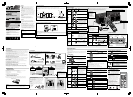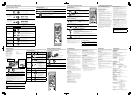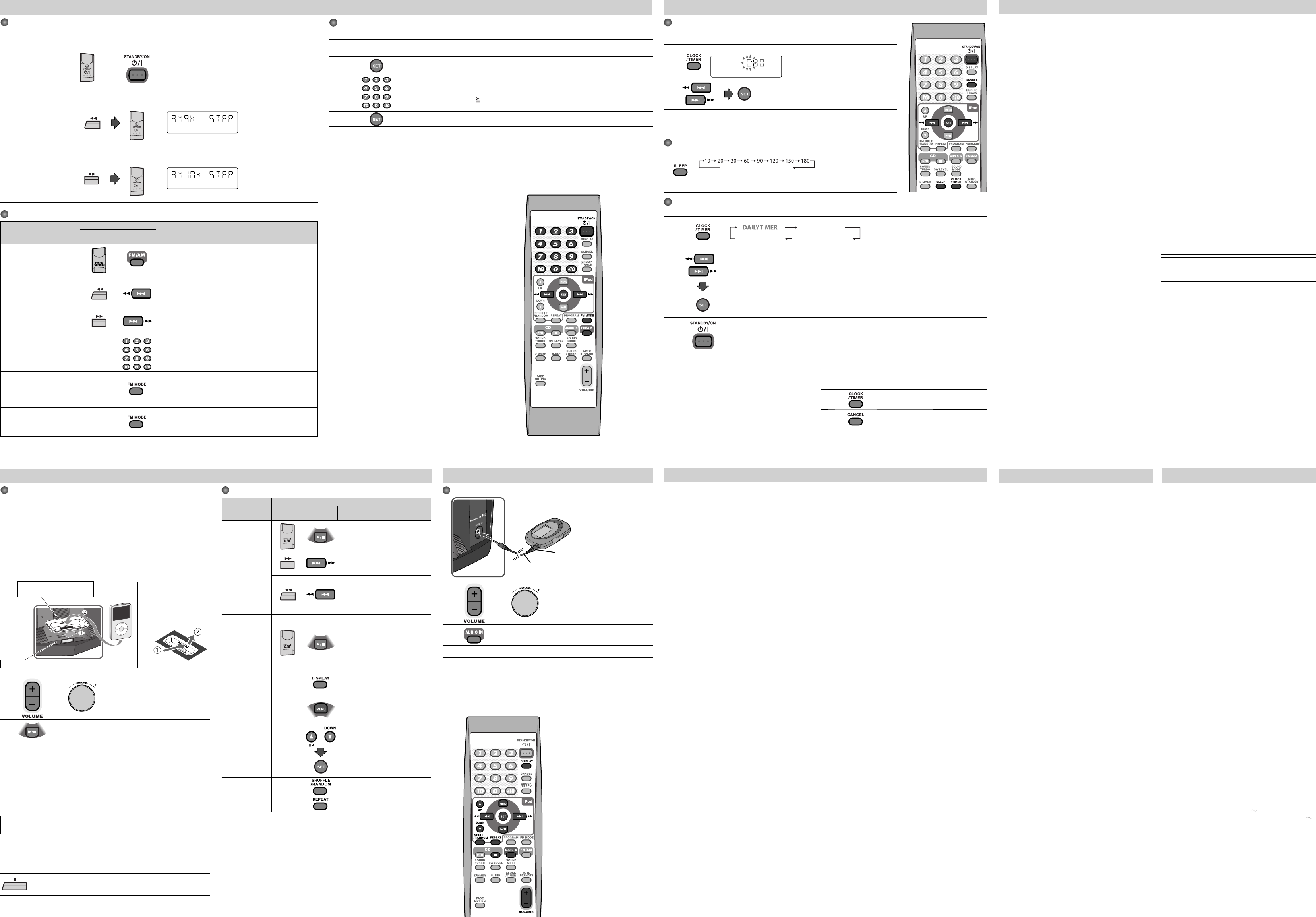
5
6
7
8
Front view
1
or Set the volume to minimum.
2
The iPod is turned on and the last track you had selected is
played back.
• If the track is not played back automatically, press again.
3
Adjust the volume to the level you want to listen to.
NOTES
• When “IPOD” is selected as the source...
– “CONNECT” appears on the main display while an iPod is connected.
– “NO CONNECT” appears on the main display while no iPod is connected.
• The iPod battery is charged through the iPod terminal in the following cases:
– When the System is turned on.
– When the System is turned off and is not in the Save mode.
Disconnecting the iPod:
When disconnecting the iPod, make sure this System is turned off.
Basic Tuner Operations
To
Press
On the
System
On the
remote
Select FM or AM
Press repeatedly to select “FM” or “AM.”
• The selected frequency appears on the main display.
Select a frequency
or
or
Press and hold for more than 2 seconds.
The System starts searching for stations and stops when a
station of sufficient signal strength is tuned in.
• If an FM program is broadcast in stereo, the ST (stereo)
indicator lights on the display (only when the reception is
good).
• Press during searching to stop.
• Press repeatedly to change the frequency step by step.
Tune in to a preset station —
Press to select a preset number for the station you store.
• For presetting stations, see right column.
Change the FM reception
mode
(When an FM stereo
broadcast is hard to receive
or noisy)
—
Press to improve reception.
The MONO indicator lights on the display.
Reception will improve though the stereo effect is lost.
To restore the stereo effect, press again.
Reduce AM beating noises
(When you hear beating
noises while listening to an
AM station)
—
Press repeatedly to select BEAT CUT ON.
Troubleshooting
SpecificationsListening to Digital Audio Player
1
or Set the volume to minimum.
2
• When operating on the main unit, press FM/AM/AUDIO IN
repeatedly to select “AUDIO IN”.
3
Start playing the connected Digital Audio Player.
4
Adjust the volume level to the level you want to listen to.
Learning More about This System
Basic and Common Operations (see page 3)
• Pressing one of the source buttons also turns on the
System and starts playing back.
Playing Back a Disc (see page 4)
• This System cannot play “packet write” discs.
• For MP3/WMA playback...
– In this manual, “file” and “track” are interchangeably used
for MP3/WMA operations.
– This System can show the Tag data (Version 1).
– MP3/WMA discs are required a longer readout time than
regular CDs. (It depends on the complexity of the group/
file configuration.)
– Some MP3/WMA files cannot be played back and will be
skipped. This result from their recording processes and
conditions.
– When making MP3/WMA discs, use ISO 9660 Level 1 or
Level 2 for the disc format.
– This System can play back MP3/WMA files with the
extension code <.mp3> or <.wma> (regardless of the
letter case—upper/lower).
– It is recommended that you make each MP3/WMA file
at a sampling rate of 44.1 kHz and at bit rate of 128 kbps.
This System cannot play back files made at bit rate of less
than 64 kbps.
– Playback order of MP3/WMA tracks may be different from
the one you have intended while recording. If a folder
does not include MP3/WMA tracks, they are ignored.
• This System can recognize up to 99 groups in a disc. The
total number of groups and tracks in a disc that can be
recognized by the System is 512 (for MP3/WMA).
– Playable files which do not belong to any groups are
handled as Group 1.
Listening to iPod (see page 6)
• If the iPod does not play correctly, update your iPod
Software to the latest version. For details about updating
your iPod, check on the Apple web site
<http://www.apple.com>.
• The iPod battery cannot be charged while the System is in
the Save mode.
• When the iPod is not charged through the System, the
iPod may not be turned on from the System.
• You cannot send any data to your iPod from the System.
• Sound distortion may occur when playing back audio
sources with high recording levels. When distortion occurs,
it is recommended to turn off the equalizer of the iPod. For
information on operating the iPod, see the iPod instruction
manual.
• Do not touch or hit the iPod terminal pins or connector
pins directly. It might cause damages to the connector
part.
Setting the Clock and Using Timers (see page 7)
• You can set the clock and Daily Timer even while the Save
mode is turned on. While setting the clock or Daily Timer,
the display is turning on.
• The clock may gain or lose 1 to 2 minutes per month. If this
happens, readjust the clock.
• When you unplug the AC power cord or if a power failure
occurs, the clock and the timer will be canceled. You need
to set the clock first, then the timer again.
Timer Priority:
• If you set the Sleep Timer after Daily Timer starts playing
the selected source, Daily Timer is canceled.
JVC bears no responsibility for any loss of data in iPod while
using this System.
Microsoft and Windows Media are either registered
trademarks or trademarks of Microsoft Corporation in the
United States and/or other countries.
Listening to FM and AM Broadcasts
Listening to Digital Audio Player
Digital Audio Player
Presetting Stations
You can preset 30 FM and 15 AM stations manually.
1
Tune in to a station you want to preset.
• You can also store the monaural reception mode for FM preset stations if selected.
2
Press to activate the preset number entry mode.
• Finish the following steps while the indication on the display is flashing.
3
Press to select a preset number for the station you store.
• To select number 5, press 5.
• To select number 25, press 10, 2, then 5.
4
Press to store the station.
Setting the Daily Timer
Using Daily Timer, you can wake up with your favorite music.
1
Press repeatedly to select “ON”.
2
or
1 Adjust the hour then the minute for on-time.
2 Adjust the hour then the minute for off-time.
3 Select the playback source—“DISC,” “IPOD*,” “AUDIO IN,” “TUNER FM,” or “TUNER AM.”
4 For FM, AM: Select a preset channel.
For “DISC”: Select a track. (For MP3/WMA: select a group, then a track number.)
For “AUDIO IN”: Make the connected device ready for playback.
5 Select the volume level.
• You can select the volume level (“VOLUME 0” to “VOLUME 31” and “VOLUME – –”). If you select
“VOLUME – –,” the volume is set to the last level when the System is turned off.
3
Turn off the System (on standby).
• When the on-time of the daily timer comes, the System sets the volume level gradually to the
preset level after about 10 seconds.
Setting the Clock and Using Timers
ON (Time)
Clock setting mode
(See above.)
Canceled
Setting the Clock
You cannot use Daily Timer until you set the clock.
• “0:00” flashes on the main display until you set the clock.
1
Press to activate the clock setting mode.
• If you have already adjusted the clock
before, press the button repeatedly
until the clock setting mode is selected.
2
or
Adjust the hour, then the minute.
• To exit from the clock setting, press CLOCK/TIMER as required.
• To go back to the previous step, press CANCEL.
• You can also use the buttons on the System as well.
If you are having a problem with your System, check this list
for a possible solution before calling for service.
General
Power does not come on.
\ Power plug is not inserted securely. Plug in securely.
Demonstration starts automatically.
\ The demonstration function is activated.
Press and hold the CANCEL/DEMO button on the main
unit while on standby until “DEMO CLEAR” appears on the
display. (Refer to the attached sheet “Information about
the demonstration function”.)
Adjustments or settings are suddenly canceled before you
finish.
\ There is a time limit. Repeat the procedure again.
Operations are disabled.
\ The built-in microprocessor may malfunction due to
external electrical interference. Unplug the AC power
cord and then plug it back in.
Unable to operate the System from the remote control.
\ The path between the remote control and the remote
sensor on the System is blocked.
\ The batteries are exhausted.
No sound is heard.
\ Speaker connections are incorrect or loose.
\ Headphones are connected.
The System does not work properly.
\ Many functions of this System are implemented by
microcomputers. If pressing any button does not result
in the normal action, disconnect the AC power cord from
the wall outlet, wait for a while, and connect the cord
again.
Disc Operations
The disc does not play.
\ The disc is placed upside down. Place the disc with the
label side up.
\ The disc is recorded with the “packet writing (UDF file
system).” It cannot be played. Check the files you want to
play back.
MP3/WMA groups and tracks are not played back as you
expect.
\ The playing order is determined when the groups
and tracks were recorded. It depends on the writing
application.
The disc sound is discontinuous.
\ The disc is scratched or dirty.
The disc tray does not open or close.
\ The AC power cord is not plugged in.
\ Disc ejection is prohibited (see page 4).
Amplifier section
OUTPUT POWER:
Main speakers
110 W per channel, min. RMS, driven into 3 at 1 kHz with
no more than 10% total harmonic distortion
Speakers/Impedance: 3 Ω – 6 Ω
Subwoofer (for MX-KC68)
180 W per channel, min. RMS, driven into 8 at 63 Hz with
no more than 10% total harmonic distortion
Speakers/Impedance: 8 Ω – 16 Ω
Tuner section
FM tuning range: 87.50 MHz - 108.00 MHz
AM tuning range: 531 kHz - 1 710 kHz
(at 9 kHz intervals)
530 kHz - 1 710 kHz
(at 10 kHz intervals)
CD player section
Dynamic range: 86 dB
Signal-to-noise ratio: 85 dB
Wow and flutter: Immeasurable
Speakers
Main speakers (SP-MXKC68F/SP-MXKC38)
Type: 3-Way 3-Speaker Bass-Reflex Type
Speaker units Main Woofer: 16 cm cone x 1
Mid Range: 5 cm cone x 1
Tweeter: 2 cm dome x 1
Power Handling Capacity:110 W
Impedance: 3 Ω
Frequency Range: 41 Hz - 35 kHz
Sound Pressure Level: 83 dB/W•m
Dimensions (approx.):
210 mm x 315 mm x 220 mm (W/H/D)
Mass (approx.): 3.0 kg each
Subwoofer (SP-MXKC68W)
Type: 1-Way Bass-Reflex Type
Speaker: 16 cm cone x 1
Power Handling Capacity:180 W
Impedance: 8 Ω
Frequency Range: 38 Hz - 5 kHz
Sound Pressure Level: 83 dB/W•m
Dimensions (approx.):
210 mm x 315 mm x 242 mm (W/H/D)
Mass (approx.): 3.4 kg
General
Power requirements:
For Australia: AC 240 V , 50 Hz
For other countries: AC 110 V-127 V/AC 220 V-240 V
adjustable with the voltage
selector, 50 Hz/60 Hz
Audio input AUDIO IN: 400 mV/47 kΩ
Power supply to iPod: DC 5 V 500 mA
Power consumption: 95 W (MX-KC68) - power on
60 W (MX-KC38) - power on
9 W - standby mode,
without charging iPod
1.00 W or less - save mode
Dimensions (W x H x D): 215 mm x 307 mm x 309 mm
Mass (approx.): 3.8 kg (MX-KC68)
3.6 kg (MX-KC38)
Specifications and appearance are subject to change without
prior notice.
Listening to iPod
Front view
Basic iPod Operations
To
Press
On the
System
On the
remote
Play back
• During playback, press again to
pause.
Select a track/
Forward search/
Reverse search
• Press to select the next track.
• Press and hold to fast-forward
the track during playback.
• Press to go back to the
beginning of the current or
previous track.
• Press and hold to fast-reverse the
track during playback.
Turn off the iPod
Press and hold for more than 2
seconds.
• Turning off the System* or
changing to another source also
turns off the iPod.
* Turning off the System may not
turn off the iPod depending on
the current source.
Turn on the
backlight of the
iPod
—
Press and hold for more than 2
seconds.
Display the
menu/Go back
to the previous
menu
—
Select an item
on the menu
—
or
• The UP/DOWN buttons
work in the same way as
operating the iPod’s click wheel
counterclockwise/clockwise.
(Refer to the iPod’s instruction
manual for details.)
Play back at
random
—
• Refer to the iPod’s instruction
manual for details.
Play back
repeatedly
—
• Refer to the iPod’s instruction
manual for details.
To audio output (or headphone
out, etc.)
Stereo mini plug cord (not supplied)
Listening to iPod
Radio Operations
Hard to listen to broadcasts because of noise.
\ Antenna connections are incorrect or loose.
\ The AM loop antenna is too close to the System.
\ The FM antenna is not properly extended and positioned.
\ Electrostatic discharge from your body may cause noise.
If this happens, turn off and on the System again.
iPod Operations
iPod is not turned on.
\ The iPod is not connected properly.
iPod does not play though “CONNECT” appears on the main
display.
\ The battery of the iPod is empty. Leave the iPod
connected for more than ten minutes.
iPod is not played back from the System.
\ The iPod battery charge function is deactivated.
\ The iPod is not compatible with the System. Check the
compatibility on the list on page 6.
iPod is not charged.
\ The System is in the Save mode (see page 3.)
\ The iPod battery charge function is deactivated (see page
6).
Timer Operations
Daily Timer does not work.
\ The System has been turned on when the on-time
comes. Timer starts working only when the System is
turned off.
\ When “IPOD” is selected as the playback source, charge
the battery of the iPod through the iPod terminal;
otherwise, Daily Timer may not work.
If an iPod which is not on the compatible iPod types list above is connected, it may
not be operated from the System. In this case, deactivate the iPod battery charge
function so that the iPod may be operated, but it cannot be charged through the
System.
To deactivate the battery charge function, change the source to “IPOD,”
then press and hold 7 on the System while no iPod is connected.
• “CHARGE OFF” appears on the main display.
To use the battery charge function, change the source to “IPOD,” then press and
hold 7 on the System until “CHARGE ON” appears on the main display.
Setting the Sleep Timer
Press repeatedly to specify the time (in minutes) as follows:
• While the Sleep Timer is working, the SLEEP indicator lights on the display.
• To check the remaining time to turn off after setting the sleep timer, press
once.
Canceled
Direct Dock for iPod
Dock adapter (supplied with
the iPod or sold separately)
To detach the dock
adapter from the dock:
Push the slot and pull
up to remove the dock
adapter.
Connecting the iPod:
To Turn Off the Daily Timer
1
Press repeatedly to select “DAILYTIMER.”
2
To turn on the Daily Timer again, select “DAILYTIMER” by
pressing CLOCK/TIMER, then press SET.
* When “IPOD” is selected as the playback source, charge
the iPod battery through the iPod terminal (see page 6);
otherwise, Daily Timer may not work.
• To exit from the timer setting, press CLOCK/TIMER as
required.
• To correct a misentry during the process, press CANCEL.
You can return to the previous step.
• You can also use the buttons on the System as well.
Selecting the AM tuner intervals
Some countries and areas use 9 kHz intervals between AM stations, and others use 10 kHz. You can change the AM tuner
intervals.
1
Turn off the System (on standby).
2
To set the AM tuner
intervals to 9 kHz
Press STANDBY while holding 1.
• “AM9K STEP” appears on the main display.
To set the AM tuner
intervals to 10 kHz
Press STANDBY while holding 33.
• “AM10K STEP” appears on the main display.
or
On the System only
On the System only
Press and hold
Press and hold
Maintenance
To get the best performance of the System, keep your discs
and mechanism clean.
Handling discs
• Remove the disc from its case by holding it at the edge
while pressing the center hole lightly.
• Do not touch the shiny surface of the disc, or bend the disc.
• Put the disc back in its case after use.
• Be careful not to scratch the surface of the disc when
placing it back in its case.
• Avoid exposure to direct sunlight, temperature extremes,
and moisture.
To clean the disc:
• Wipe the disc with a soft cloth in a straight line from center
to edge.
Cleaning the System
• Stains should be wiped off with a soft cloth. If the System is
heavily stained, wipe it with a cloth soaked in water-diluted
neutral detergent and wrung well, then wipe clean with a
dry cloth.
• Since the System may deteriorate in quality, become
damaged or get its paint peeled off, be careful about the
following:
– DO NOT wipe it strong.
– DO NOT wipe it with thinner or benzine.
– DO NOT apply any volatile substance such as insecticides
to it.
– DO NOT allow any rubber or plastic to remain in contact
for a long time.
Compatible iPod types:
• iPod nano
• iPod nano (2nd generation)
• iPod nano (3rd generation)
• iPod nano (4th generation)
• iPod nano (5th generation)
• iPod mini
• iPod (4th generation)
• iPod (5th generation)
• iPod photo
• iPod classic
• iPod touch
• iPod touch (2nd generation)