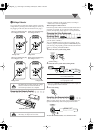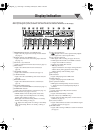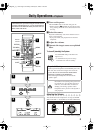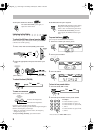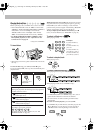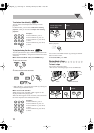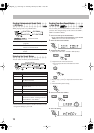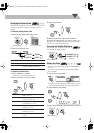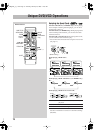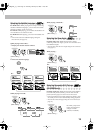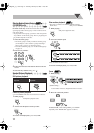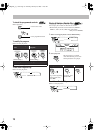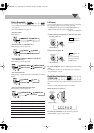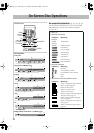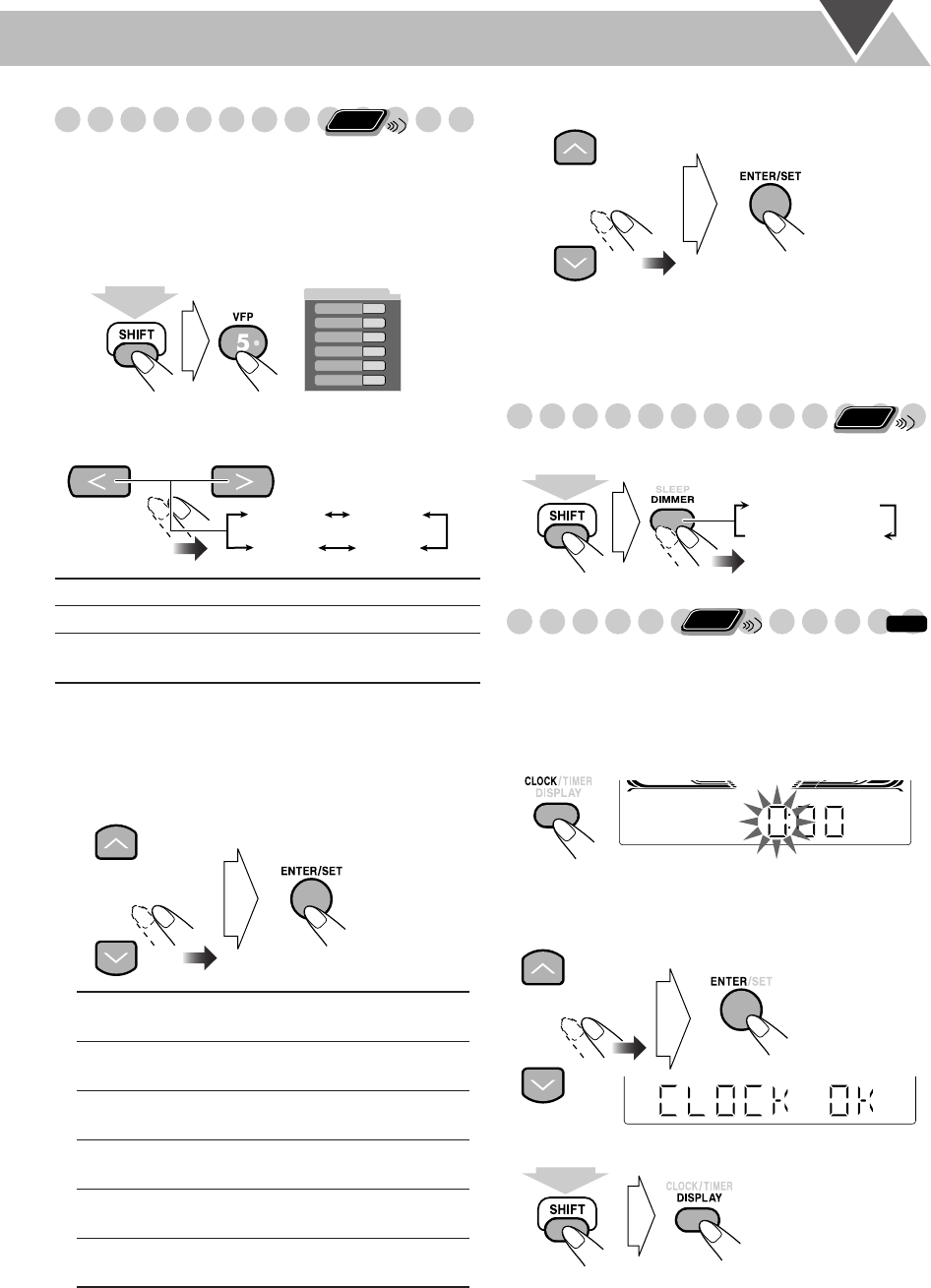
14
Changing the Picture Tone
While showing a playback picture on the TV, you can select
the preset picture tone, or adjust it and store your own
settings.
To select a preset picture tone
1
While playing, display VFP setting screen.
2
Select a preset picture tone.
To adjust the picture tone
1
Select “USER1” or “USER2.”
• Follow steps
1
and
2
explained above.
2
Select a parameter you want to adjust.
3
Adjust the parameter.
4
Repeat steps
2
to
3
to adjust other parameters.
To remove the setting screen,
while holding SHIFT, press
VFP again. The screen will automatically be erased after 9
seconds even if you do not press VFP.
Changing the Display Brightness
You can dim the display window.
Setting the Clock
• To exit from the clock setting, press CLOCK/TIMER as
required.
• To go back to the previous step, while holding SHIFT,
press CANCEL.
1
Activate clock setting mode.
• If you have already adjusted the clock before, press the
button repeatedly until the clock time starts flashing.
2
Adjust the hour, then minute.
To check the current time when the System is turned on
NORMAL
Normally select this.
CINEMA
Suitable for a movie source.
USER1/USER2
You can adjust parameters and can
store the settings (see below).
GAMMA
Adjust if the neutral color is bright or
dark (–3 to +3).
BRIGHTNESS
Adjust if the picture is bright or dark
as a whole (–8 to +8).
CONTRAST
Adjust if the far and near positions
are unnatural (–7 to +7).
SATURATION
Adjust if the picture is whitish or
blackish (–7 to +7).
TINT
Adjust if human skin color is
unnatural (–7 to +7).
SHARPNESS
Adjust if the picture is indistinct (–8
to +8).
Remote
ONLY
On the TV screen
NORMAL
GAMMA
BRIGHTNESS
CONTRAST
SATURATION
TINT
SHARPNESS
0
0
0
0
0
0
(While holding...)
NORMAL CINEMA
USER2 USER1
Remote
ONLY
DIMMER ON
DIMMER OFF
(Normal)
(While holding...)
INFO
Remote
ONLY
(While holding...)
MX_DK5_3_1.book Page 14 Thursday, February 23, 2006 11:05 AM