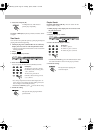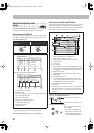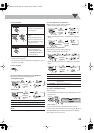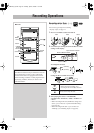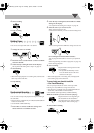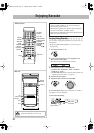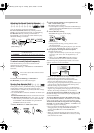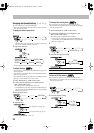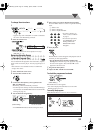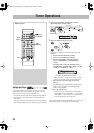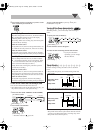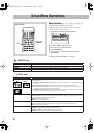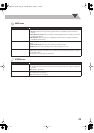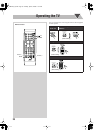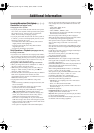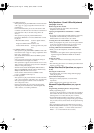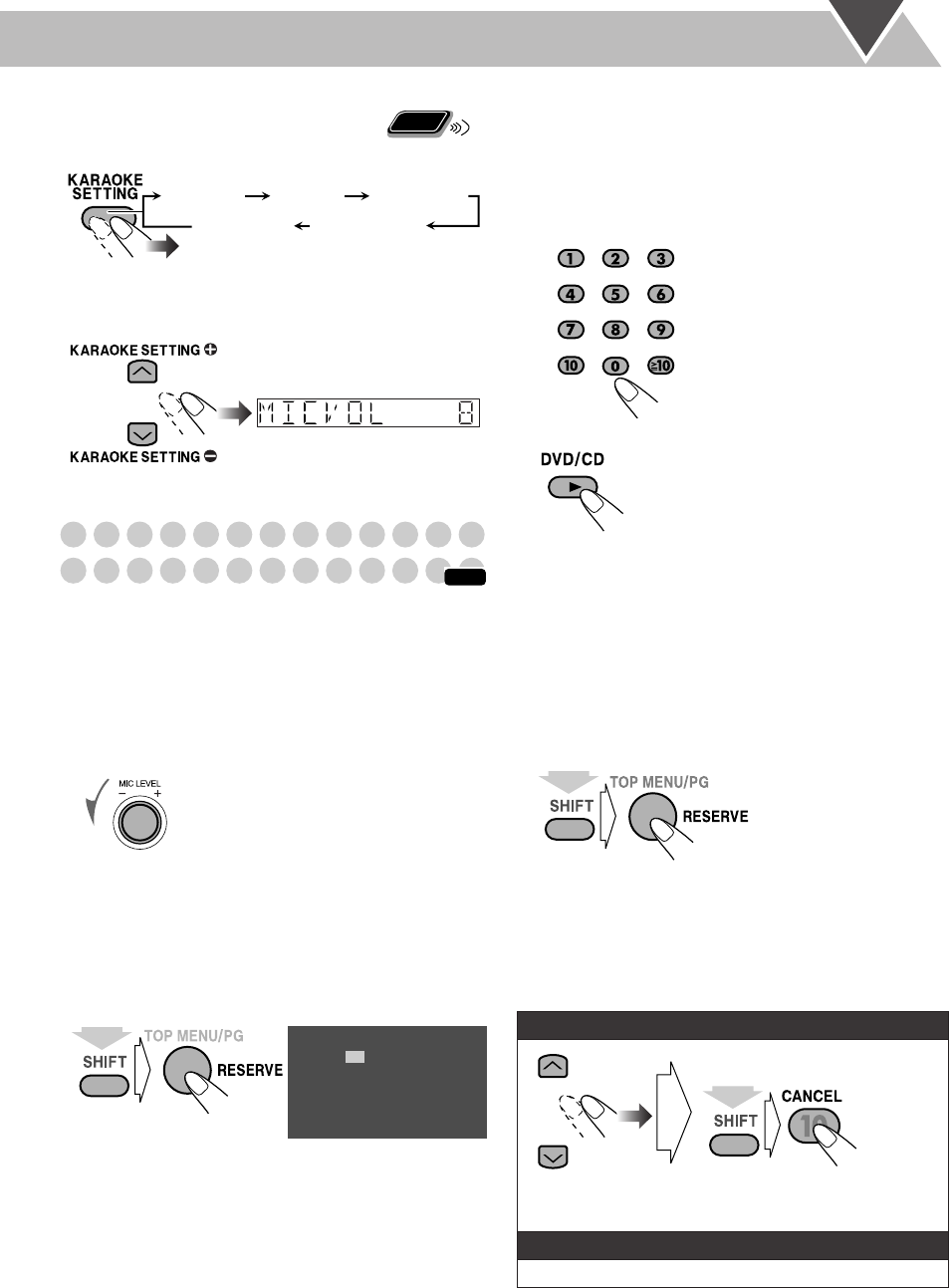
34
To change the mic volume
1
*Appears only when “DVD/CD” or “USB” is selected as
the source with Mic Mixing activated.
2
Select the volume level.
• The mic volume level can be adjusted in 16 steps
(MICVOL 0 – 15).
Reserving Karaoke Songs
—Karaoke Program Play
You can determine the playback order of the titles, chapters,
tracks or files on the disc player. You can program up to 12
steps.
• This function is not available for files in a USB mass
storage class device.
1
Select “DVD/CD” as the source.
2
Turn the MIC LEVEL to “0”.
3
Connect the microphone(s) (not supplied) to the
MIC1 or MIC2 jack.
Mic Mixing will be automatically activated.
• If a microphone is already connected and Mic Mixing is
not activated, use the MIC MIX button to reactivate Mic
Mixing (see page 31).
4
Activate Karaoke Program Play.
• The PROGRAM indicator flashes during this mode.
5
Select songs you want for Karaoke Program Play.
Press the number buttons to select a song in the following
order.
6
Start playback.
Karaoke Reserve screen disappears and playback starts in
the order you have programmed.
•
For the Karaoke Program Play with Karaoke
Scoring:
Each time the song ends, playback stops and
the score board appears. Press DVD/CD 3
to start
playback of the next track.
7
Sing into the microphone.
8
Adjust the MIC LEVEL and VOLUME.
To check the programmed contents
Karaoke Reserve screen appears.
• You cannot display Karaoke Reserve screen while
Karaoke Scoring is in use.
To modify the program
While Karaoke Reserve screen is shown on the TV...
Remote
ONLY
MICVOL ECHO KEYCON
SCORE LVL
FANFARE
*
*
*
INFO
No
1
2
3
4
5
Disc Tr/Chap
Gr/Tt
On the TV screen
(while holding...)
1
Select a disc.
2
Select a title/group.
3
Select a chapter/track/file.
• To select a number, see
“How to select a number”
on page 8.
• To cancel the procedure,
press RESERVE while
holding SHIFT. The
PROGRAM indicator
disappears.
To erase the unwanted step:
To erase the entire program,
repeat the procedure.
To add steps in the program:
Repeat step
5
.
(while holding...)
(while holding...)
DX-J21[J].book Page 34 Tuesday, April 8, 2008 11:32 AM